0
(0)
How to create tags
- Login to ebanqo.io and go to configurations on the menu bar
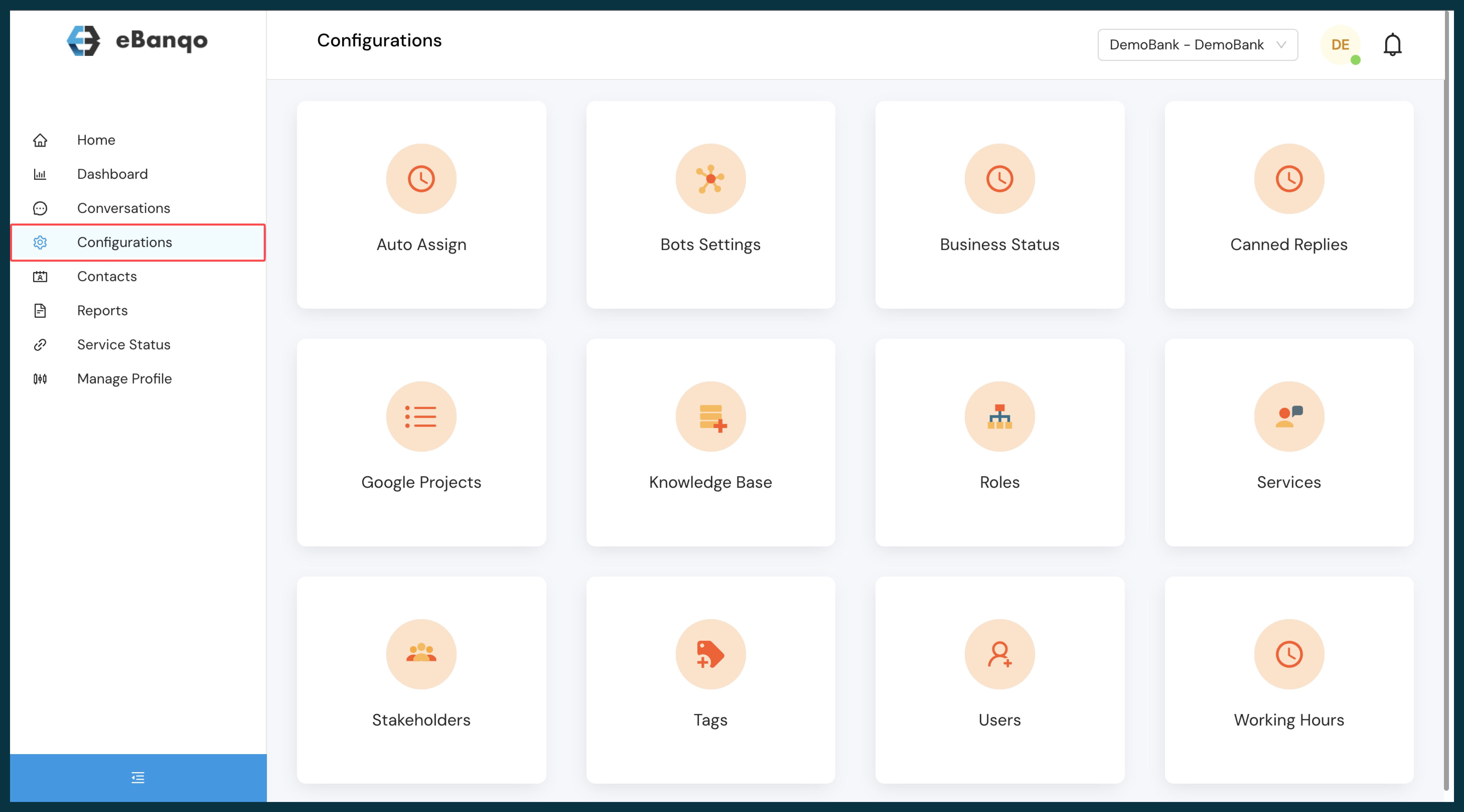
- Select Tags from the list of available apps
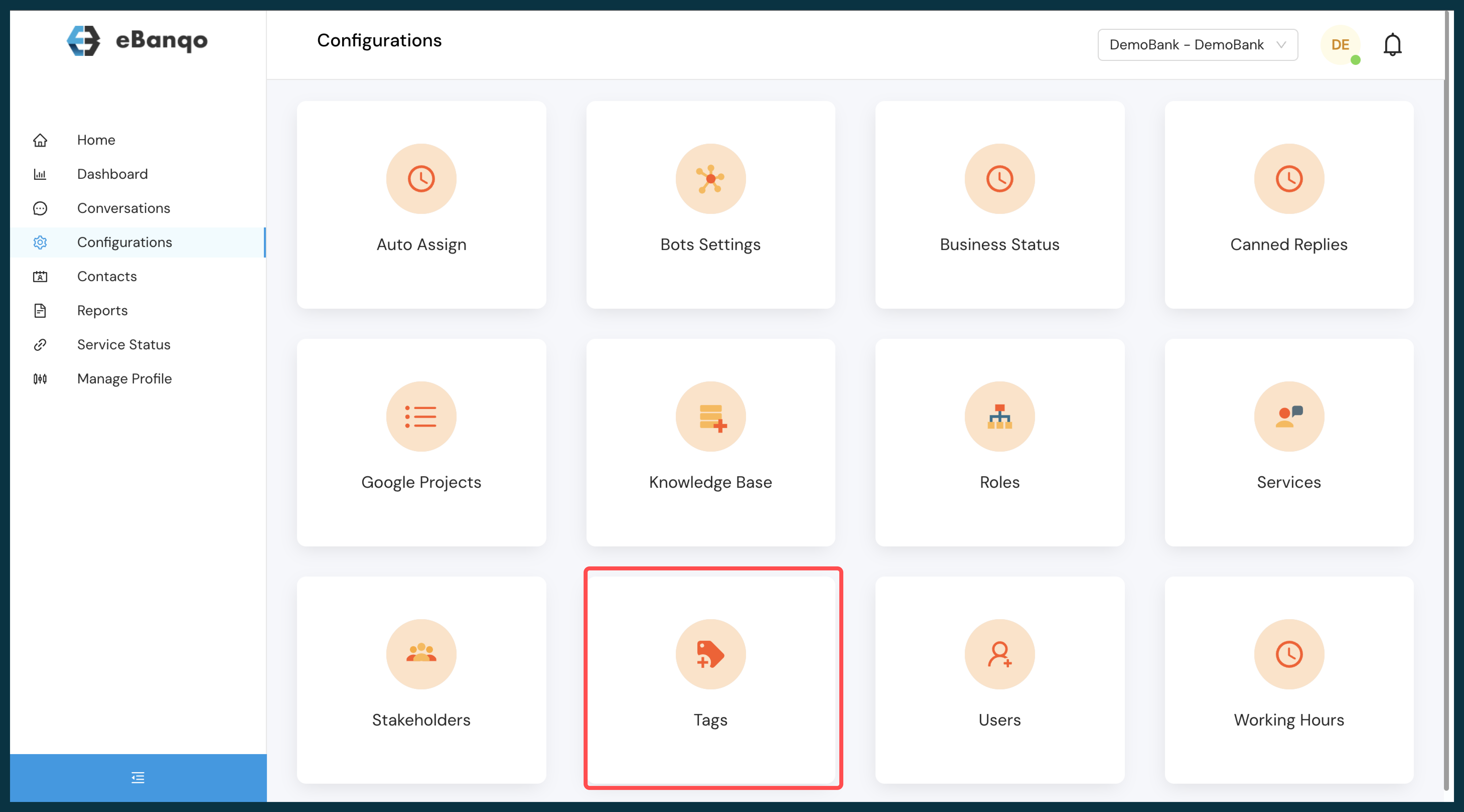
- Click on “Create new tags”
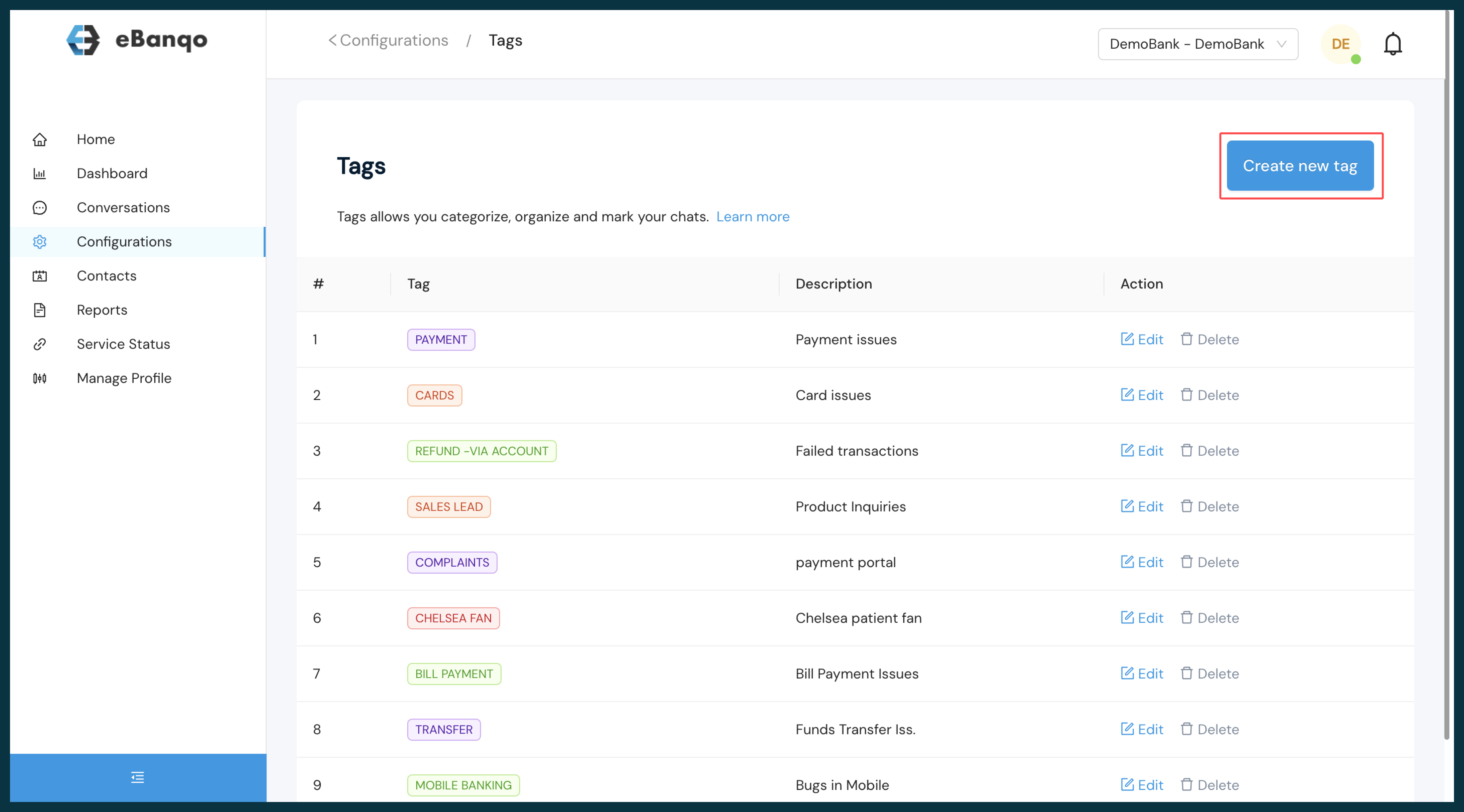
- Input the preferred tag name and the dilated description, select the preferred color, and create
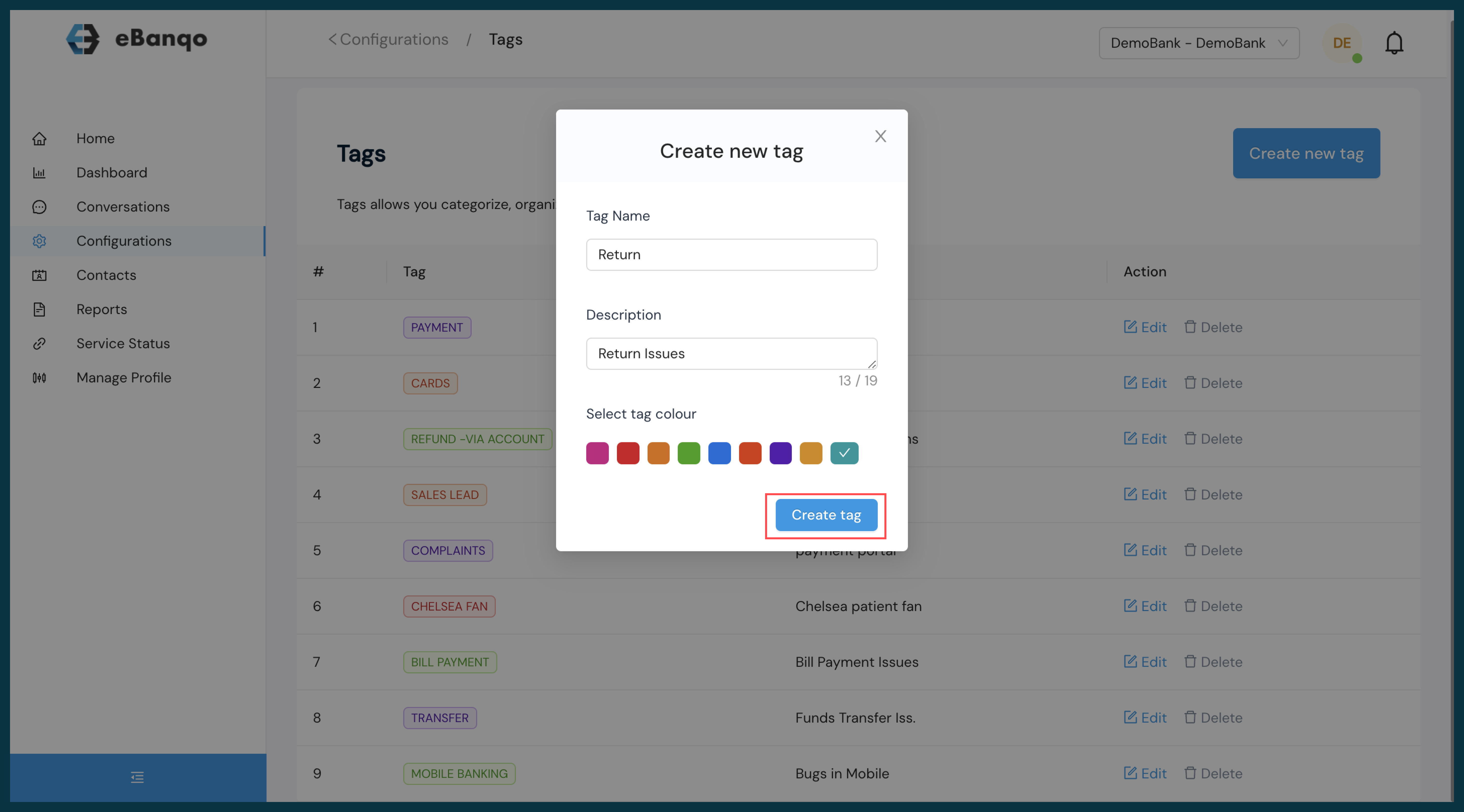
View the list of available tags 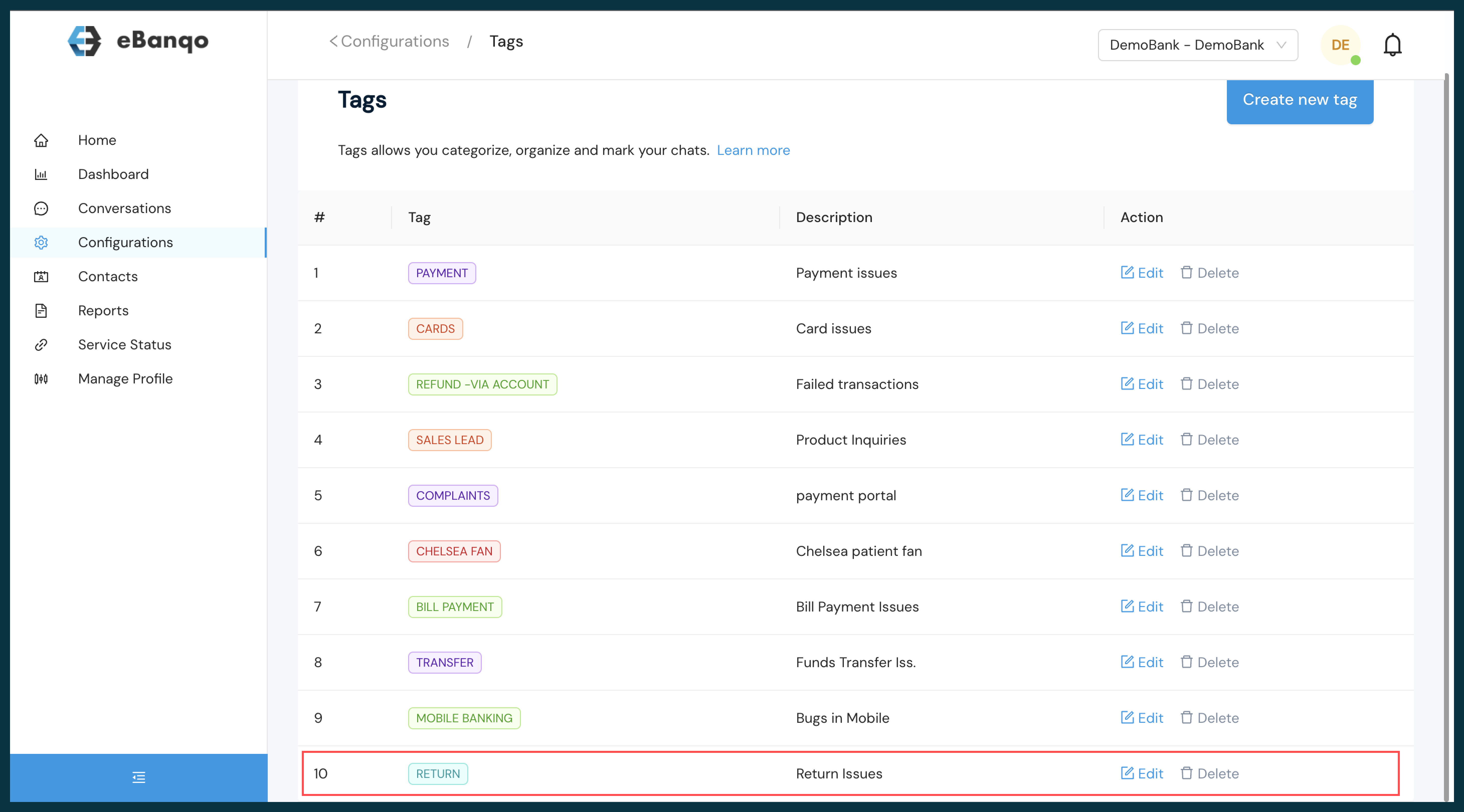
How to use created Tags
-
- For ongoing conversation an agent is chatting with a customer you can select a tag to label the conversation appropriate to enable ease of further reference
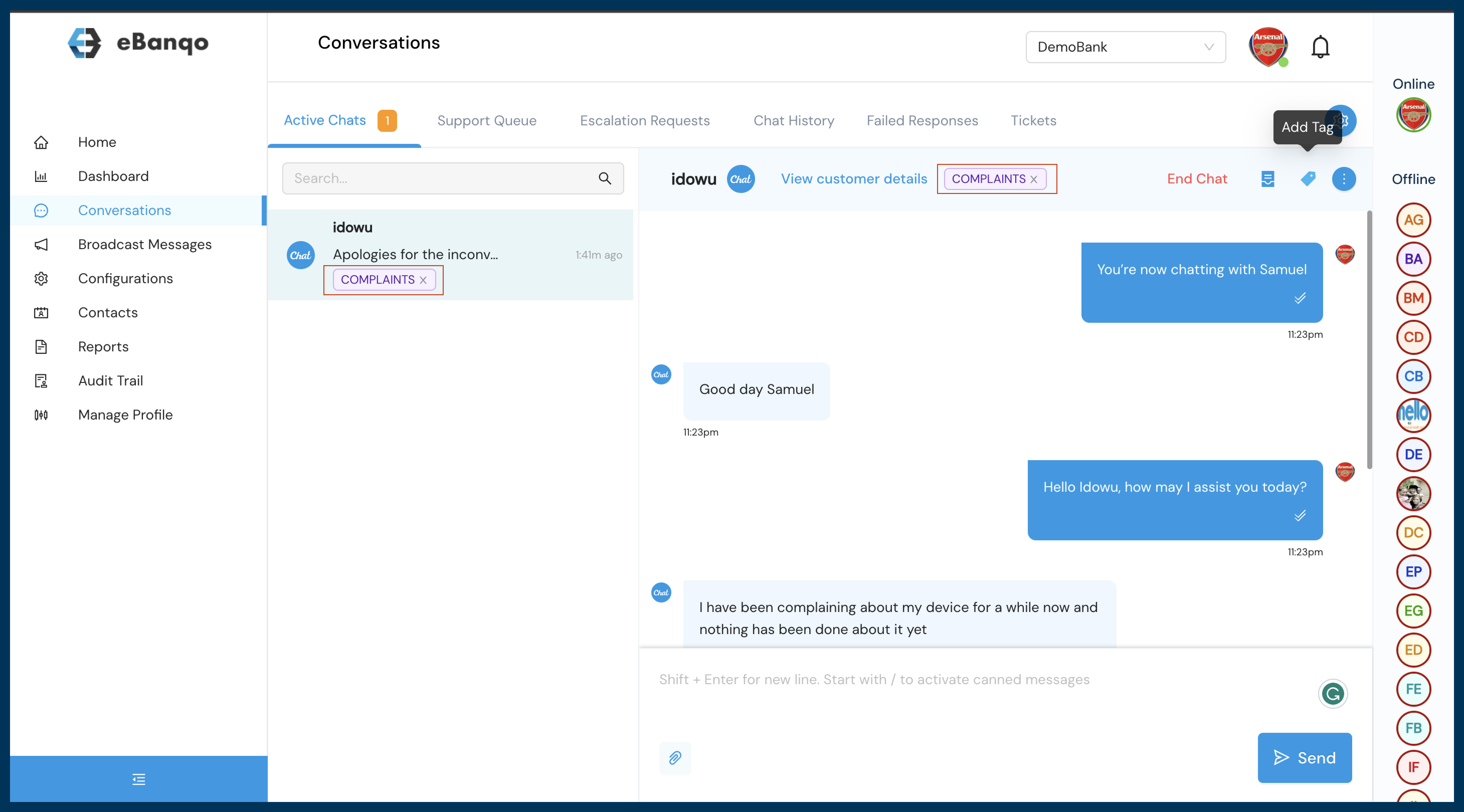
- For chat conversations that have been concluded, agents can label such conversations in the following steps:
- For ongoing conversation an agent is chatting with a customer you can select a tag to label the conversation appropriate to enable ease of further reference
- Within Conversation select ticketing
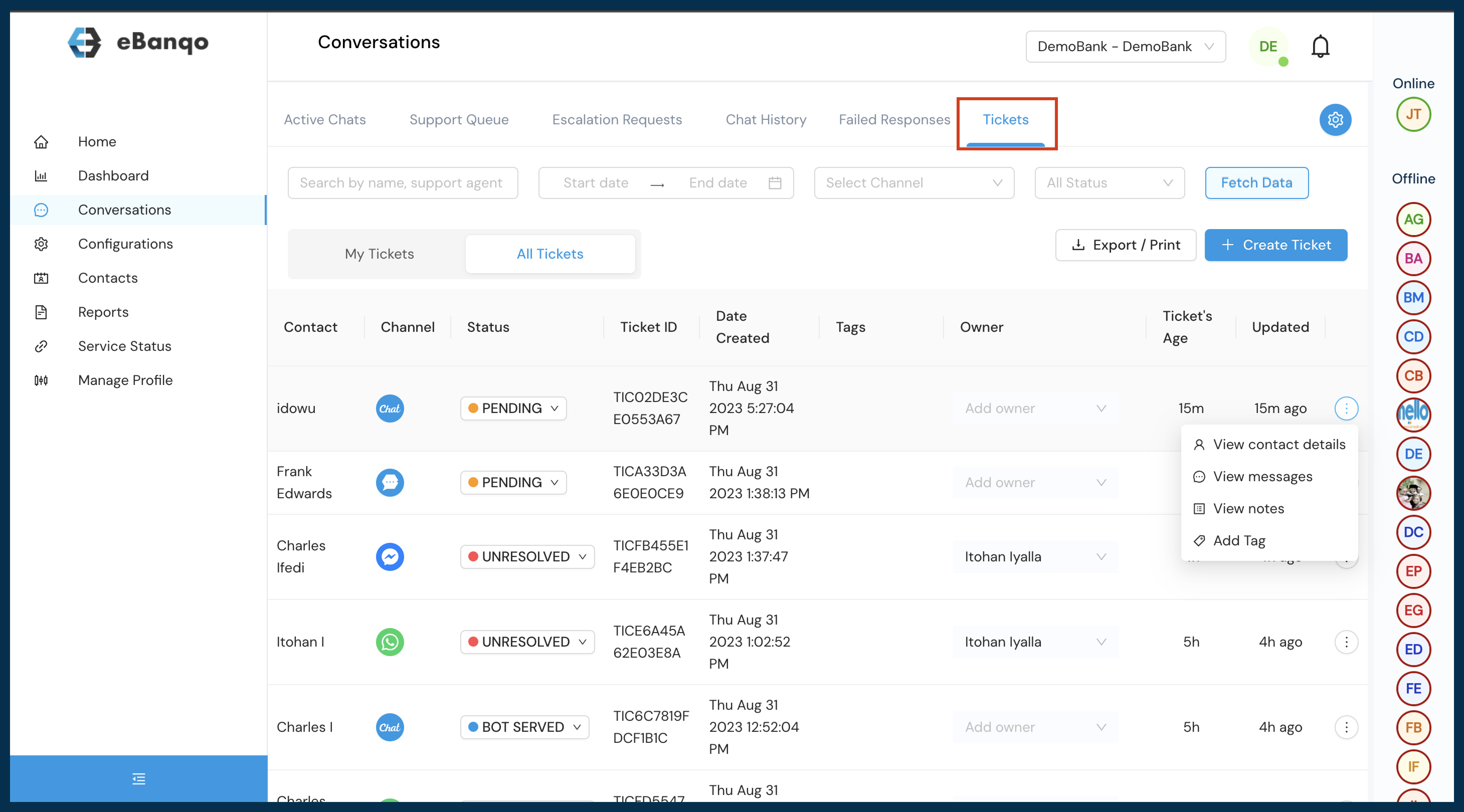
- Under ticketing select the appropriate conversation and choose your preferred reference tag
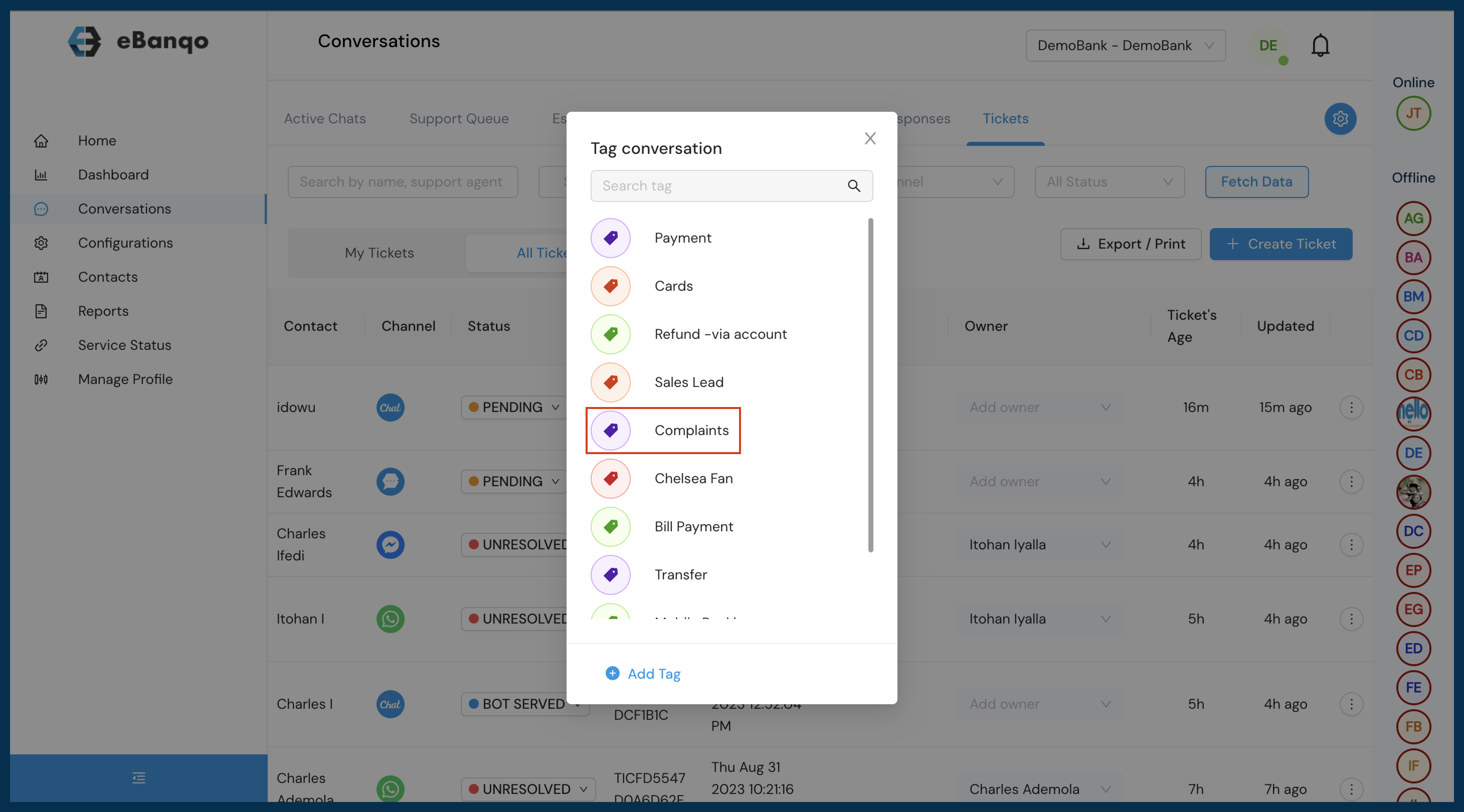
- Apply the tag to enable ease of further reference
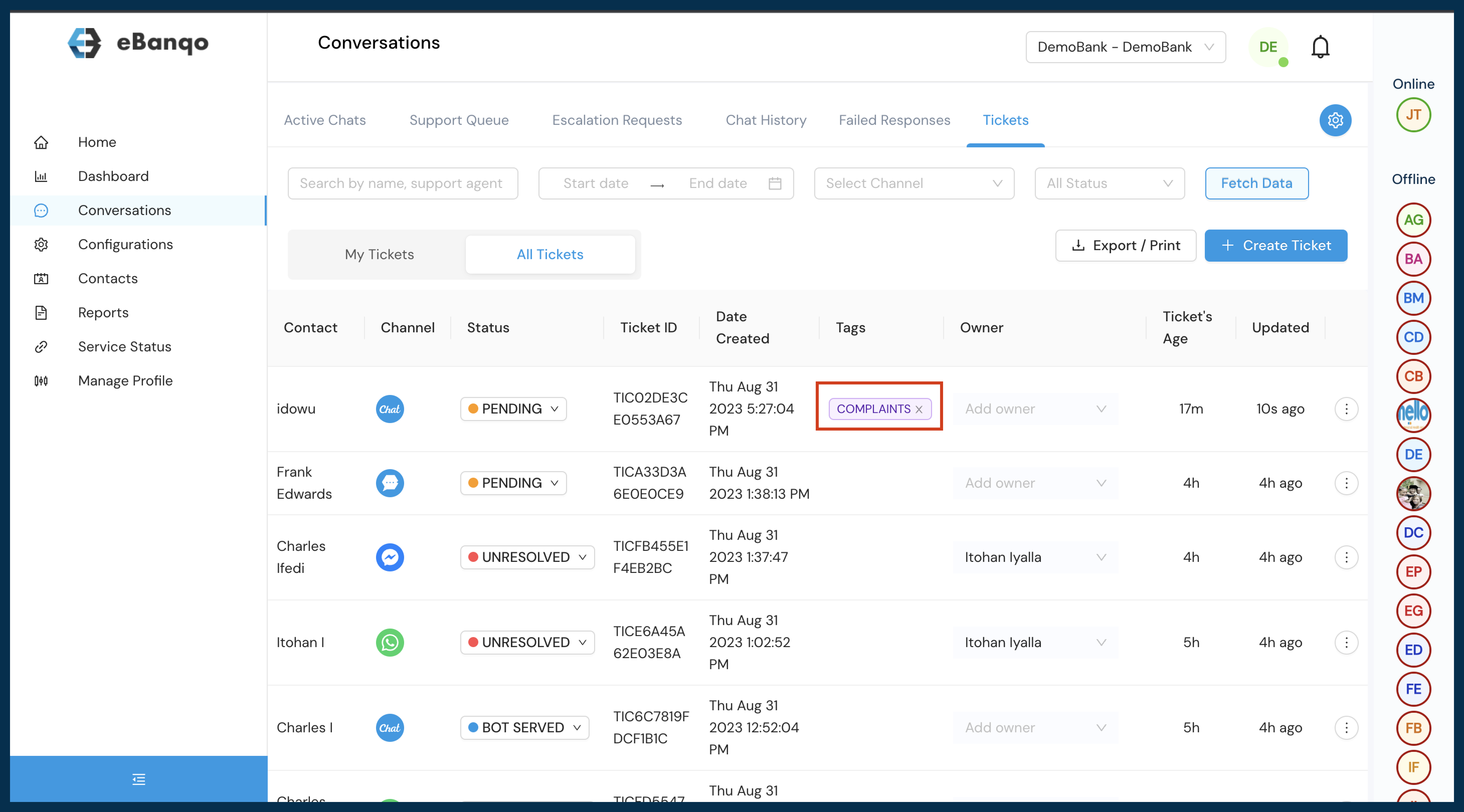
How useful was this post?
Click on a star to rate it!
Average rating 0 / 5. Vote count: 0
No votes so far! Be the first to rate this post.
We are sorry that this post was not useful for you!
Let us improve this post!
Tell us how we can improve this post?