1. To create a new push notification, log in to your account.
2. Go to push notifications.
3. Click on create new push notification button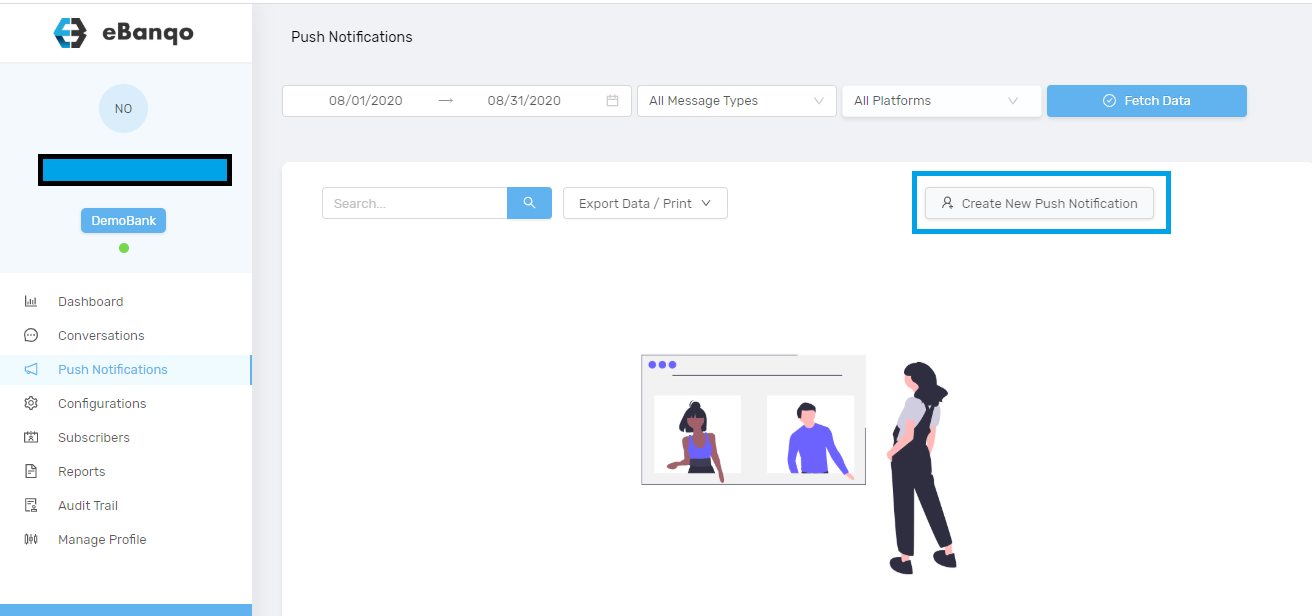
4. When you click on create new push notification button, a modal opens
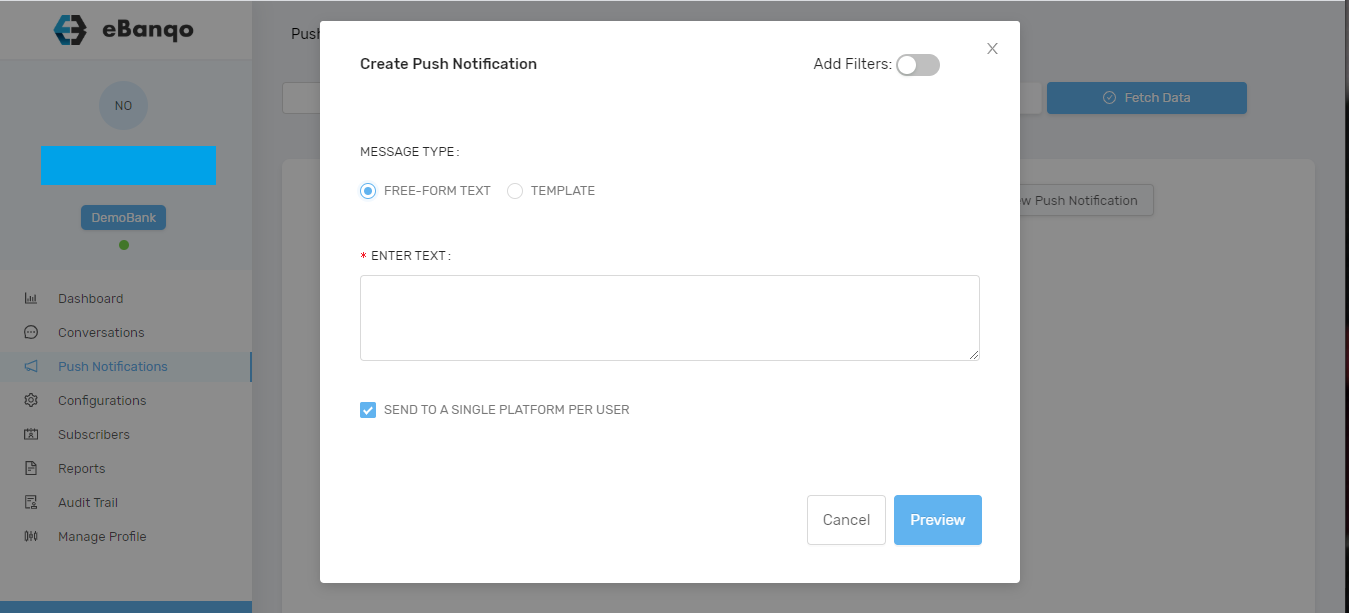
5. There are two options: Freeform text or Template
- Freeform text
- Template
a. For a freeform text, you compose a new message that you intend to send to your customers.
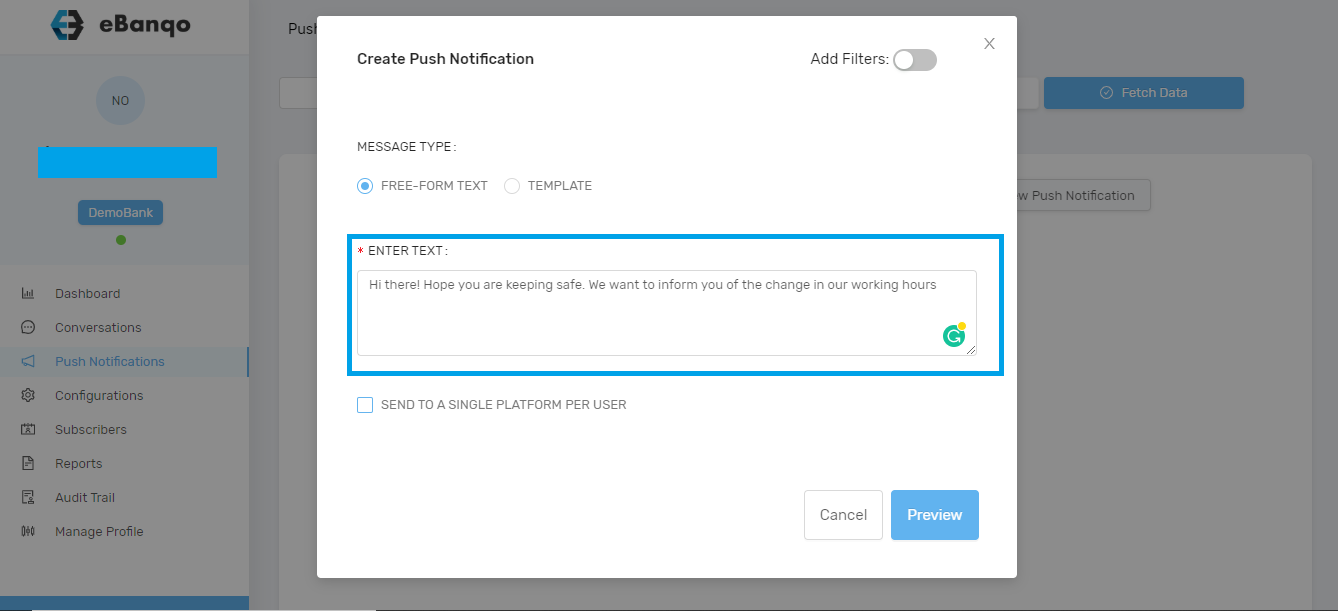
b. After entering your message, decide if you want to send it to one platform per customer or if you want to send it to all the platforms each customer has used to interact with you. To send to one platform for each customer, check send to a single platform per user
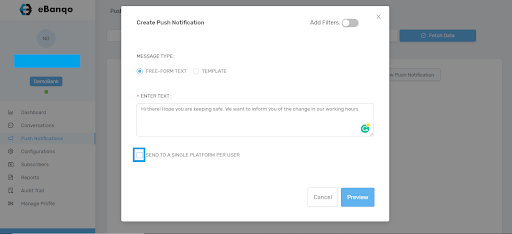
c. If you want customers to receive the push notifications on all the platforms they’ve used in contacting you, then leave them unchecked.
d. Then preview your message before sending it. Click on the preview button.
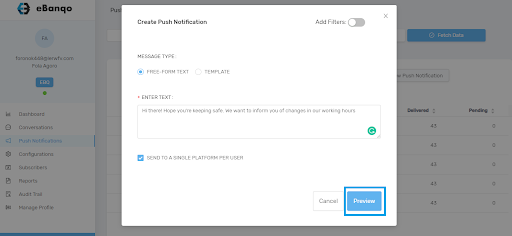
e. Once you click the preview button, a modal containing the details of your push notifications appears.
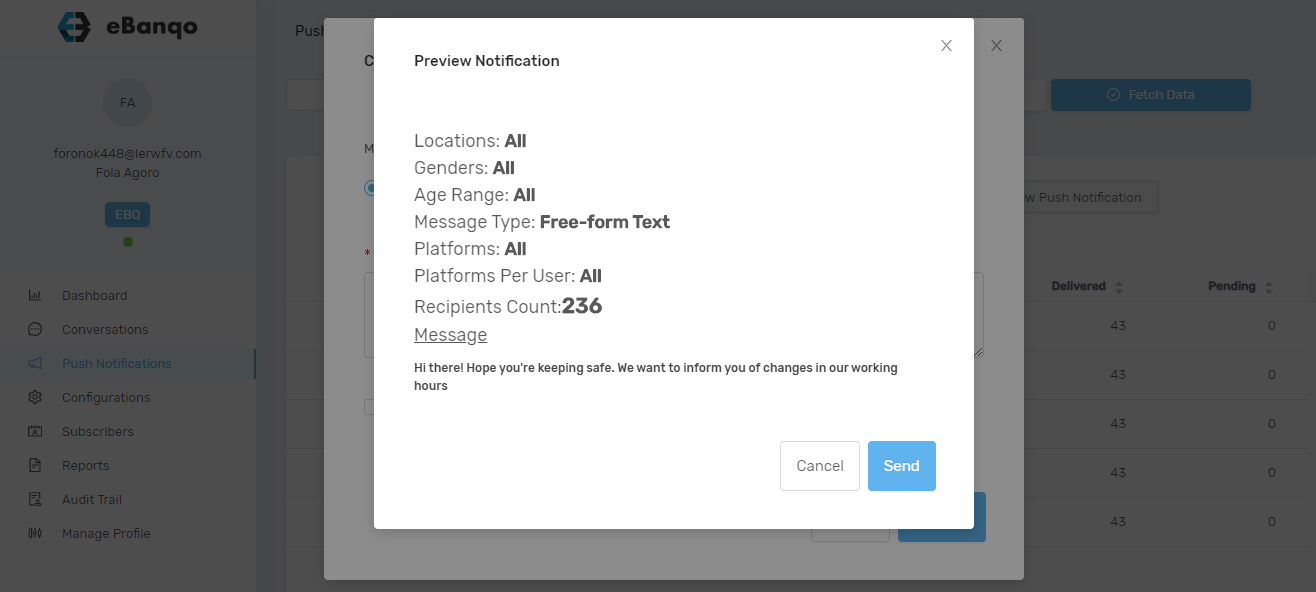
f. If you are satisfied, click on send. If not click cancel it takes you back to the text editor to make further changes.
- Template:
The option to send push notifications using a template is not yet available. Once it is, we’ll update this article with the steps.
How useful was this post?
Click on a star to rate it!
Average rating 1 / 5. Vote count: 1
No votes so far! Be the first to rate this post.
We are sorry that this post was not useful for you!
Let us improve this post!
Tell us how we can improve this post?