4.6
(9)
How to Configure Listed FAQ
- Go to Configuration
- Select Knowledge Base
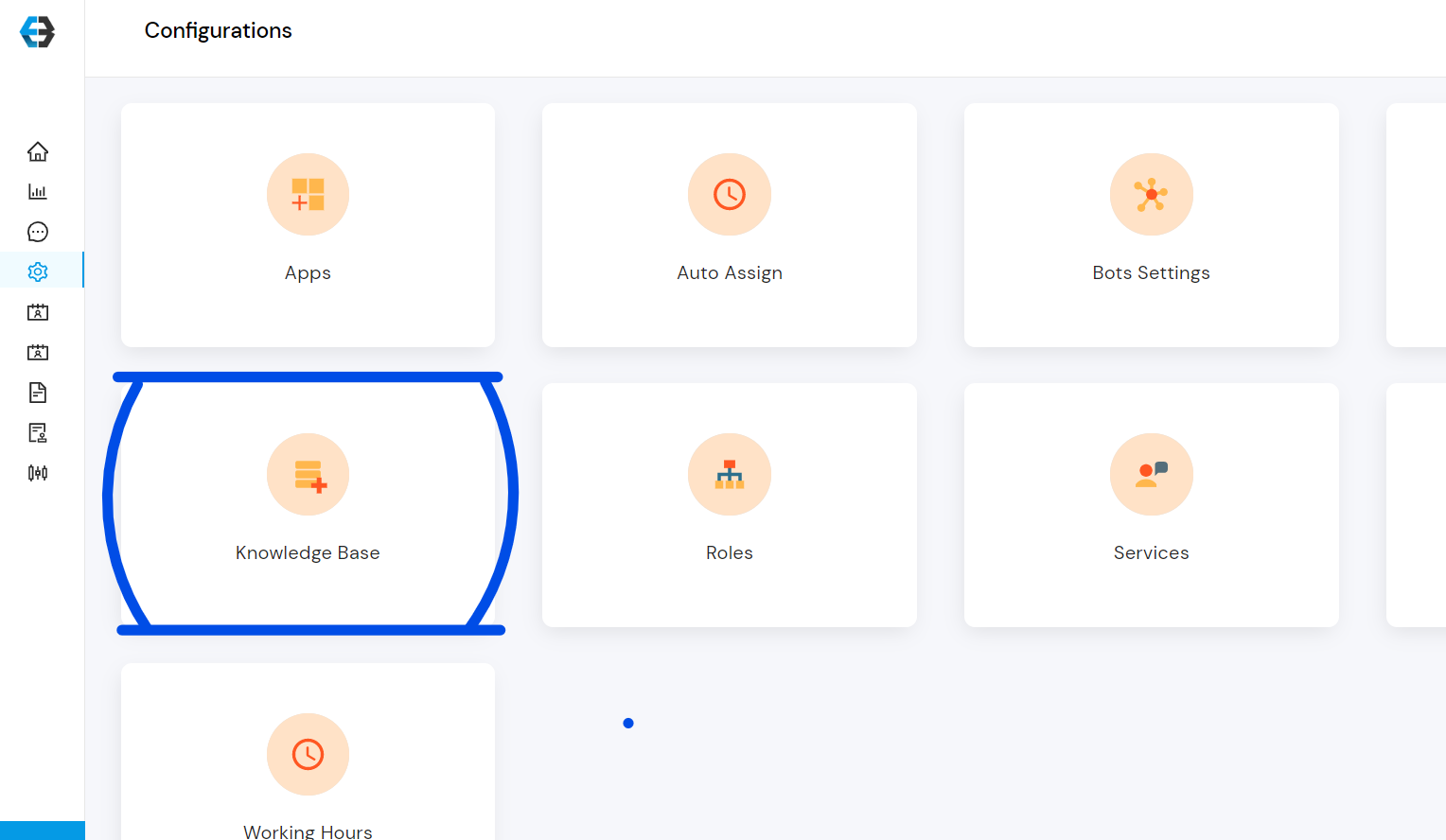 3. Select Listed FAQs and activate it
3. Select Listed FAQs and activate it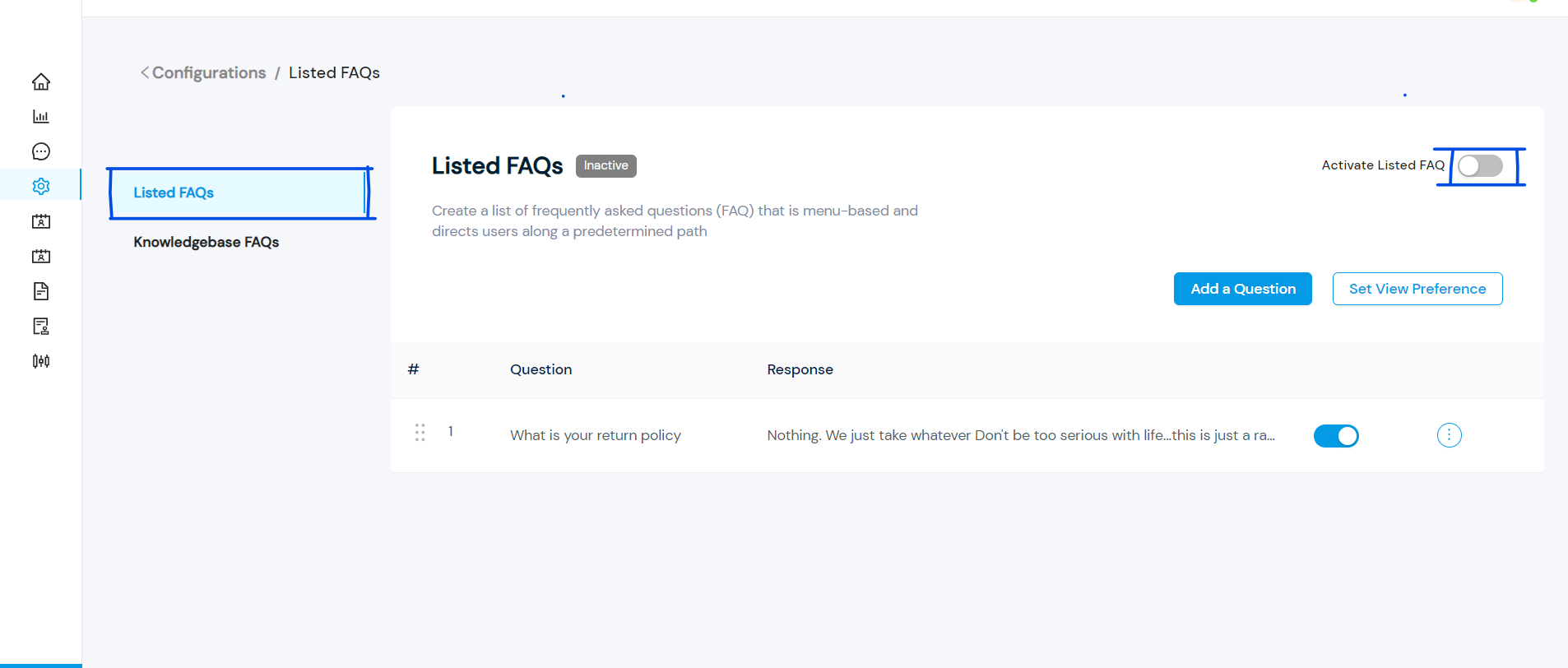 4. Select Add a Question and the Question and Response fields will appear
4. Select Add a Question and the Question and Response fields will appear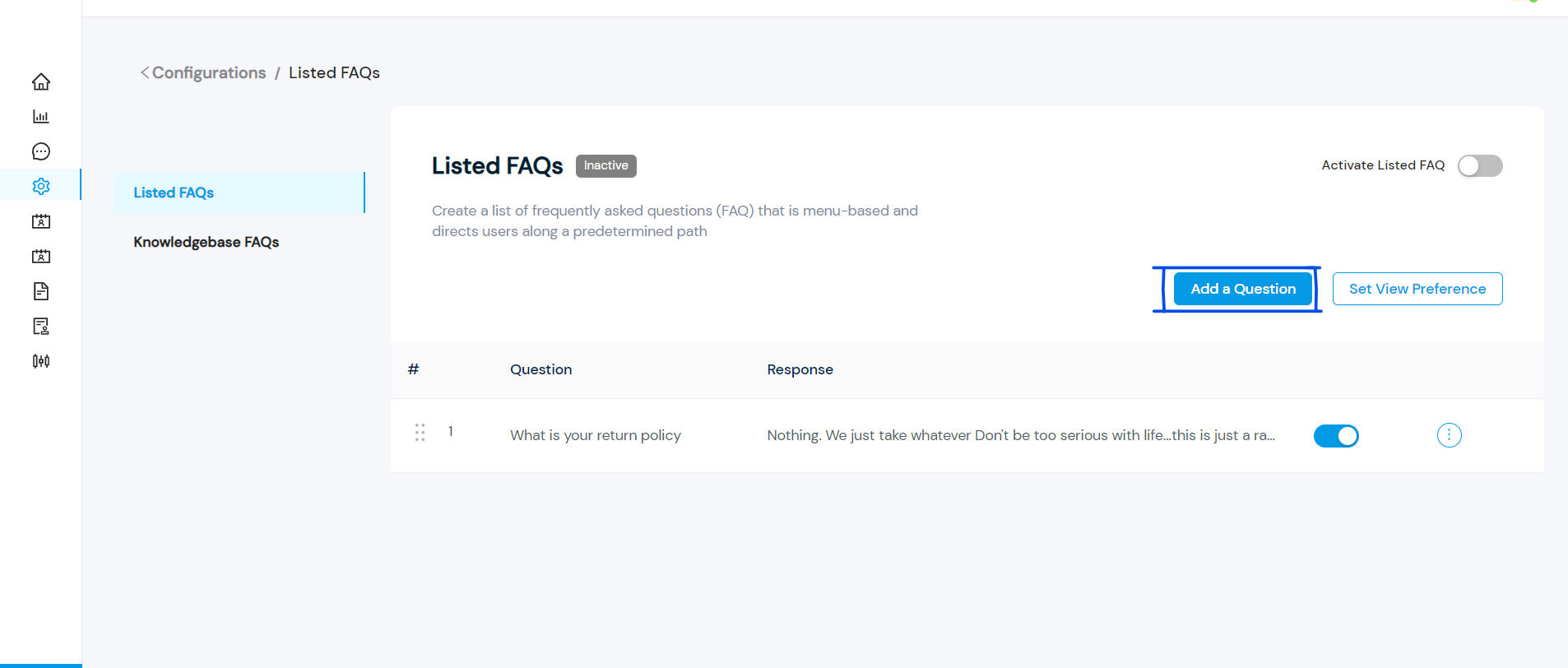 5. Fill out the Question and Response fields and select Create to create a FAQ. Add more FAQs to list as much as you want.
5. Fill out the Question and Response fields and select Create to create a FAQ. Add more FAQs to list as much as you want.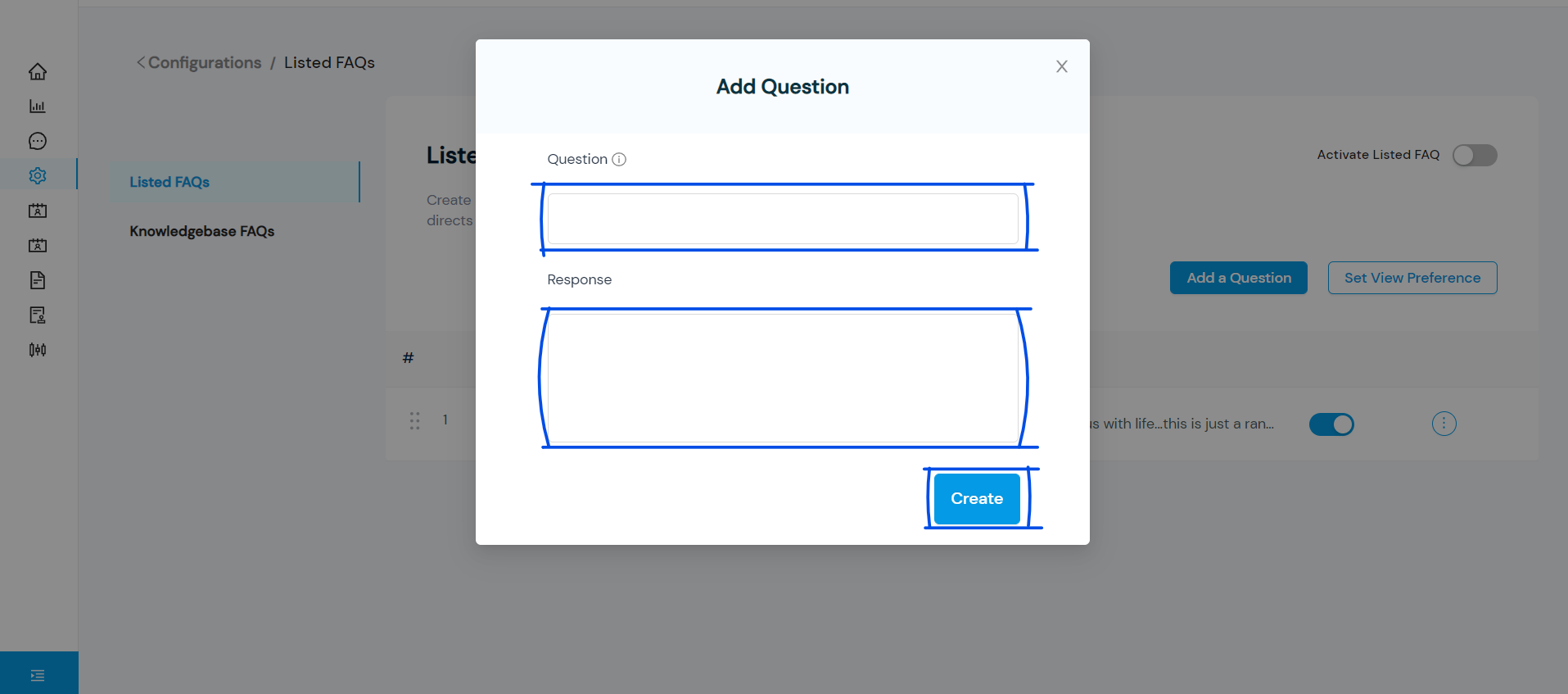 6. Select the FAQs you want to display to your customers by switching on the toggle button. Note that you cannot select more than twelve (12) FAQs.
6. Select the FAQs you want to display to your customers by switching on the toggle button. Note that you cannot select more than twelve (12) FAQs.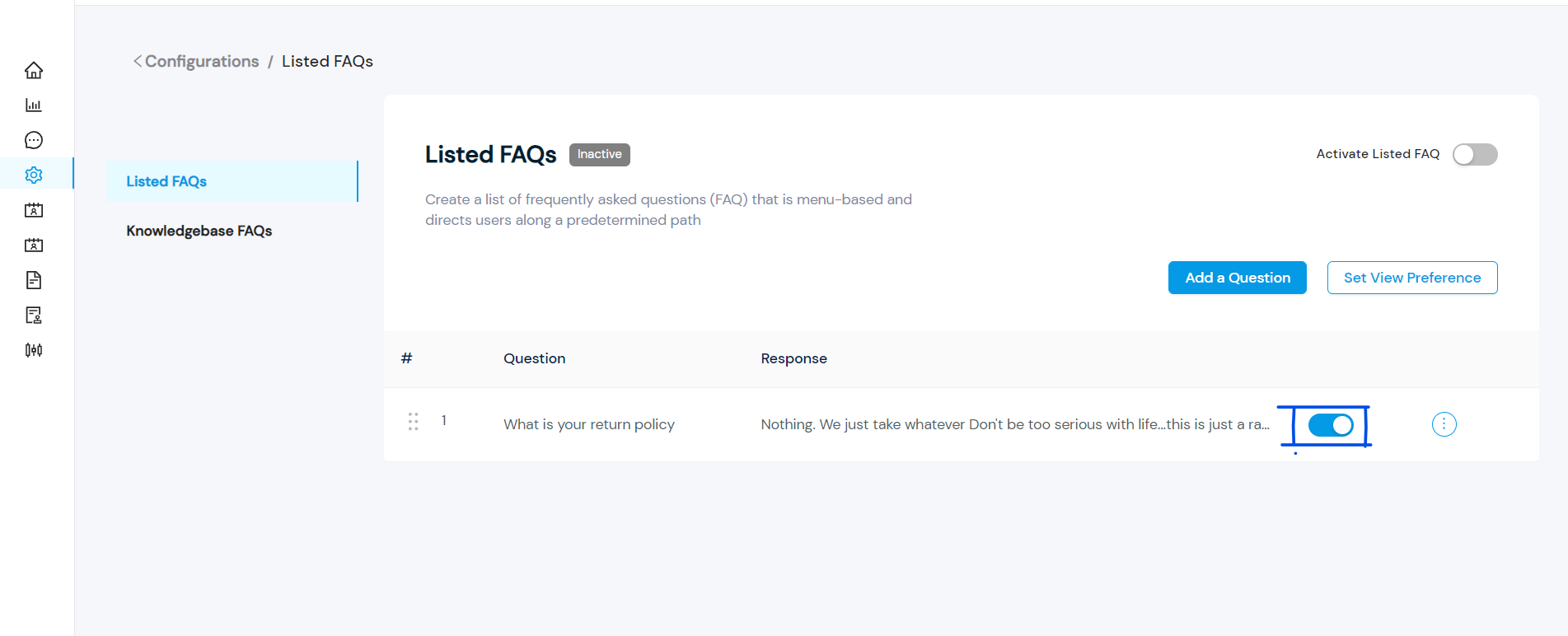 7. Select set view preference to set up your preferred preview option.
7. Select set view preference to set up your preferred preview option.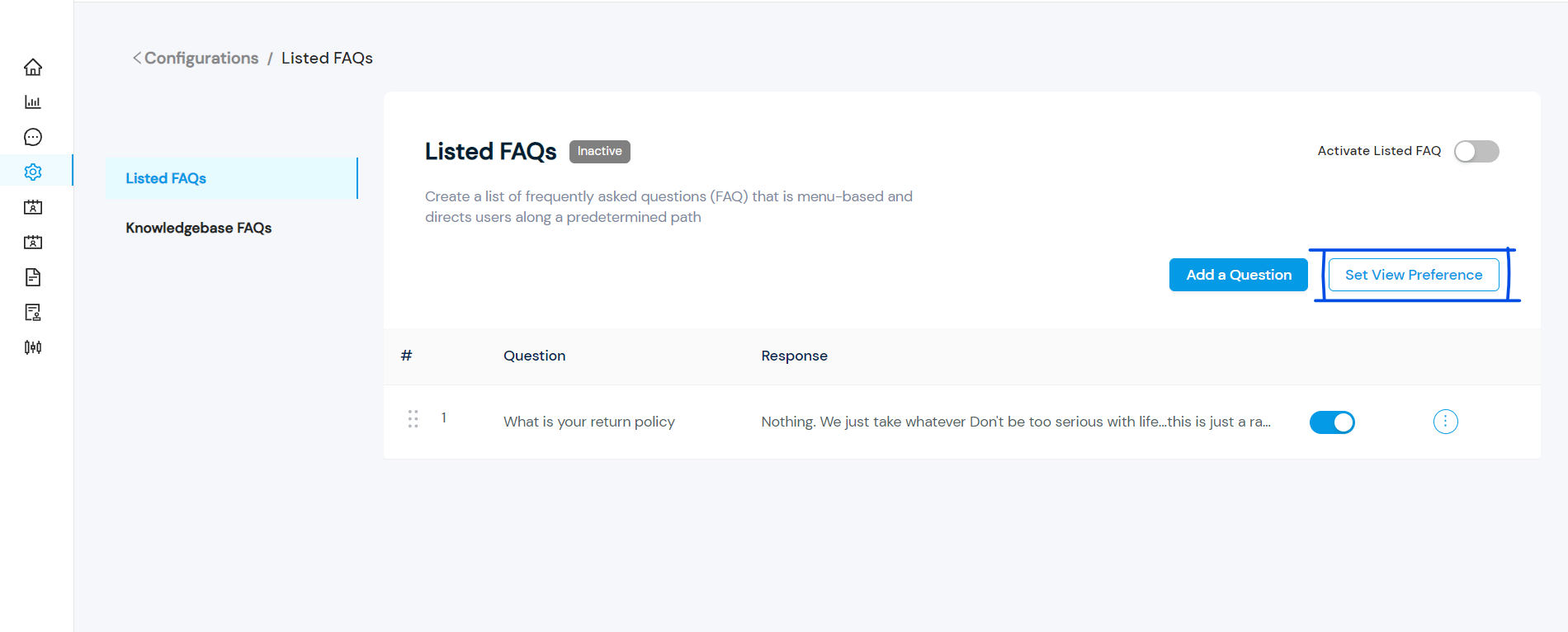 8. Choose either the ‘Questions on menu’ or ‘One buttons for all FAQs’ options based on your preference. The outlook of the preference you selected will be displayed at the right side of your screen to enable you to make your decisions. Select ‘save preference’ to save your chosen view preference.
8. Choose either the ‘Questions on menu’ or ‘One buttons for all FAQs’ options based on your preference. The outlook of the preference you selected will be displayed at the right side of your screen to enable you to make your decisions. Select ‘save preference’ to save your chosen view preference.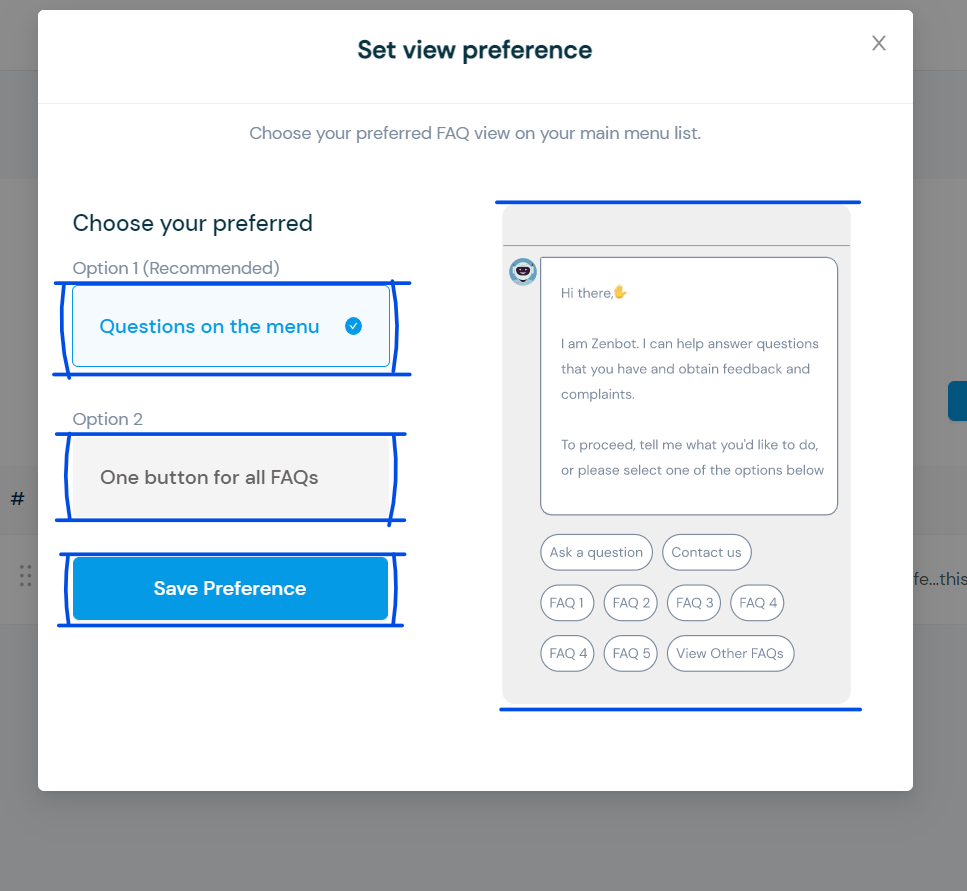
How useful was this post?
Click on a star to rate it!
Average rating 4.6 / 5. Vote count: 9
No votes so far! Be the first to rate this post.
We are sorry that this post was not useful for you!
Let us improve this post!
Tell us how we can improve this post?