How to chat with a customer in the queue.
1. To chat with a customer on the queue, go to Conversations > Support Queue
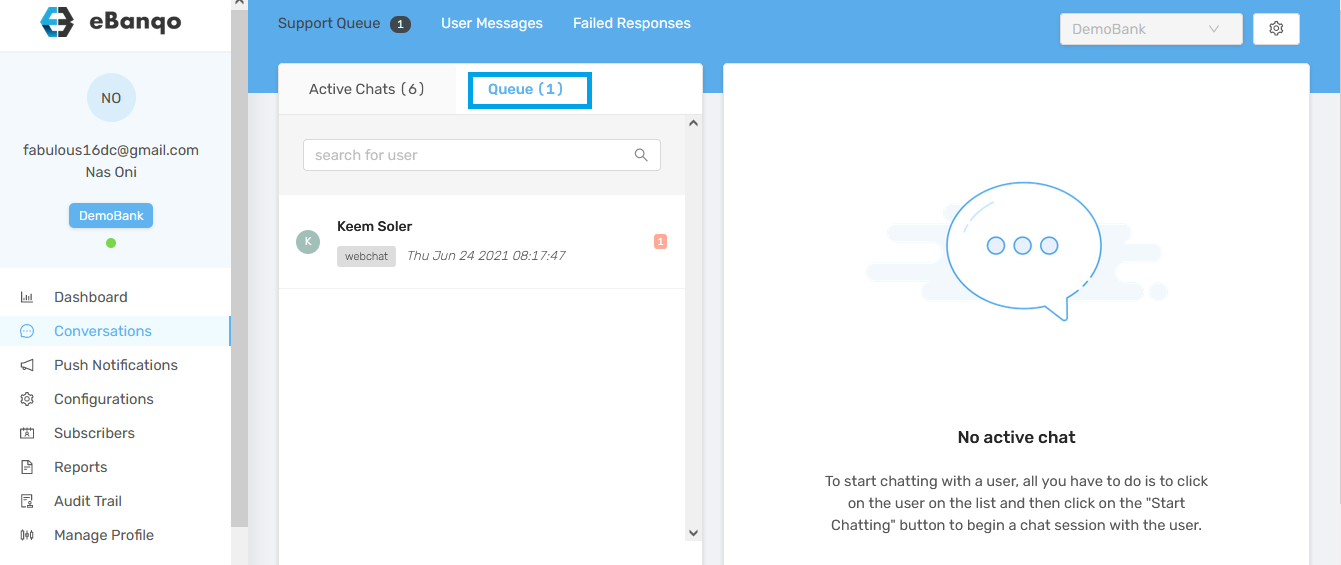
2. Select a customer from the queue
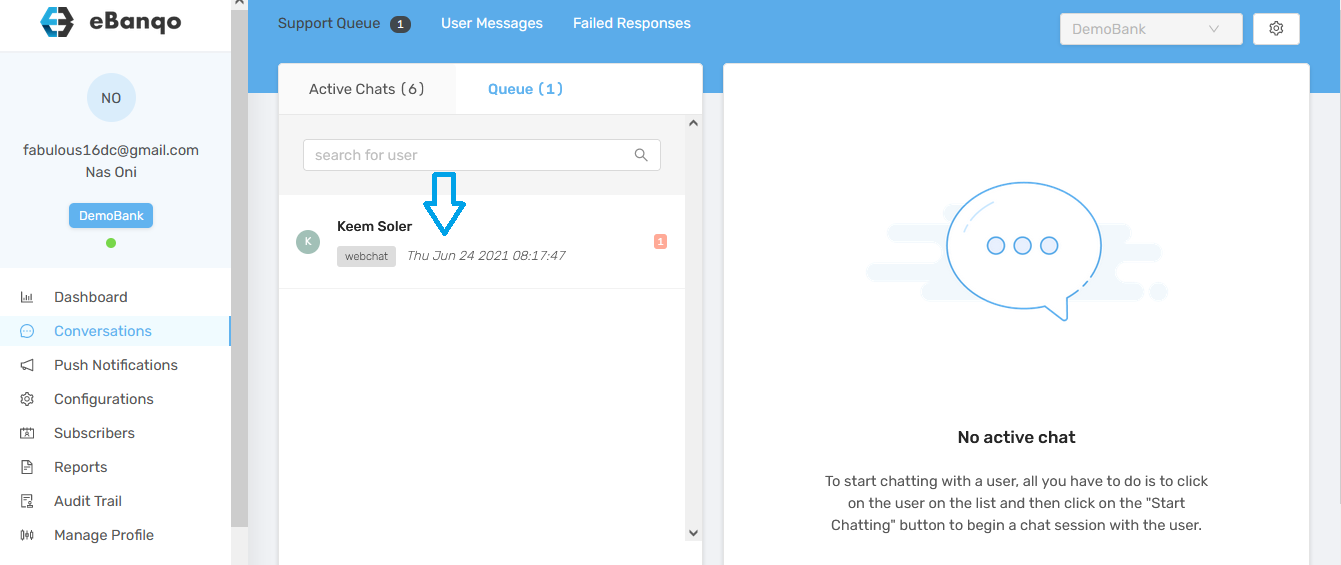
To re-assign a chat:
1. After you have picked a customer on the queue, the conversation loads on the right-hand side of your screen.
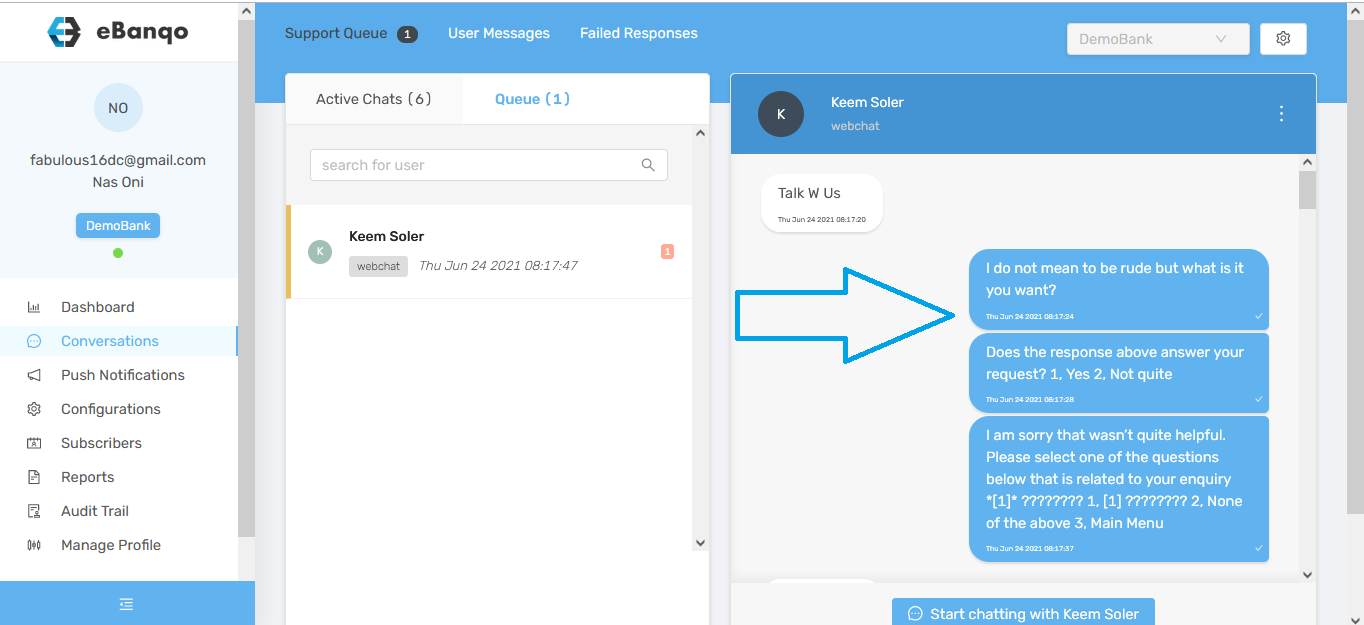
You can view the conversation history here,
2. If you’d like to re-assign to someone else, click on the three dots on the top right-hand corner and select Assign to another support agent
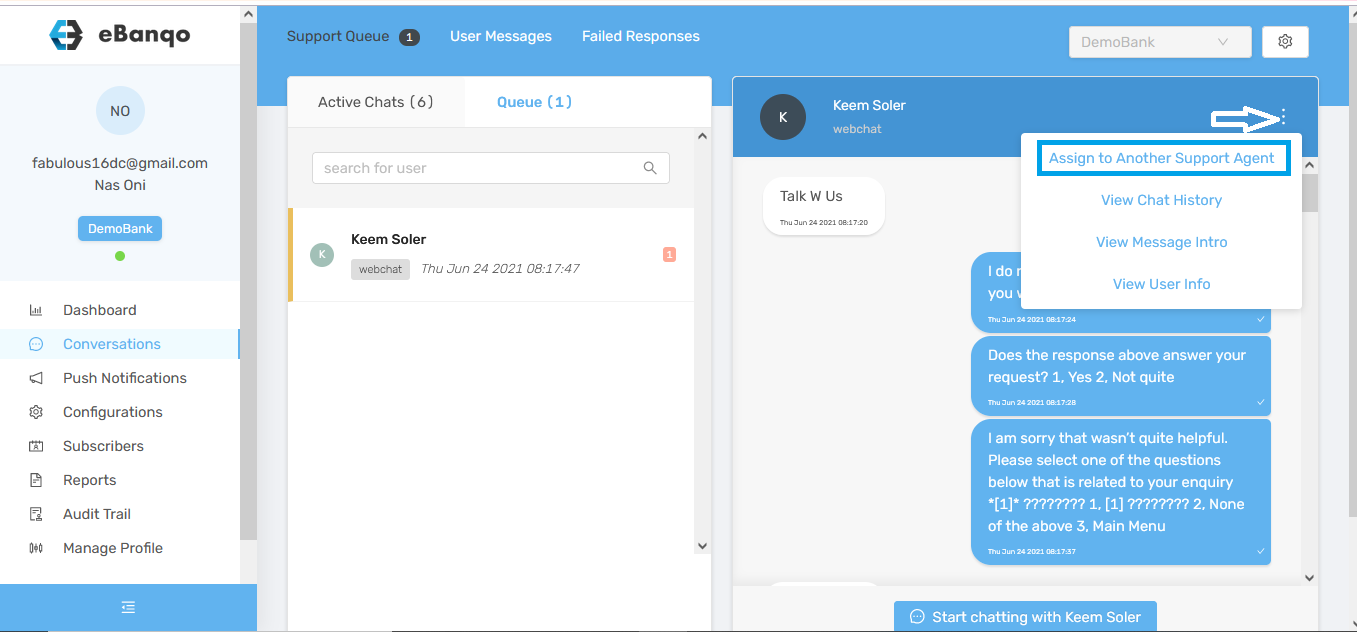
3. A modal loads afterwards. From the dropdown, select the agent you want to assign to and click on Assign.
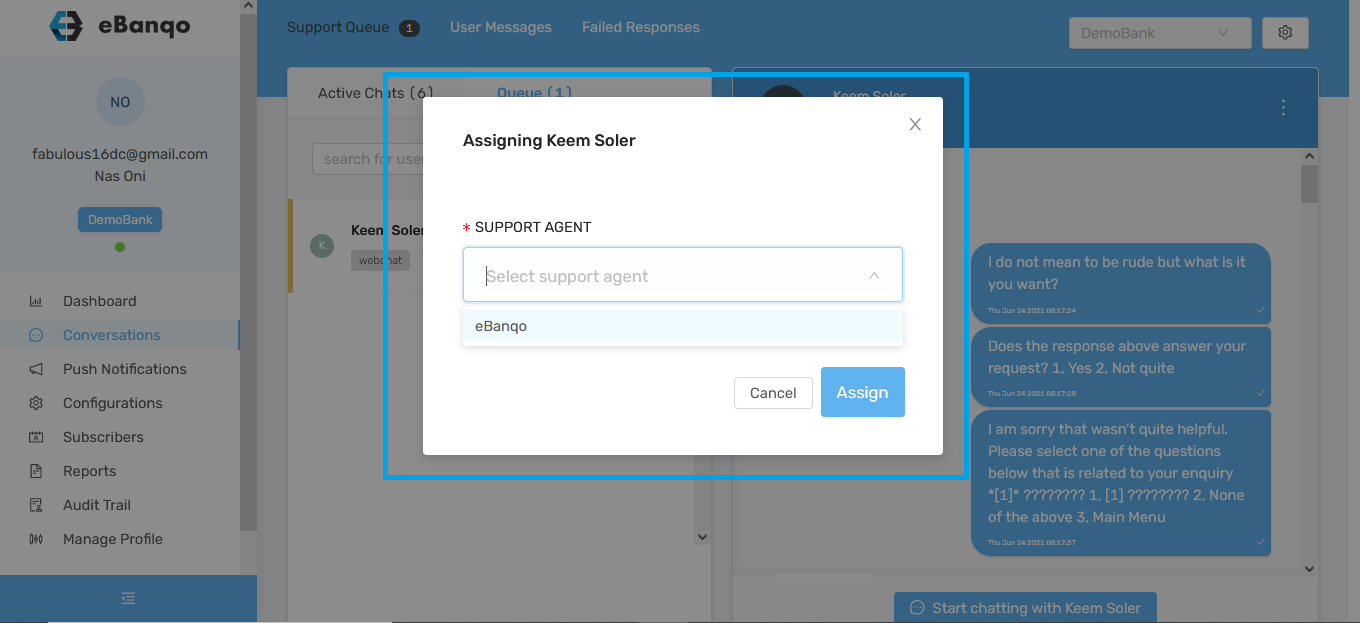
To chat with a customer
1. After you have picked a customer on the queue, the conversation loads on the right-hand side of your screen. Click on Start chatting with <insert customer’s name.>
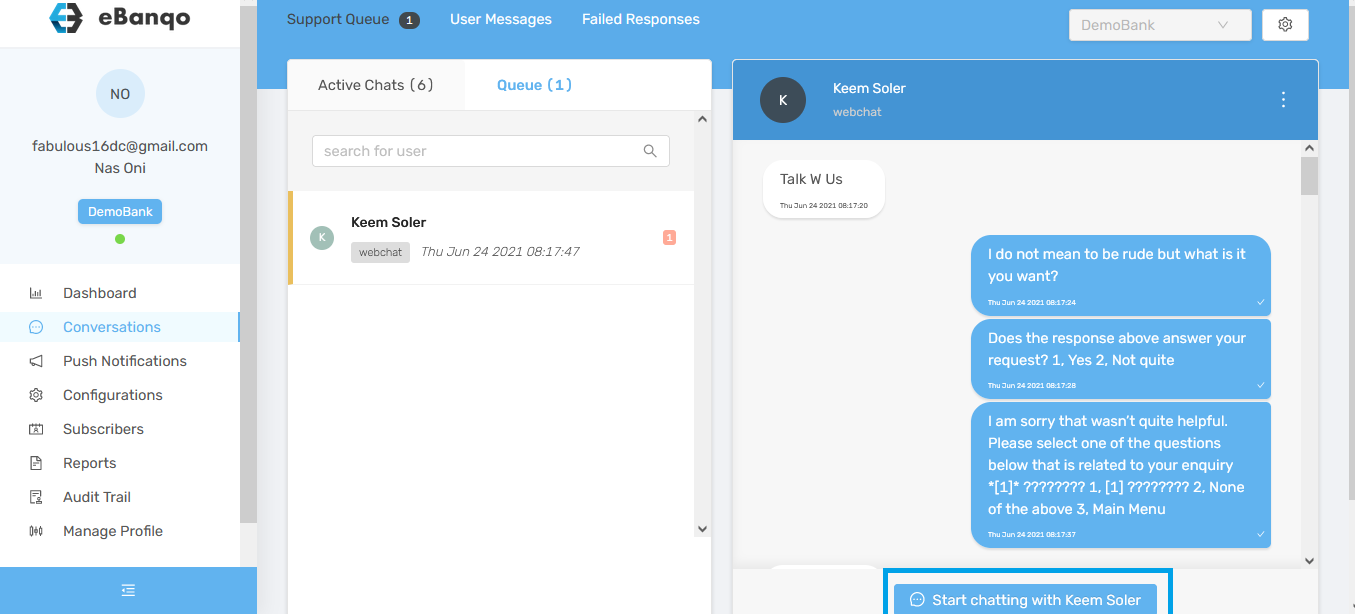
To end a chat
When a conversation has come to a close, you can end it immediately instead of waiting for the system to auto end it.
1. Click on the three dots on the top right-hand corner and select End chat
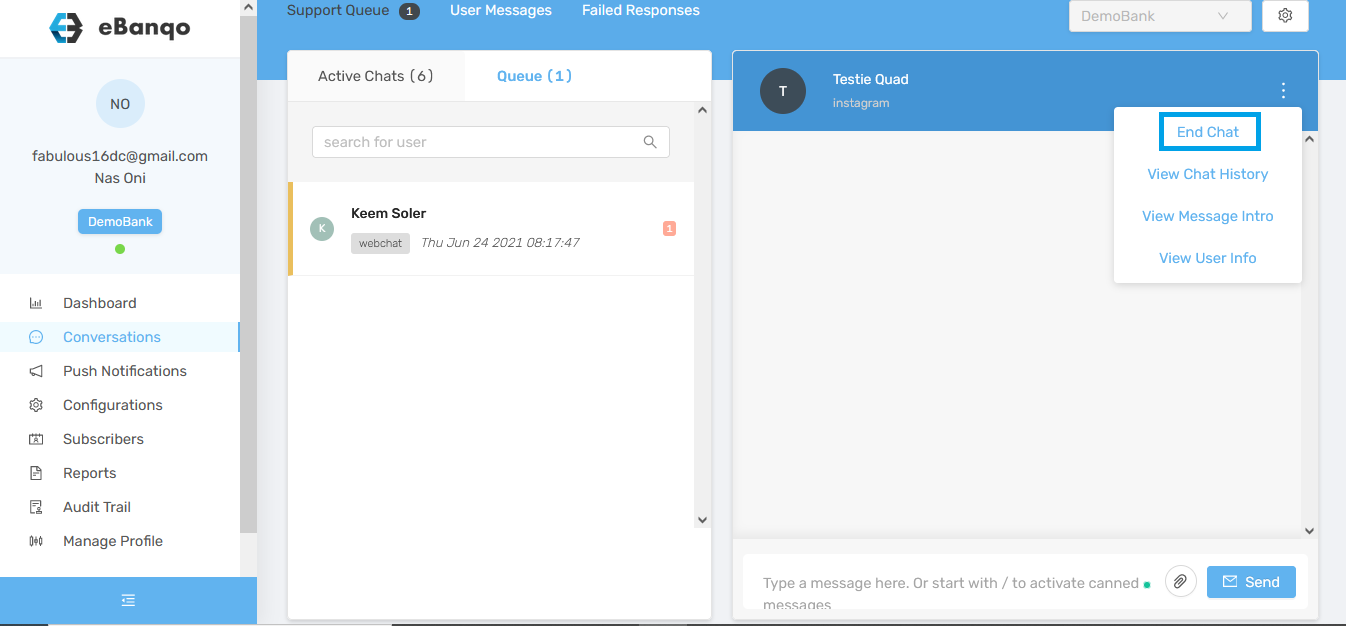
2. Afterwards, a modal loads. From the drop-down, select a reason for ending the chat, then click on End chat
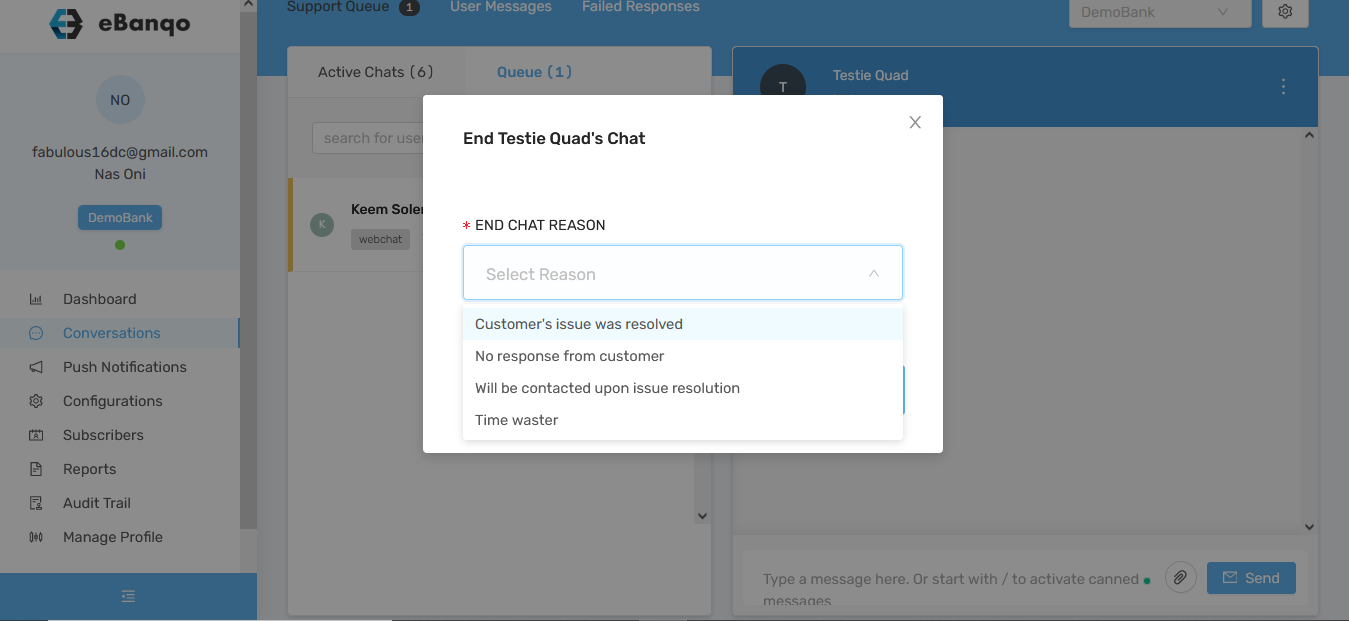
How useful was this post?
Click on a star to rate it!
Average rating 3.5 / 5. Vote count: 2
No votes so far! Be the first to rate this post.
We are sorry that this post was not useful for you!
Let us improve this post!
Tell us how we can improve this post?