Use this guide to configure your bot so it aligns with your support workflows and enhances customer experience. Below, you’ll find clear descriptions and best practices for each setting.
Overview
Tailor your bot’s behavior across integrations, chat routing, and queue management. Proper setup ensures faster responses, balanced workloads, and seamless transitions between automated and live support.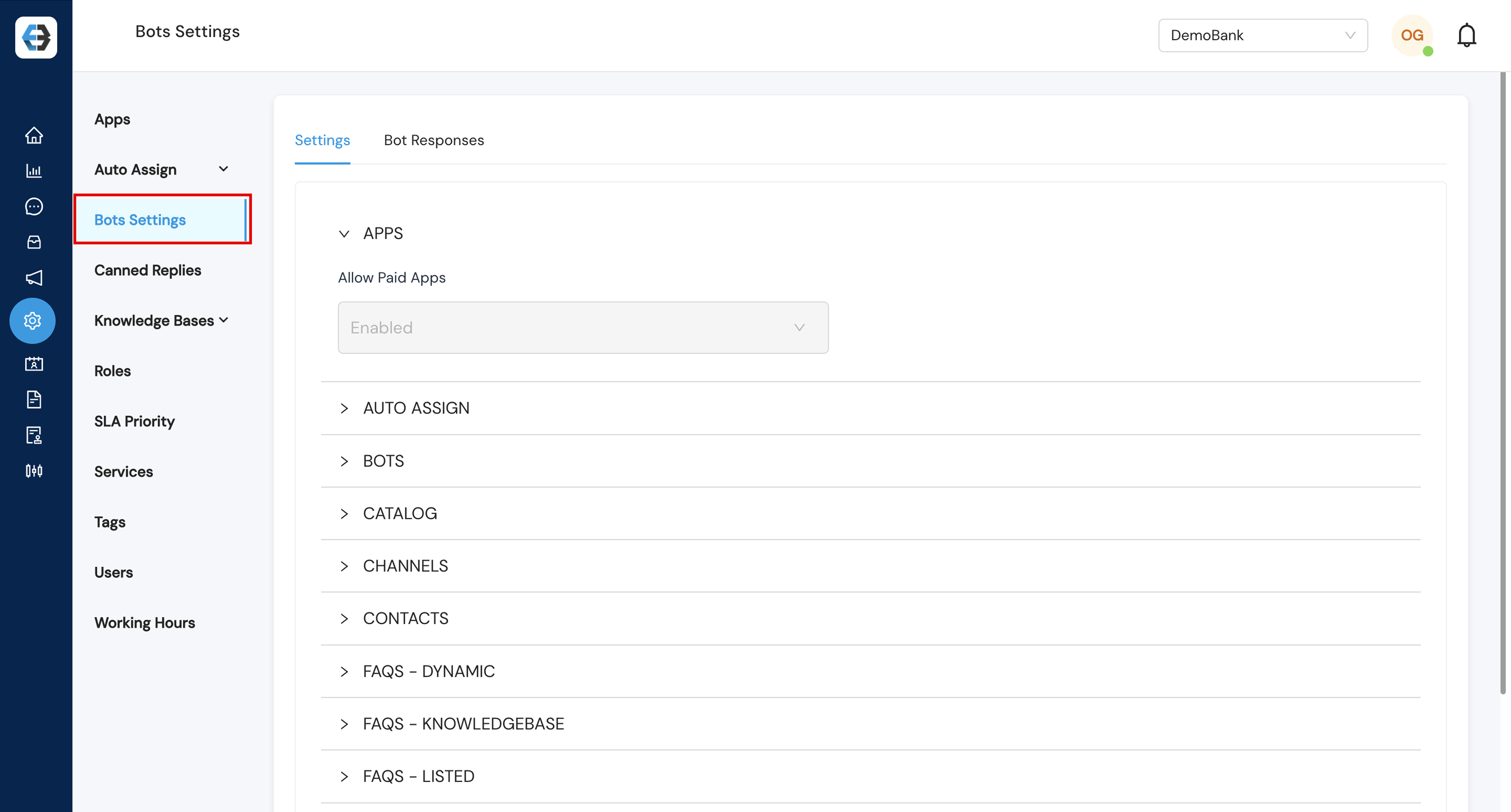
1. Apps
- Allow Paid Apps
Enable: Activate connections to paid third‑party platforms (e.g., Facebook, Instagram, Twitter).
Disable: Turn off paid app integrations.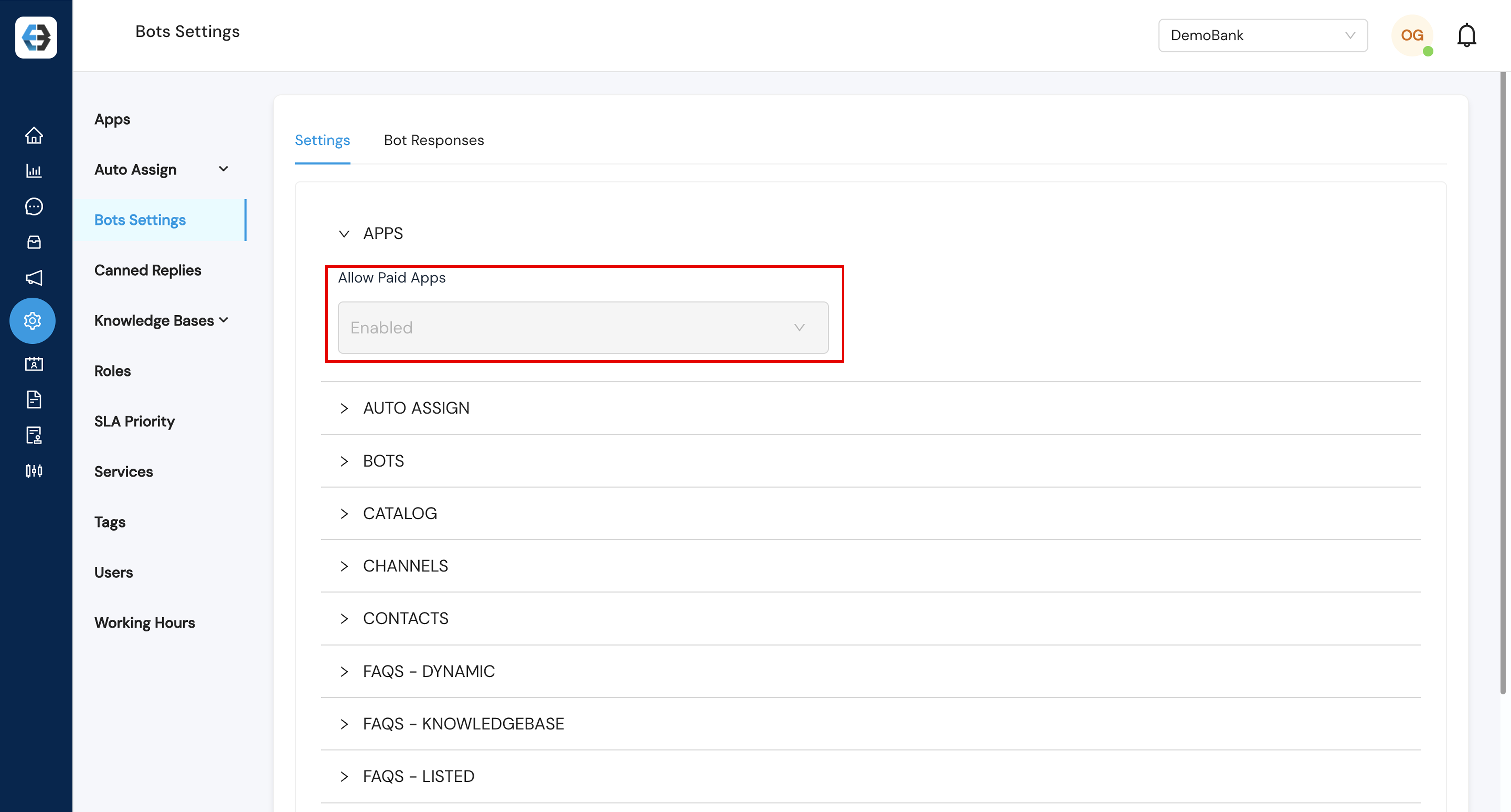
2. Auto Assign
Automatically route customer chats to the right team or agent based on predefined rules.
- Show Auto‑Assign on Instant Queue: Let customers select their department or issue type when joining the support queue.
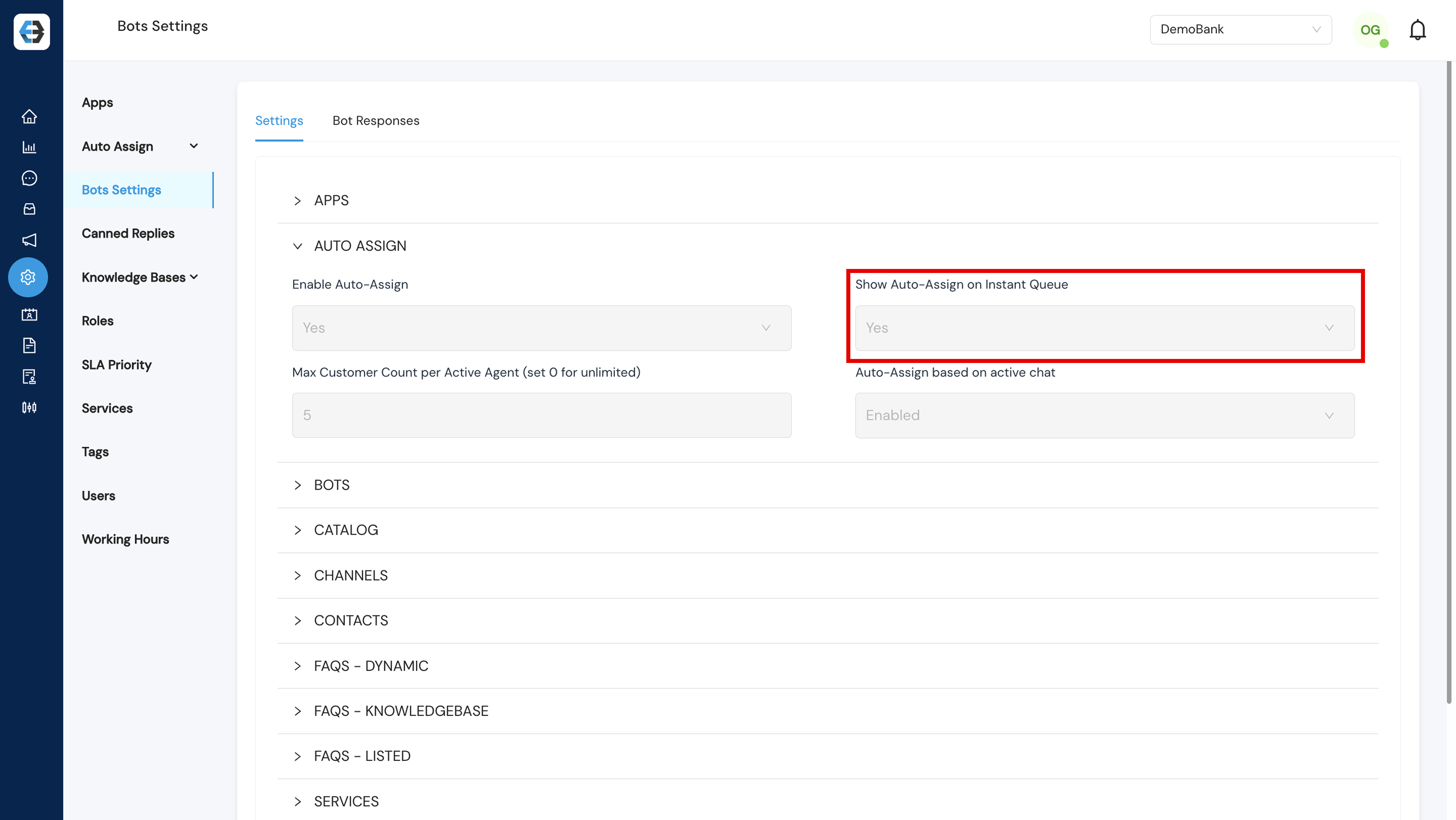
- Max Customer Count per Active Agent: Limit how many active chats each agent can handle simultaneously. Adjust as your team grows.
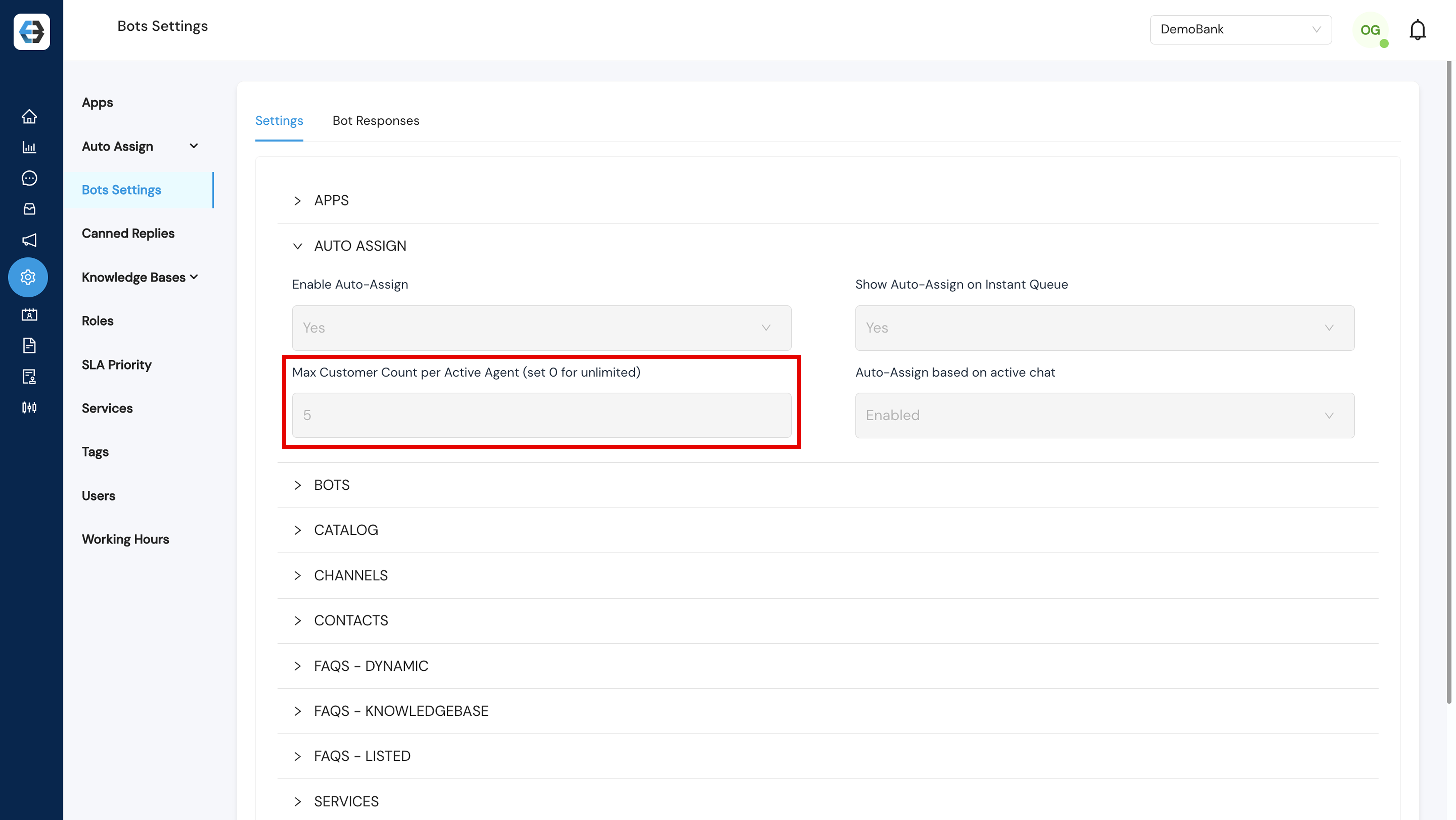
- Auto Assign Based on Active Chat: Ensure chats go only to agents who are online and available.
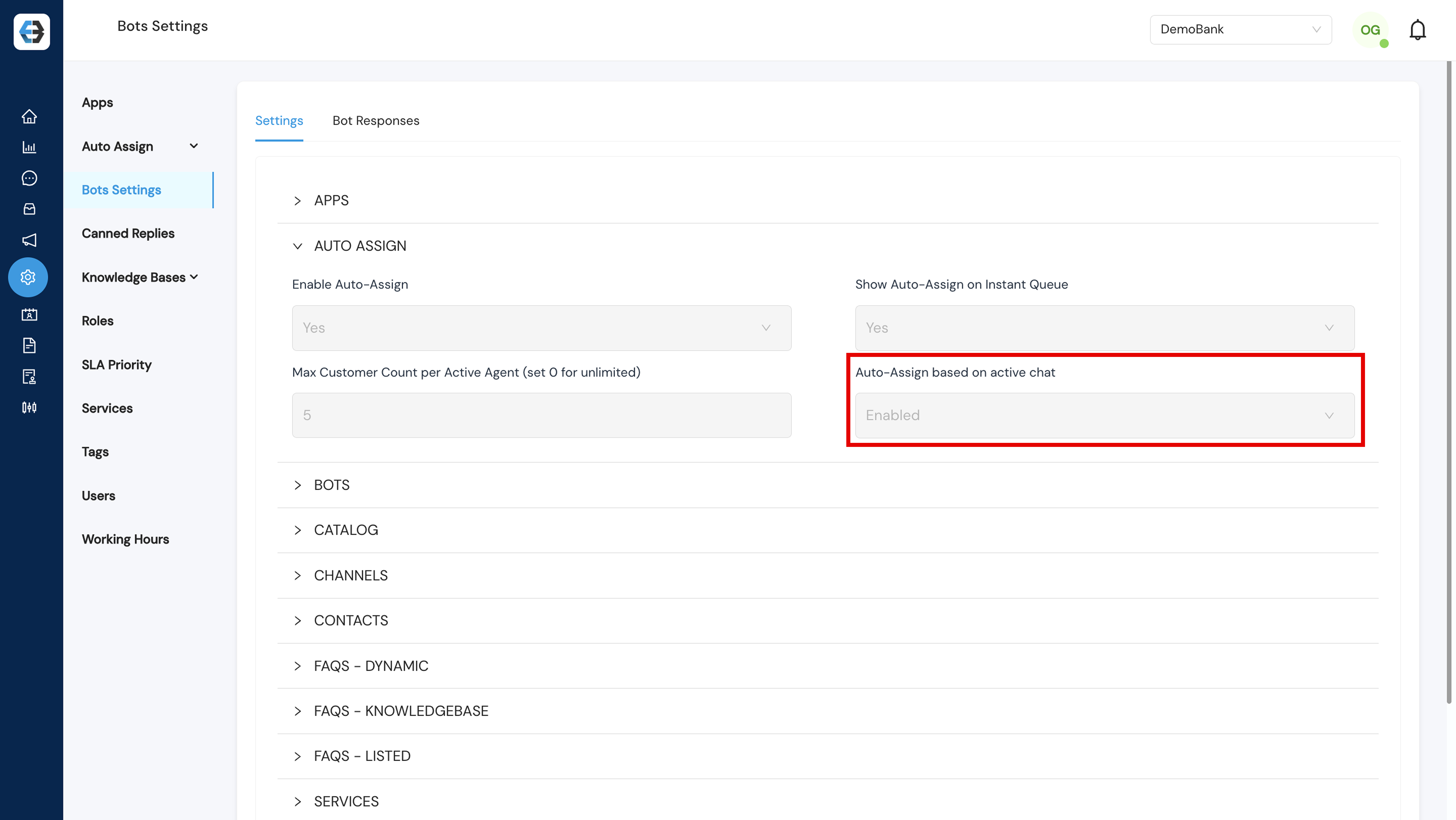
Tip: Refer to our Auto‑Assign Setup Guide for step-by-step configuration and optimization.{{here}}
3. Services
Configure fallback actions and complaint notifications for seamless escalation.
- Email for Complaint Notifications: Specify the email address to receive customer complaint alerts.
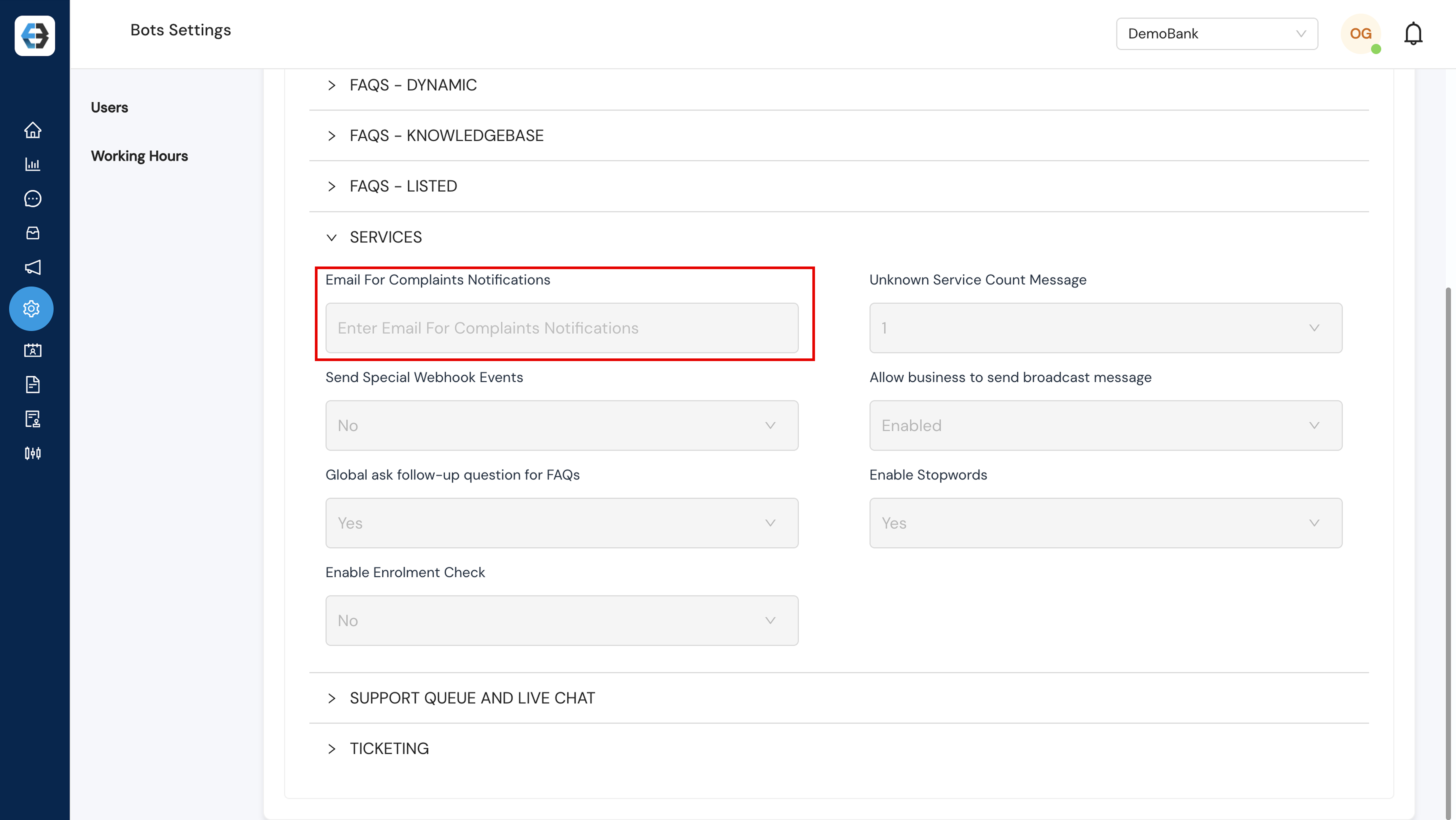
- Unknown Service Count Message: Define the number of unsuccessful bot attempts before escalating to a live agent (we recommend two tries).
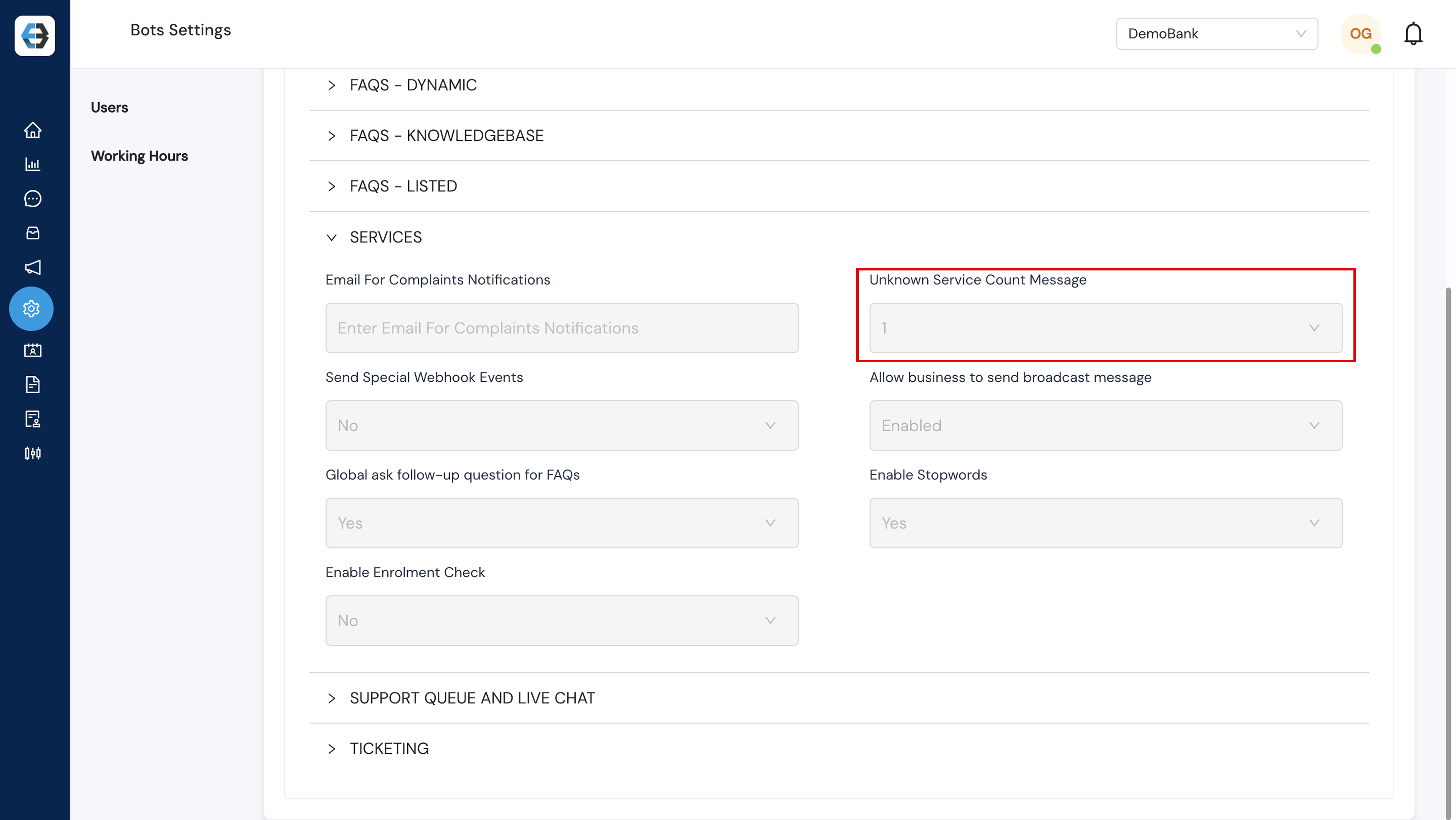
4. Support Queue & Live Chat
Manage how customer inquiries enter the queue and transition to real‑time support.
- Working Hours
Enabled: Restrict live support to your team’s business hours. Outside these times, customers see an out‑of‑hours message and can leave a message for follow‑up.
Disabled: Offer 24/7 support with no time restrictions.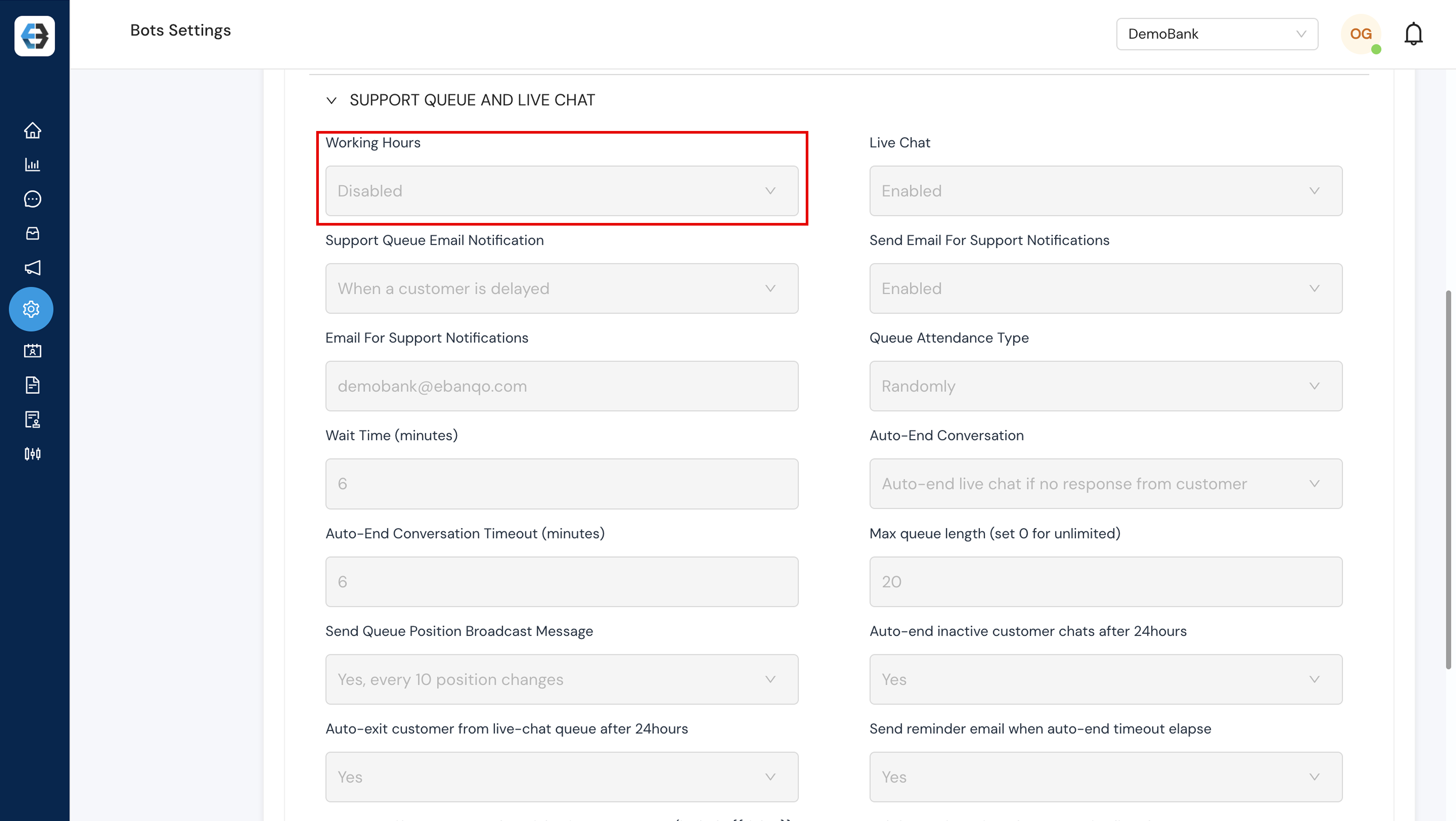
- Live Chat: Toggle real‑time chat availability on or off.Enabled: Customers can initiate real-time conversations with your team via the live chat. Chats enter the support queue and can be picked or auto-assigned to available agents.
Disabled: The live chat will not be visible or accessible to customers. They will not be able to start real-time conversations, and messages may need to be handled through alternative channels (e.g, chatbot).
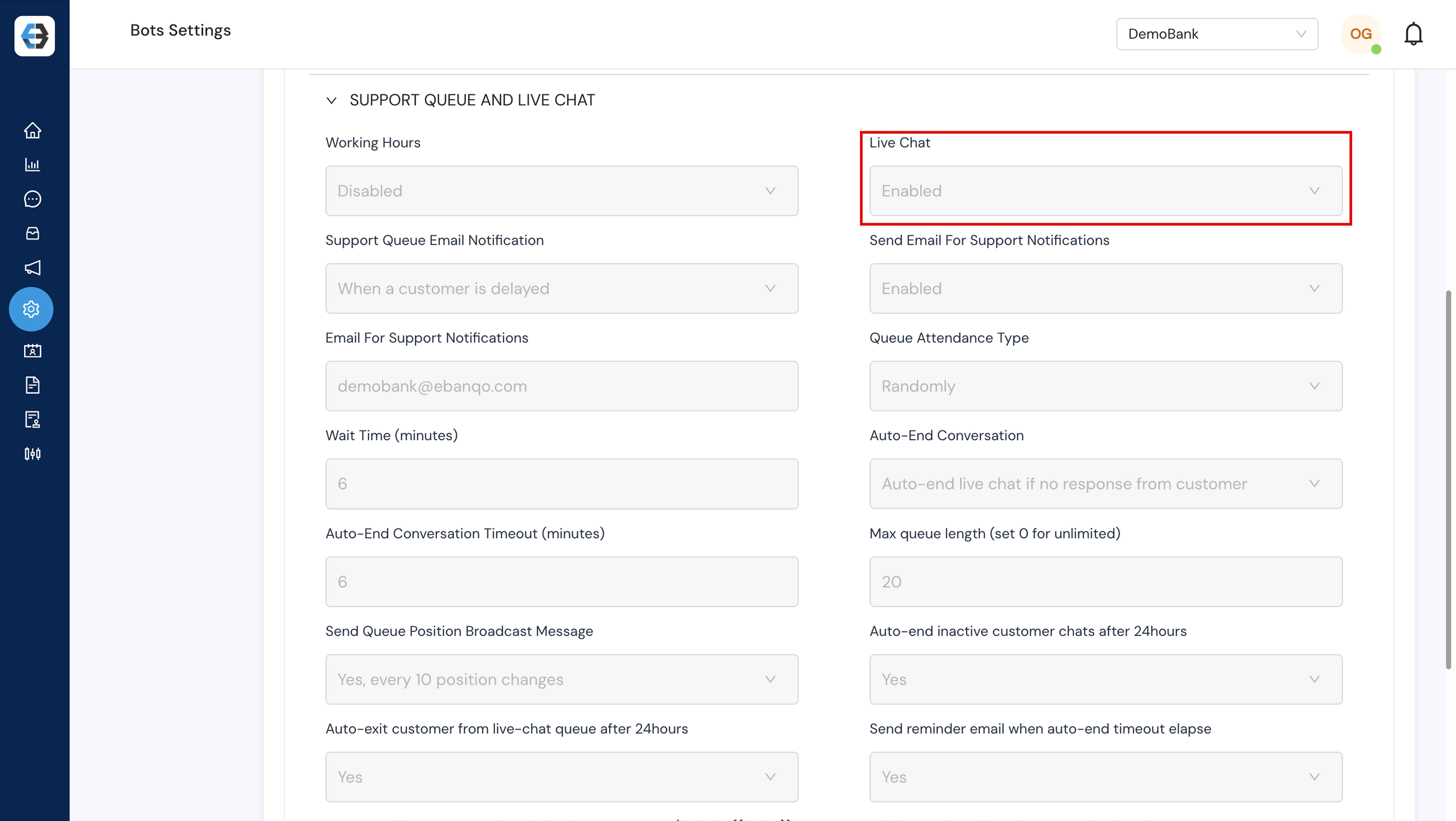
- Support Queue Notifications Email: Receive notifications for delayed or after‑hours chats and abandoned queues.
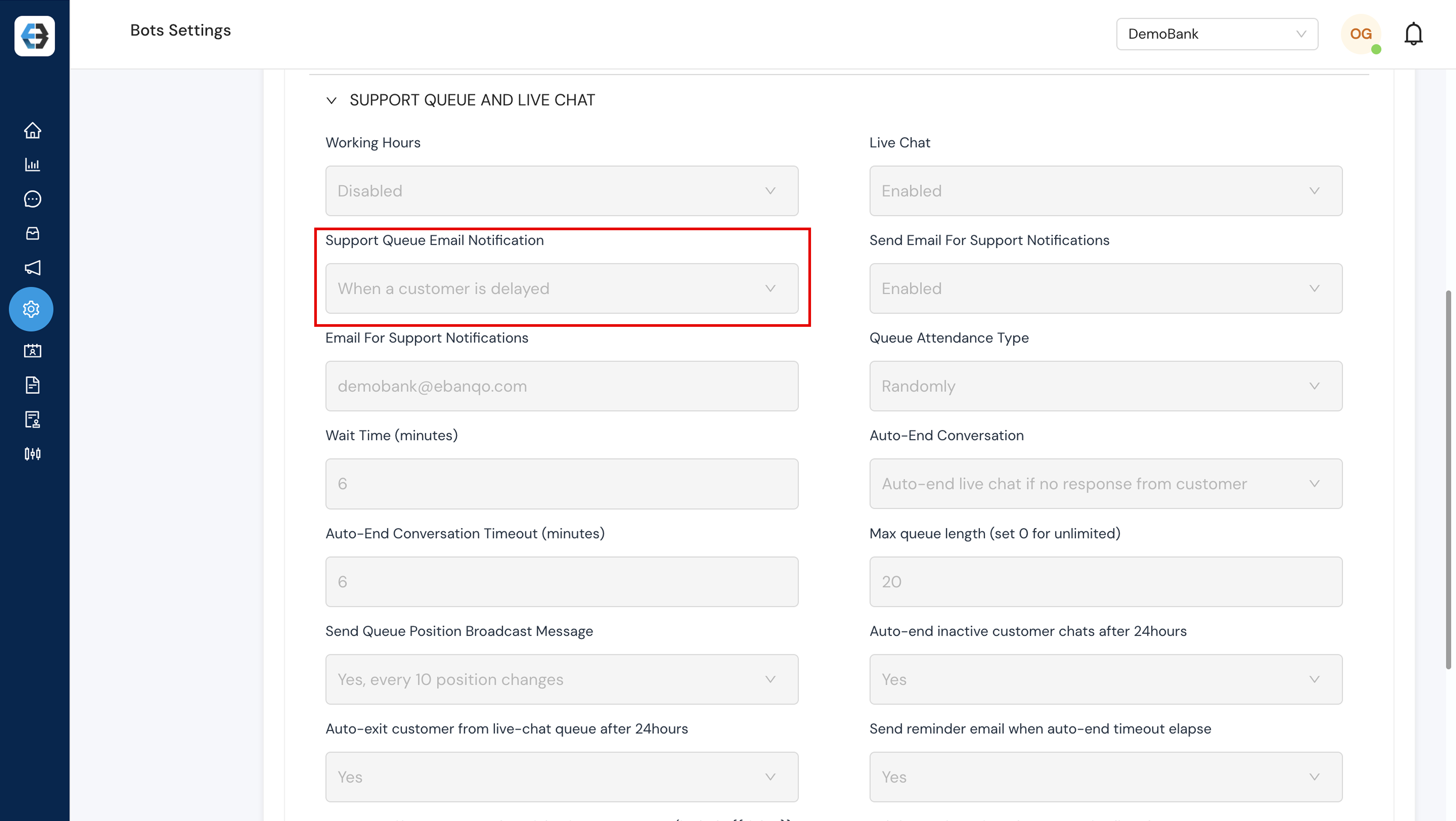
- Queue Attendance Type: Choose Random or Sequential assignment. Random: Chats are assigned randomly to any available agent, ensuring varied workload distribution.
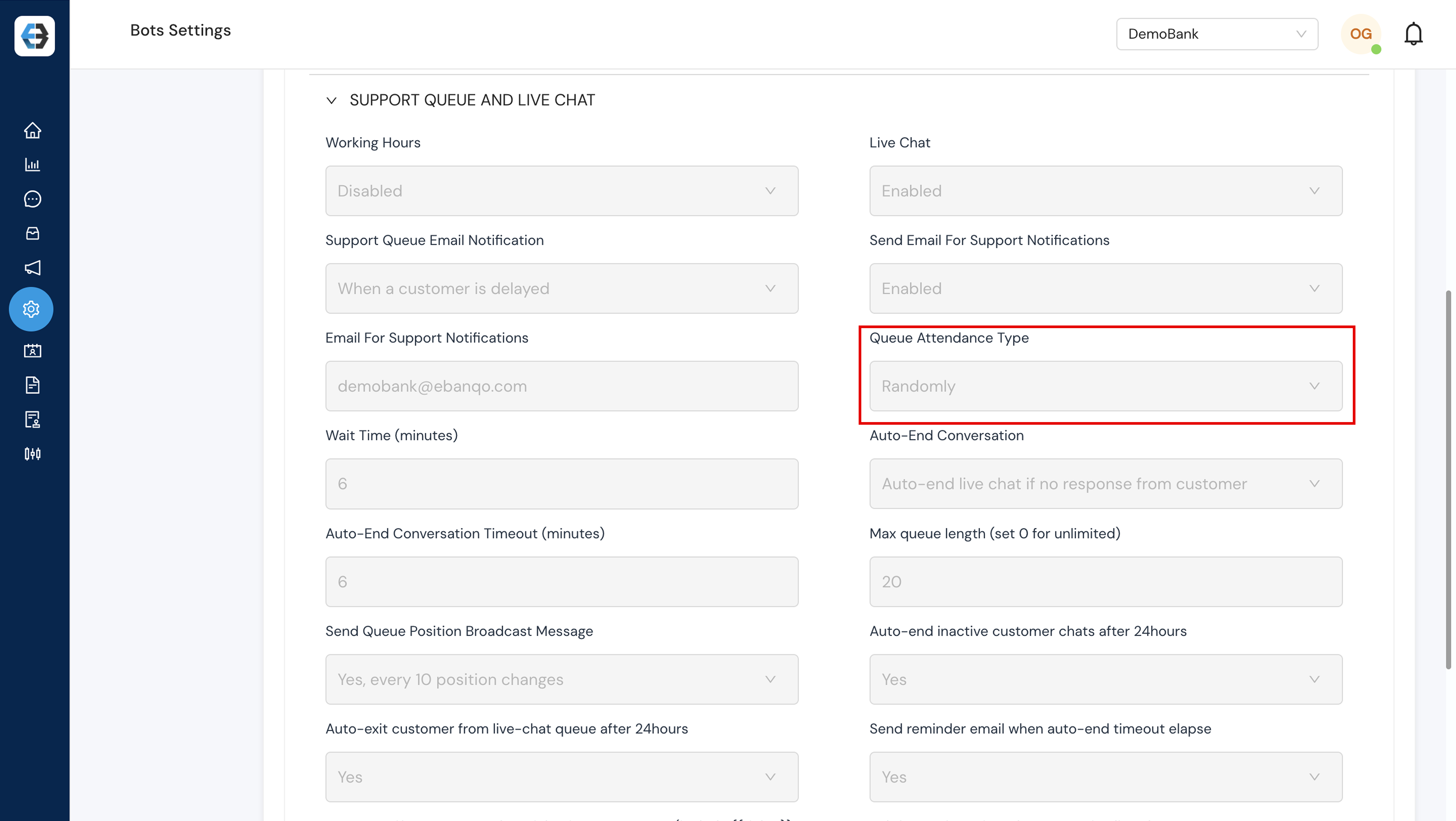 Sequential: Chats are assigned in the order they enter the queue, following a round‑robin or first‑available sequence for fair load balancing.
Sequential: Chats are assigned in the order they enter the queue, following a round‑robin or first‑available sequence for fair load balancing. - Wait Time (Minutes): Set the maximum minutes a customer waits before prompting them to leave a message or continue waiting.
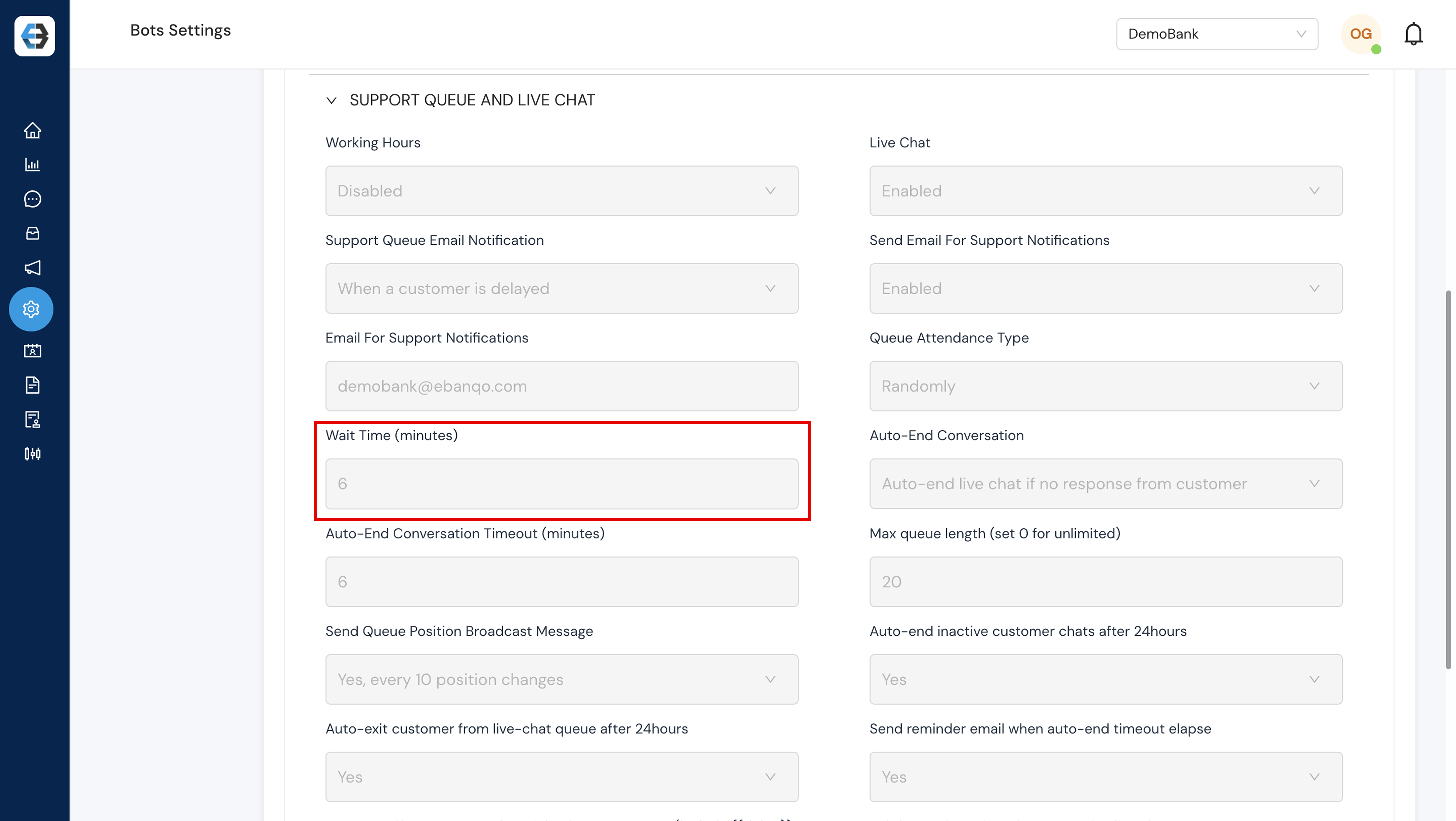
- Auto‑End Conversation: Automatically end chats after a specified period of inactivity.
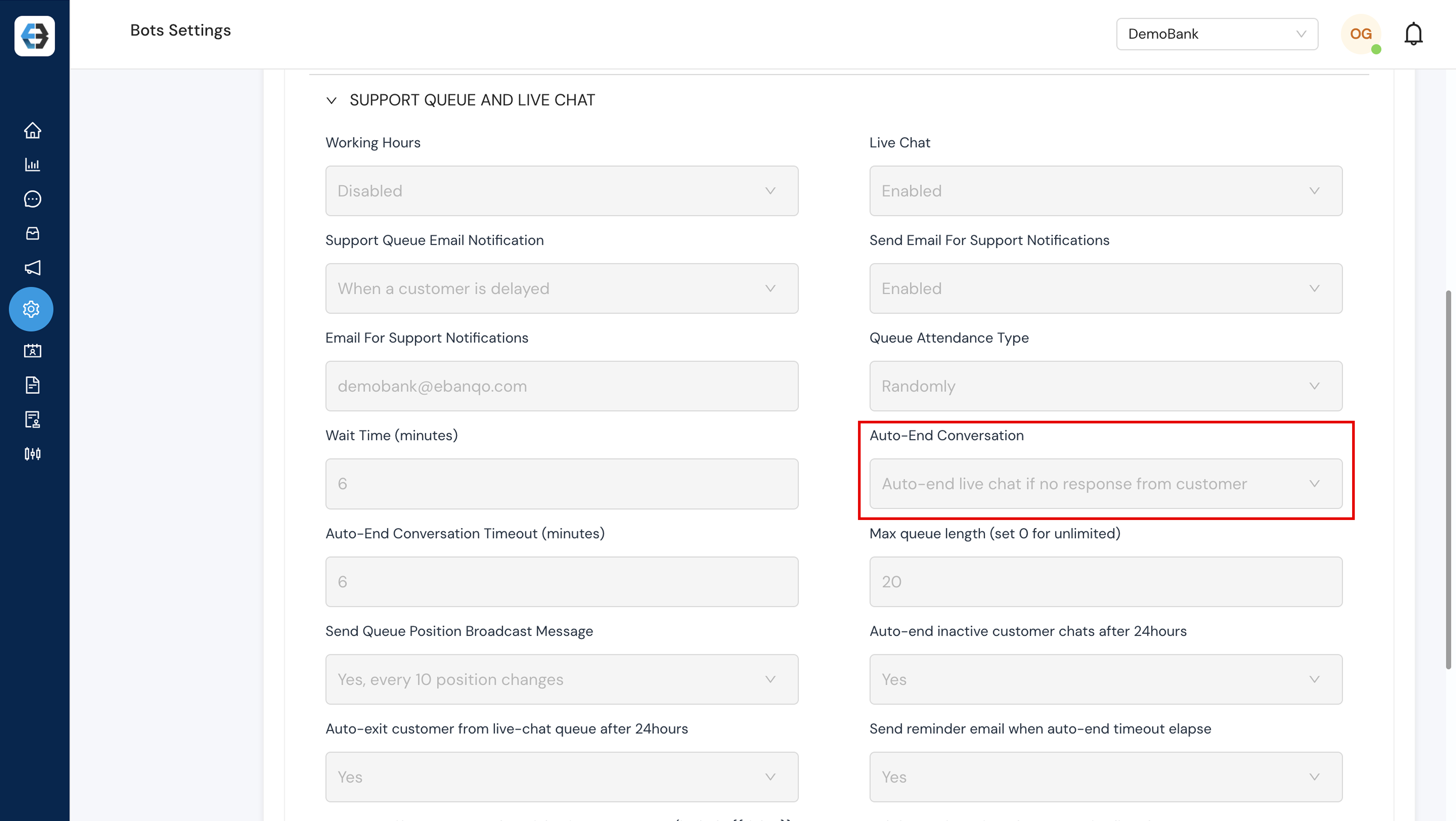
- Auto-End Conversation Timeout: Set the duration (in minutes) of inactivity required to trigger the automatic ending of a conversation.
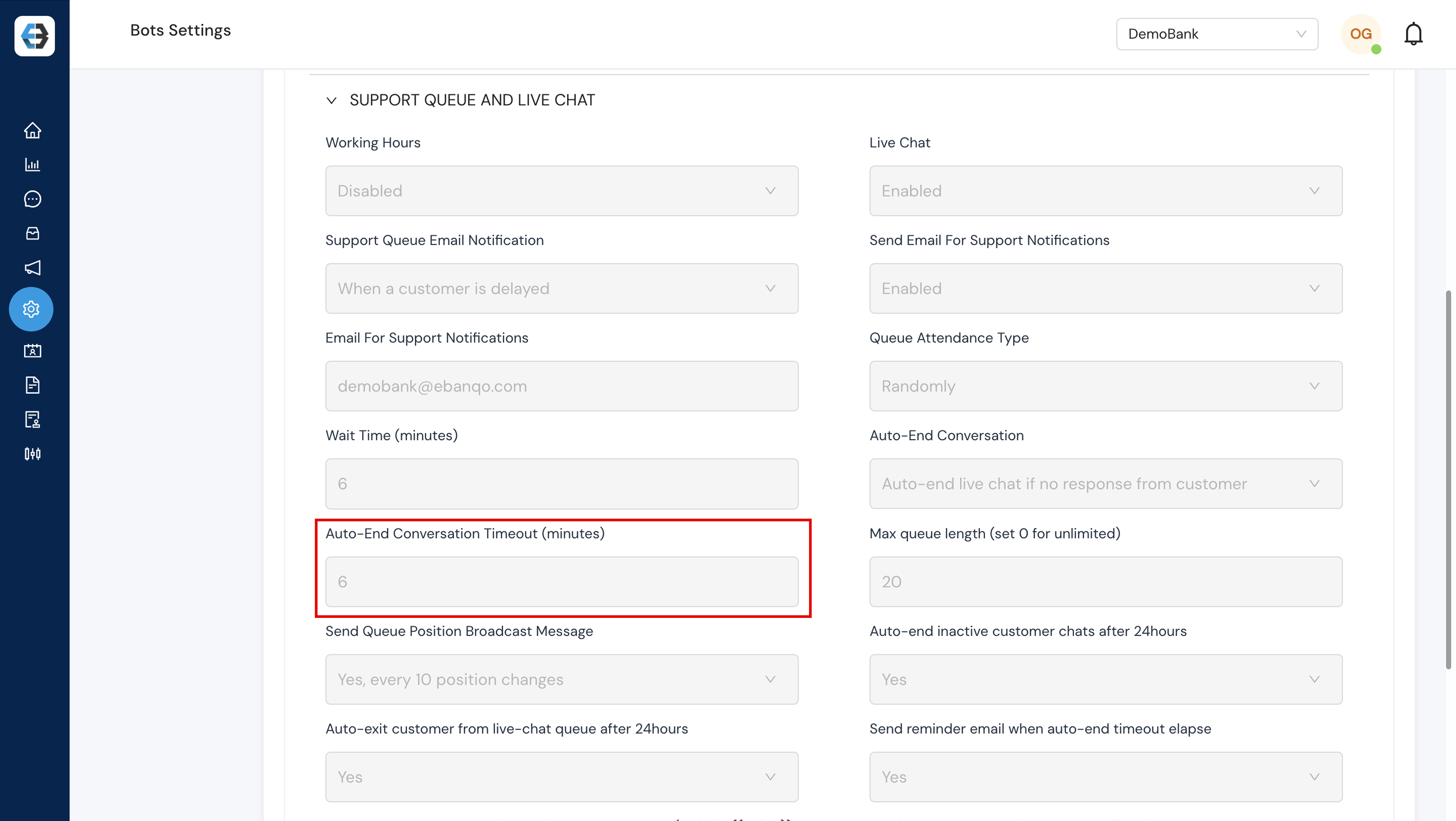
- Max Queue Length: Define how many customers can wait in the queue at once; configure actions when the limit is reached (e.g., display a message or disable new entries).
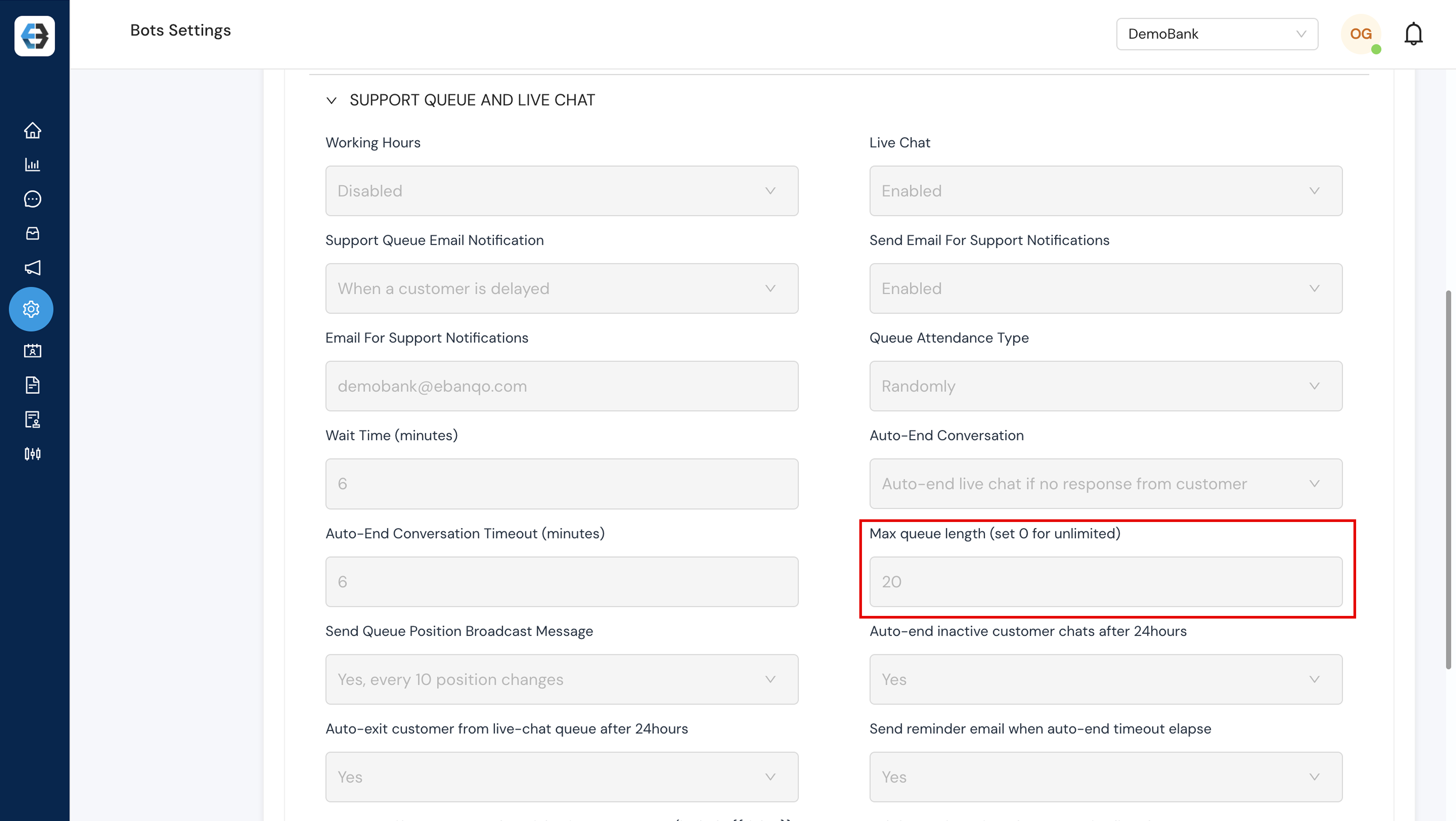
- Send Queue Position Broadcast Message: Optionally broadcast queue position to waiting customers at set intervals.
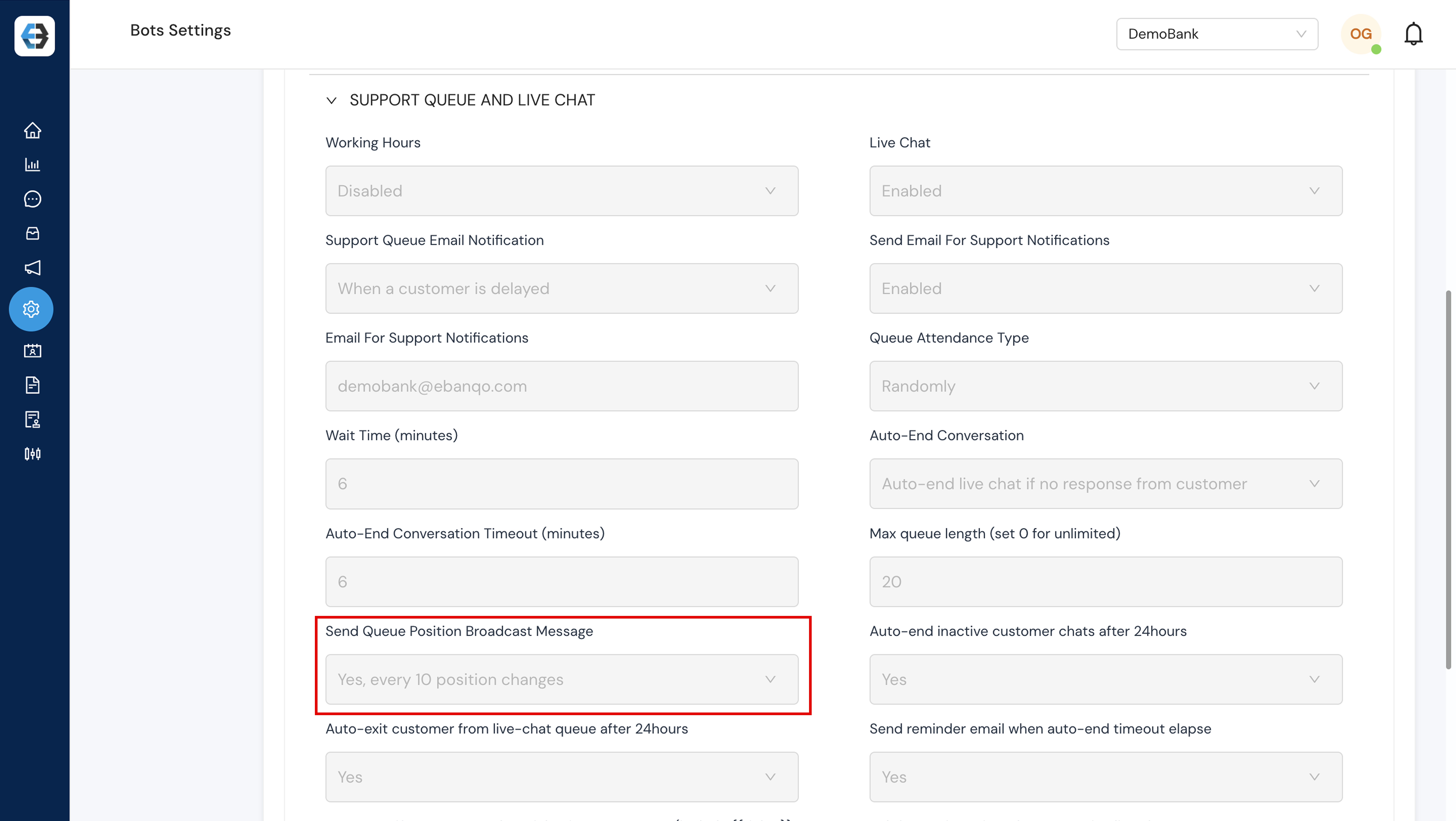
Need Further Assistance?
If you have any questions or need additional support with your bot settings, please reach out to our support team at customersuccess@ebanqo.com
Happy customizing!
How useful was this post?
Click on a star to rate it!
Average rating 0 / 5. Vote count: 0
No votes so far! Be the first to rate this post.
We are sorry that this post was not useful for you!
Let us improve this post!
Tell us how we can improve this post?