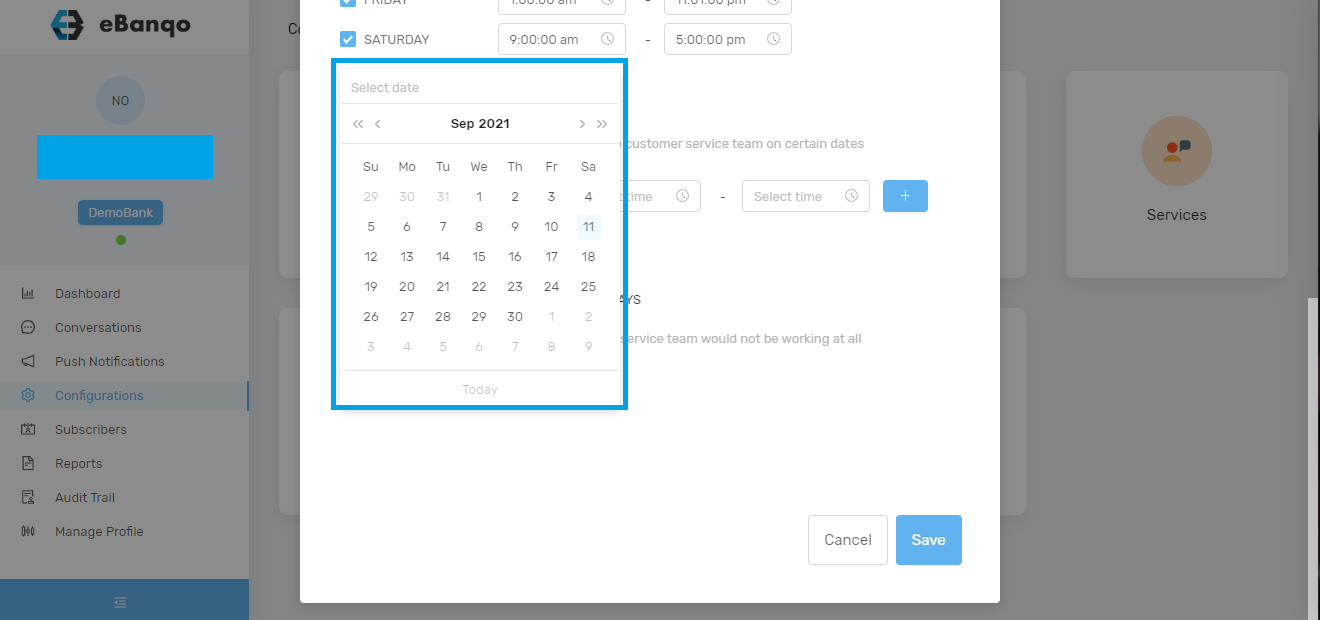How to create a new Knowledgebase – Acumen Test
How to create a new category in Knowledgebase
A new Knowledgebase is a central hub that houses other related question. It unifies different but related questions under one umbrella.
In the screenshot above, the Knowledgebase name is highlighted alongside the sections contained within the same Knowledgebase. Now that you’ve seen what a Knowledgebase is like, let’s show you how to create your own.

- Log in to eBanqo Messenger
- On the left tab, click on configurations and then knowledgebase.
- Click on “create new Knowledge Base”.

- Afterwards, a modal opens. Fill in the name of your knowledge base, the section name and the source. You can either choose to fill in the questions manually (we’ll show you how in the subsequent section) or link to a source like your website FAQ page.

How to create a knowledge base section
A knowledgebase section is a subset of your knowledge base. Remember that a knowledge base contains different but related section, each containing its questions. Here’s how to add new sections to your knowledge base.

After you’ve created your knowledge base (link to how to create a Knowledgebase above), you might want to add more sections to your Knowledgebase. Here’s how to do it.

- Go to configuration > Knowledgebase.
- Move your mouse to the knowledge base you want to add a section to and click on the hamburger tab.

- Once you click on it, a drop-down menu containing three options will appear. Click on edit knowledge base.

- Once it opens, click on the button create new section

- Once you click the button, a modal appears.

Fill out the Knowledgebase section name field. When you get to Knowledgebase section source, select either create manually or from the FAQ page.

For create manually:
Add the question alongside the response. Click on Add to add the question to your new section. Then click on create knowledge base section to add the new section to a knowledge base.

To create from FAQ page

Insert the FAQ page URL and click on create a Knowledge base.