There will be instances where customers will find the answer your chatbot provided unsatisfactory. This is called a failed response. When this happens, the platform logs it so you can review them later and add them to your knowledge base or as a service.
When you add a failed response as a service, you’re essentially telling the platform to trigger any of the services you’re offering on your bot whenever a particular phrase is typed.
Follow these steps to add a failed response to your knowledge base or as a service.
1. Go to conversations > failed responses
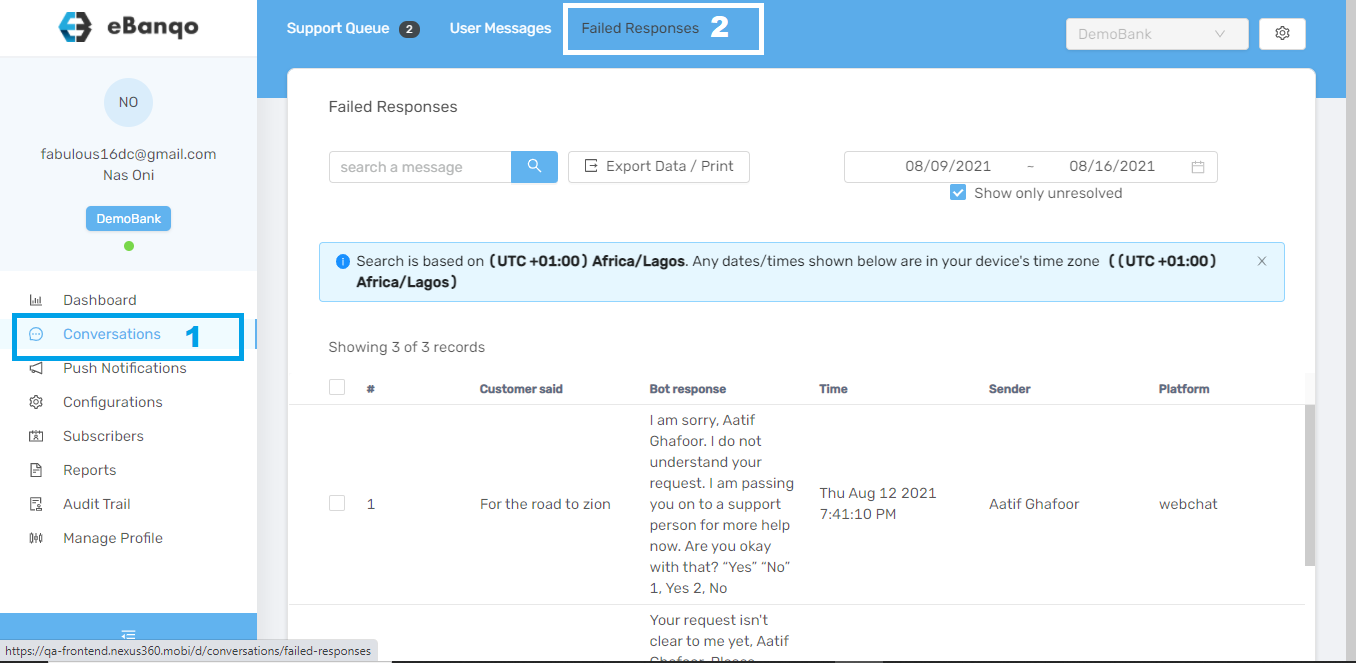
2. Go to the failed response you want to add either to your knowledge base or to a service.
To add to the knowledge base:
a. Use the scroll bar at the bottom of your screen and scroll to your preferred question
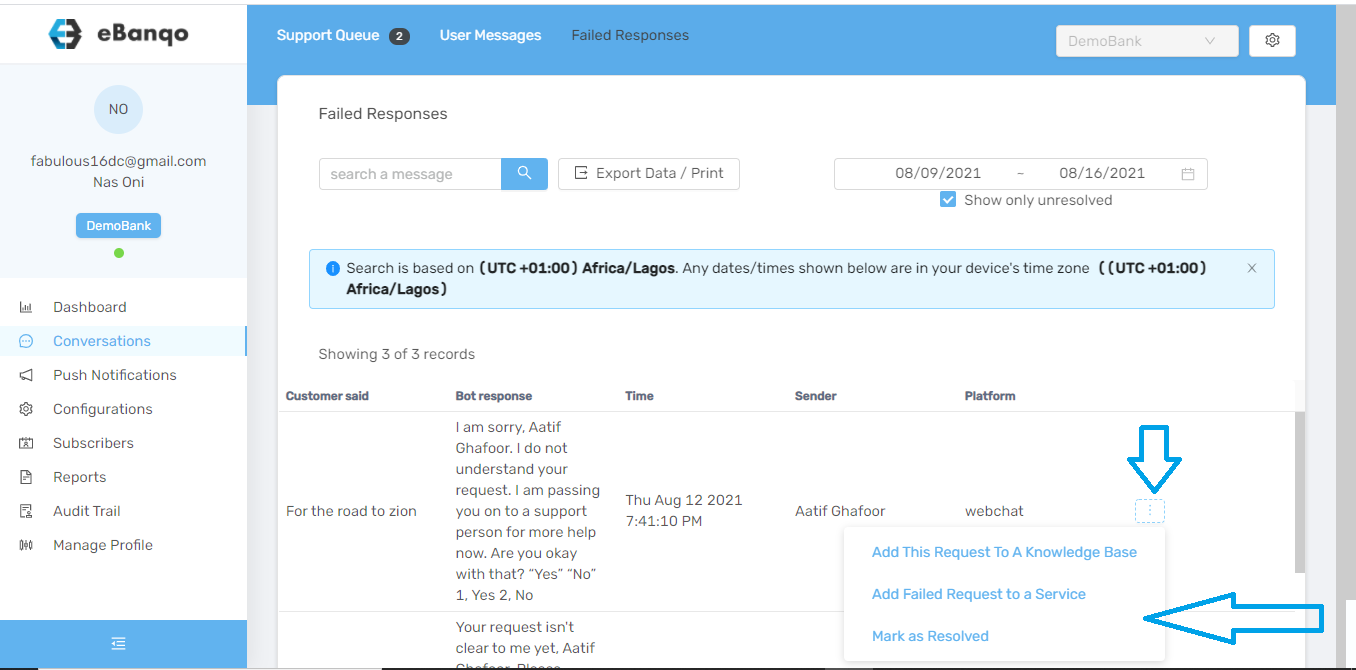
b. Click on add this request to a knowledge base.
c. Next, a modal appears
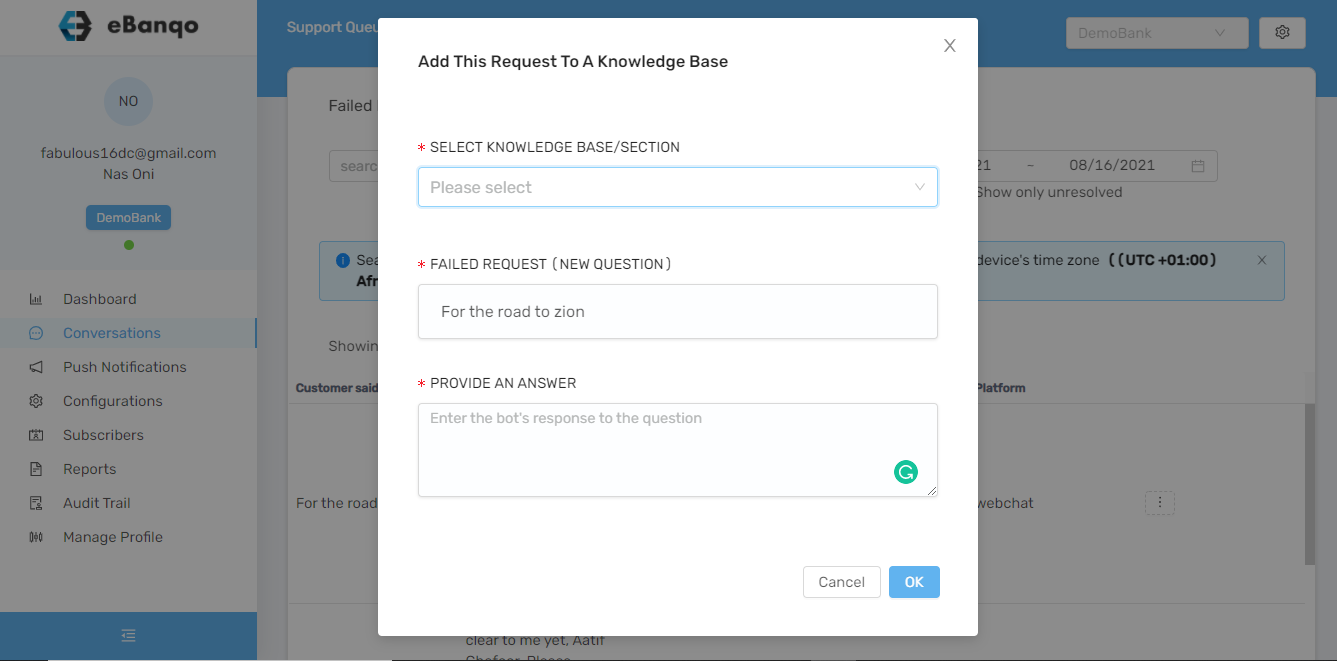
d. Click on select knowledge base/ section. A drop-down containing all your knowledge base and sections appears. Note the arrow beside each knowledge base. Click on it to add the question to a knowledgebase section.
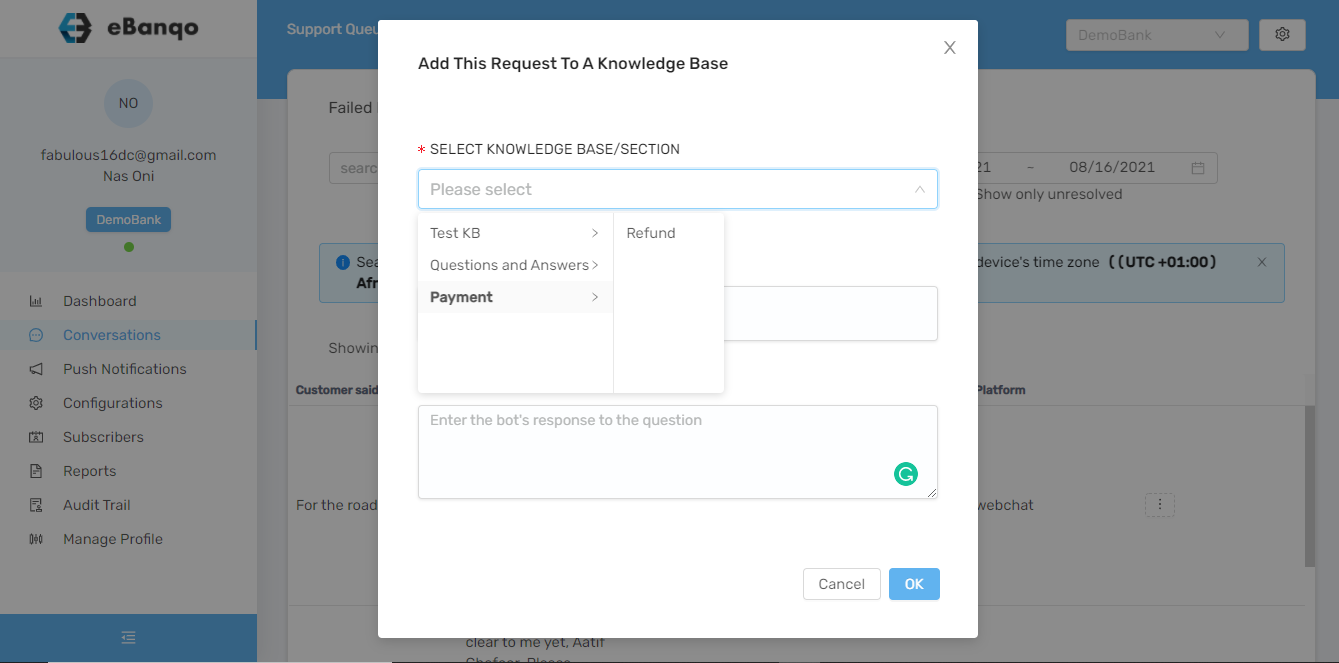
e. In the next section which we numbered 2 and 3 in the screenshot below, you can edit the existing question and also type in your answer.
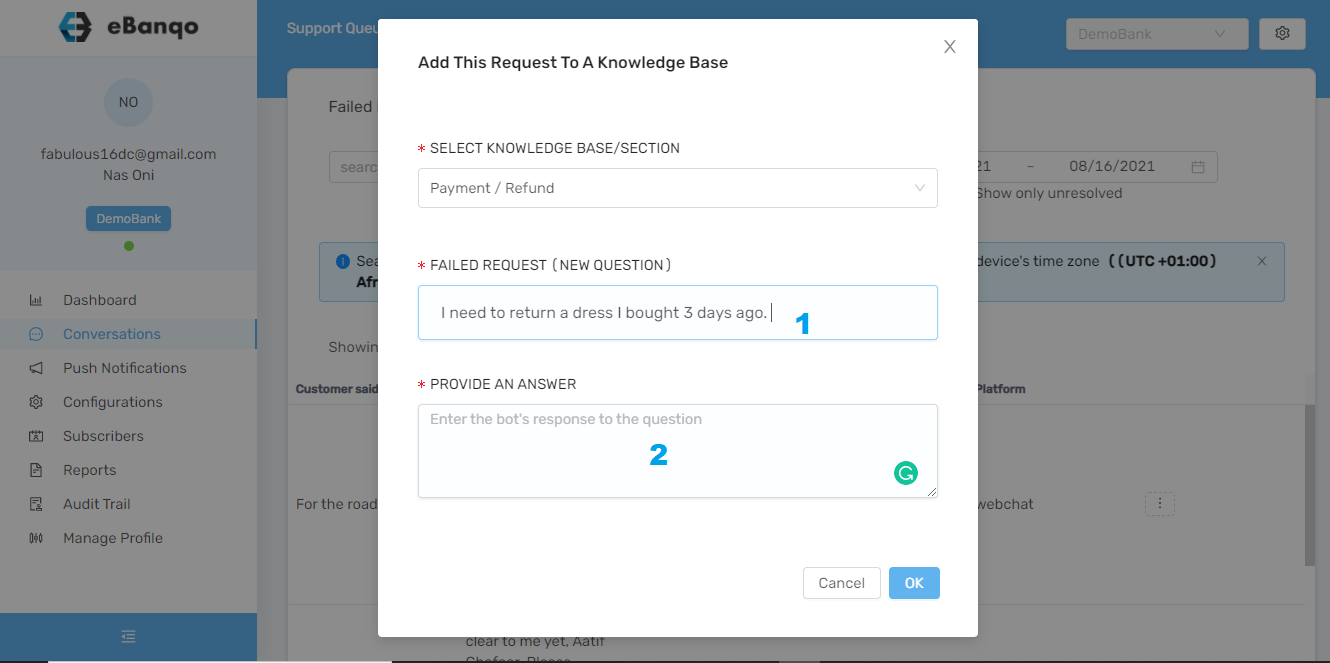
f. Click on ok
To add to a service:
a. Select Add failed response to a service
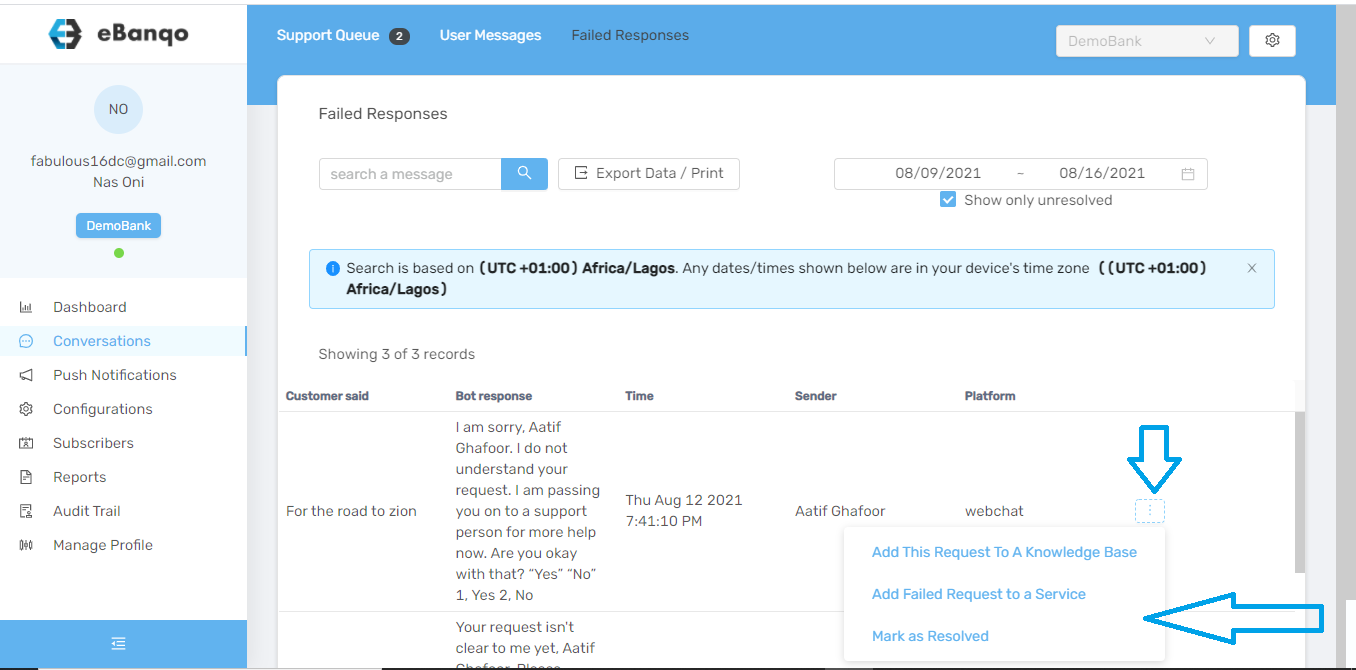
b. A modal appears
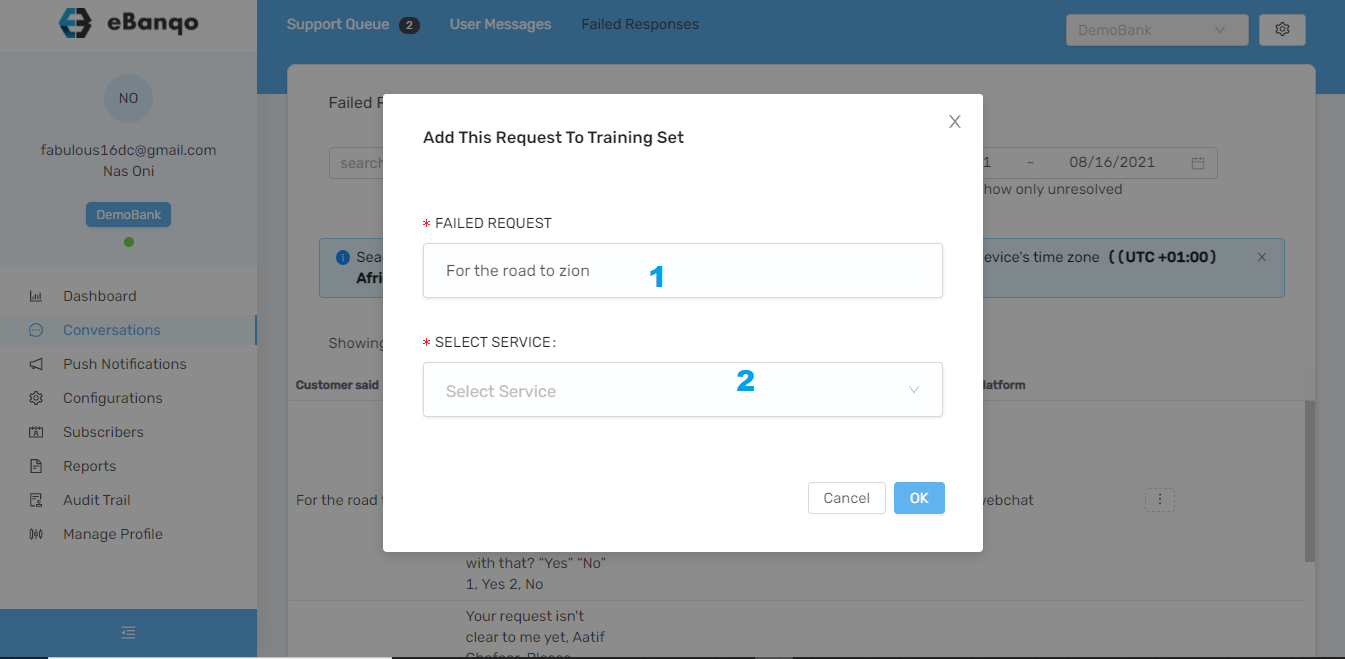
In 1, you can edit the customer’s question if you wish
In 2, select the service you want the chatbot to trigger whenever customers type this phrase or sentence
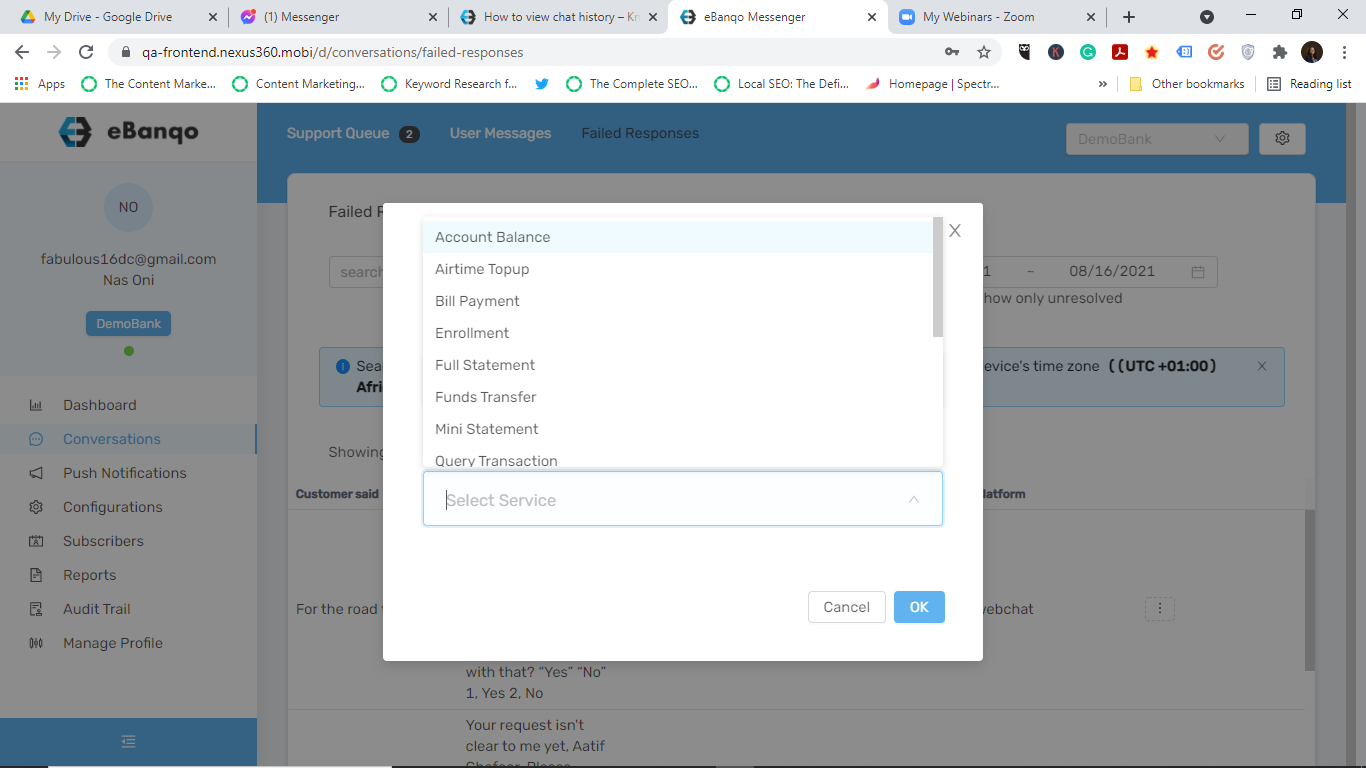
Afterwards, click on ok
How useful was this post?
Click on a star to rate it!
Average rating 0 / 5. Vote count: 0
No votes so far! Be the first to rate this post.
We are sorry that this post was not useful for you!
Let us improve this post!
Tell us how we can improve this post?