How to chat with customers on the queue
1. To chat with a customer on the queue, go to conversations > support queue
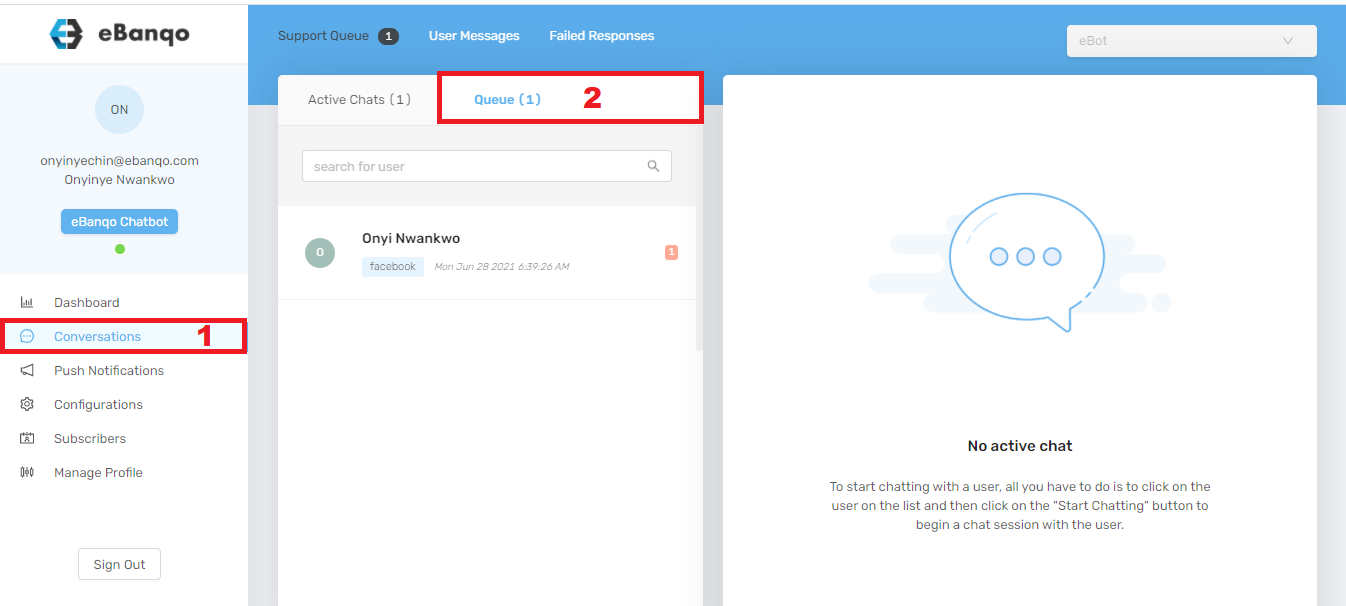
2. Select a customer on the queue to start a chat. When you do that, a tab containing the customer’s chat history opens on the right-hand side. On the bottom right-hand corner, click on start chatting with < customers’ name>
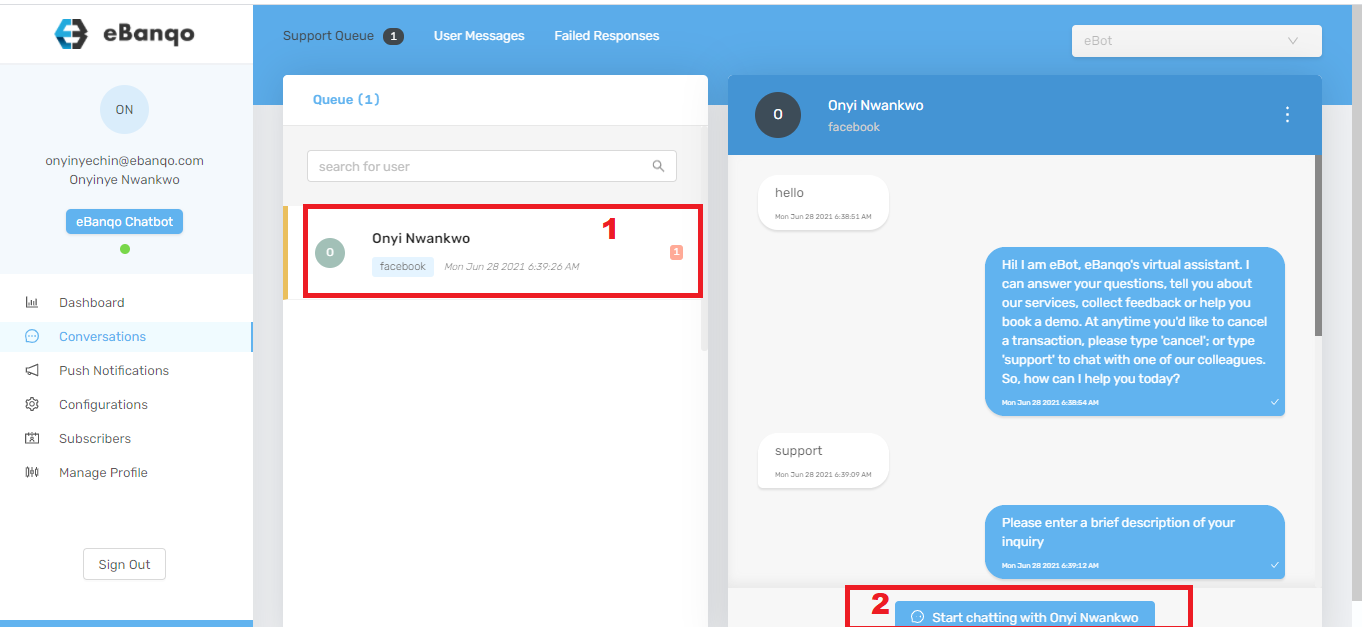
3. Click on start chatting with Onyi Nwankwo. This modal appears
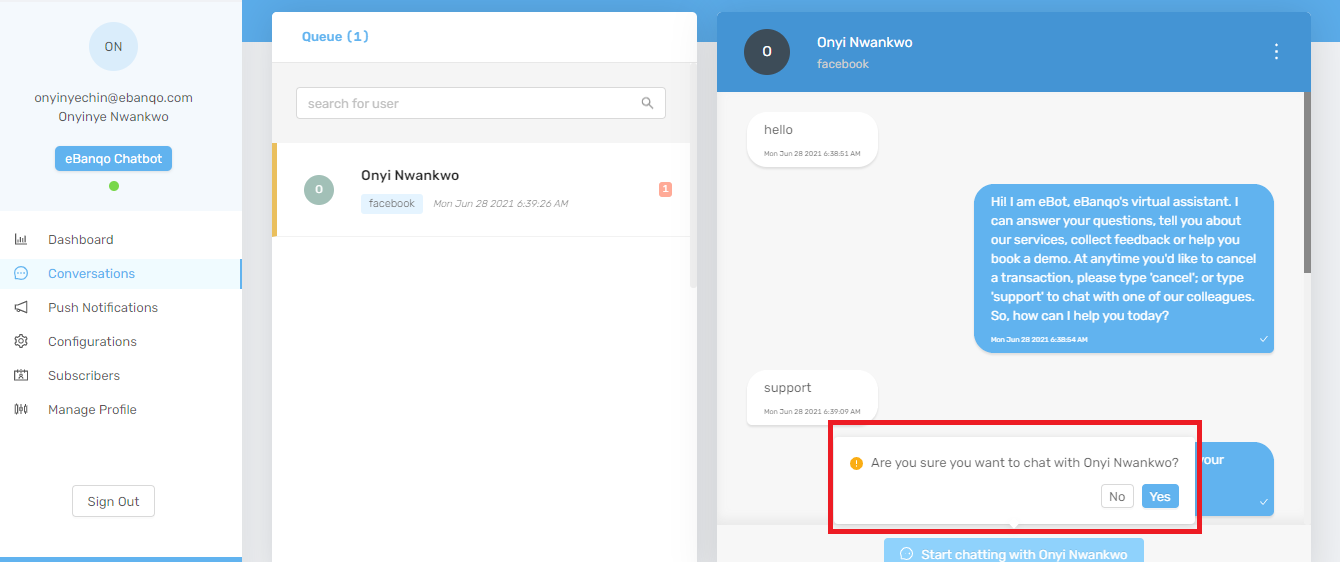
4. Click yes to begin a conversation with the customer.
How to reassign a customer on the queue
You reassign a customer on the queue to another agent if, after going through the customer’s inquiries, you decide another agent is better equipped to help a customer.
1. To reassign a customer, ensure you have selected the customer from the queue. Your screen will look this way:

2. Click on the three dots at the top right-hand corner of your screen:
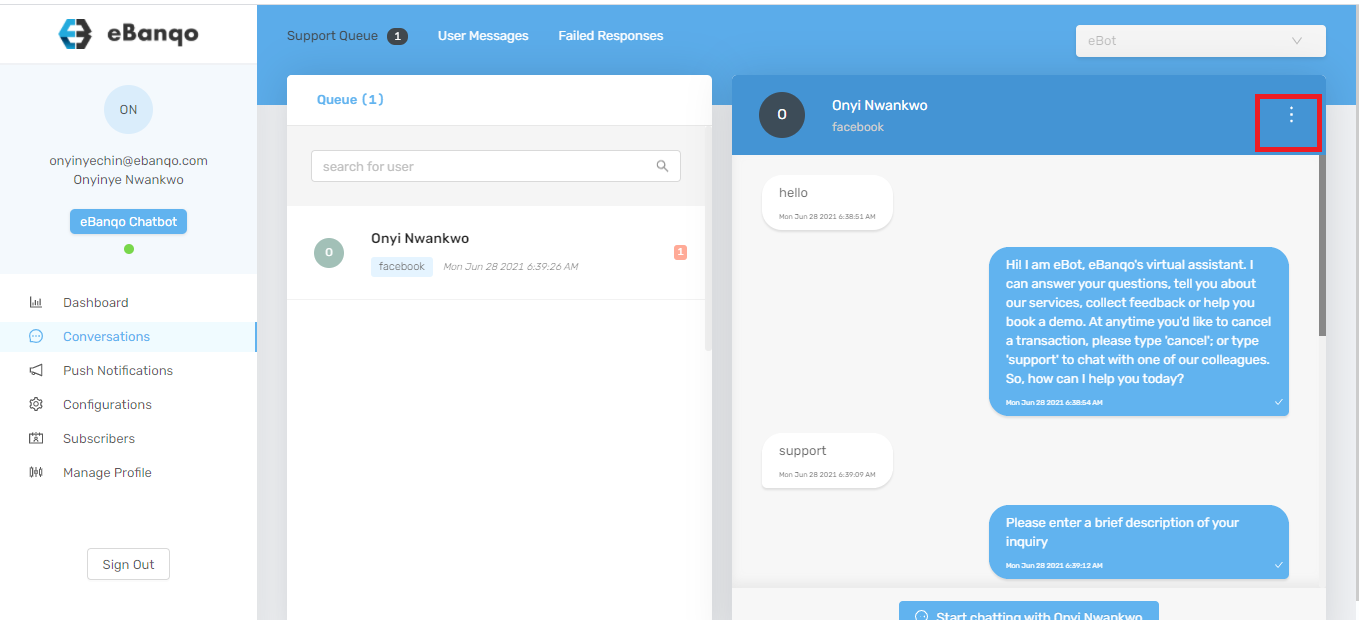
3. Two options appear. Click on assign to another support agent
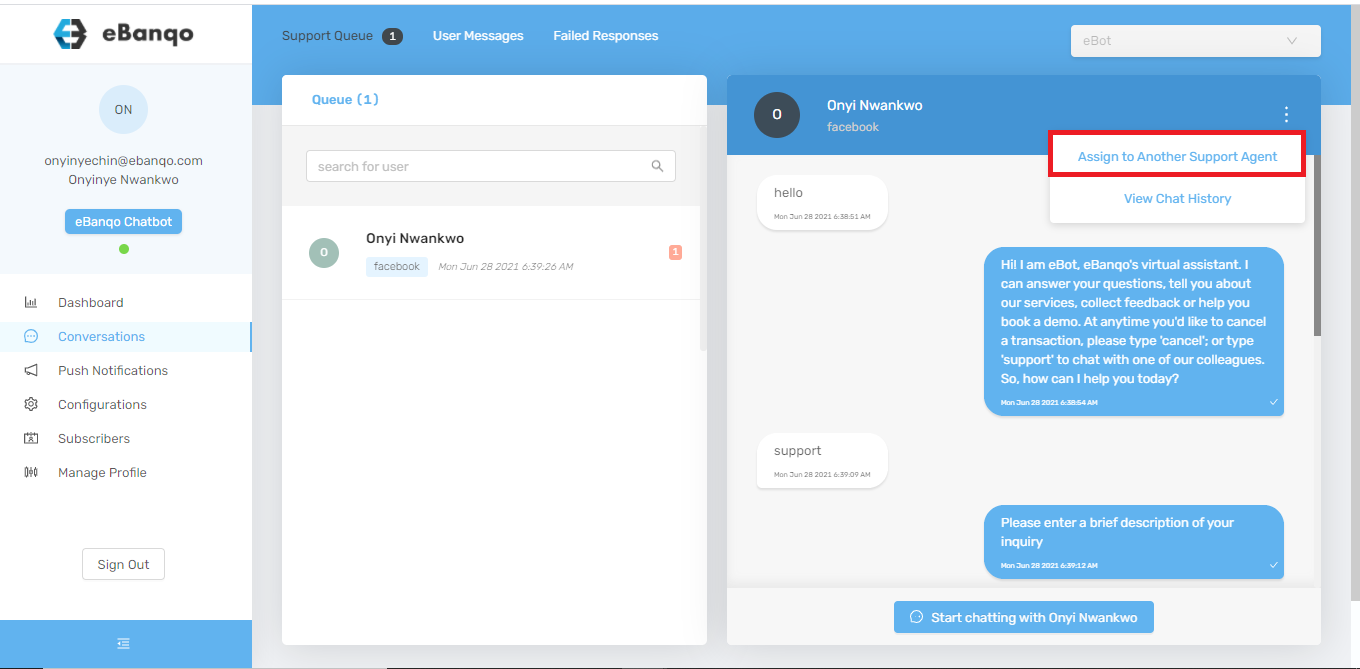
4. A modal appears. Select the preferred agent from the drop-down menu or simply type the name. Click on assign.
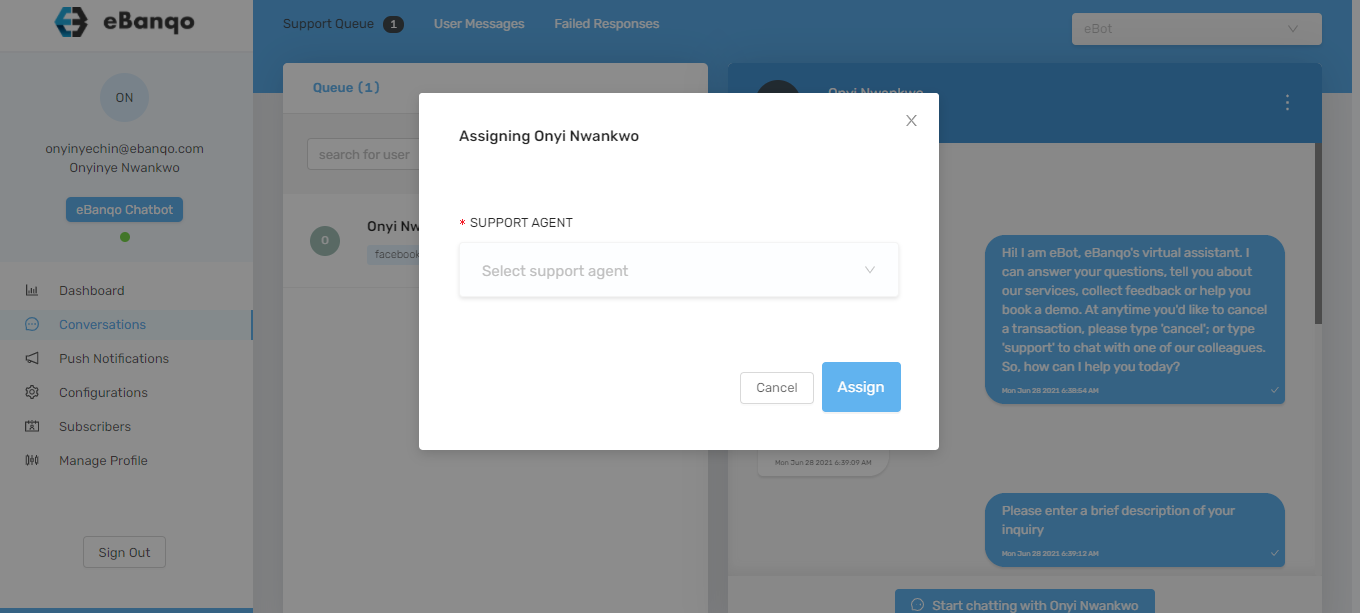
How to end a conversation or chat
You end a chat to close the open conversations tab on the right-hand side. There are several reasons to end a chat. Either the customer’s issue is resolved or the customer stopped responding. To end a chat,
1. Click on the three dots at the top right-hand corner.
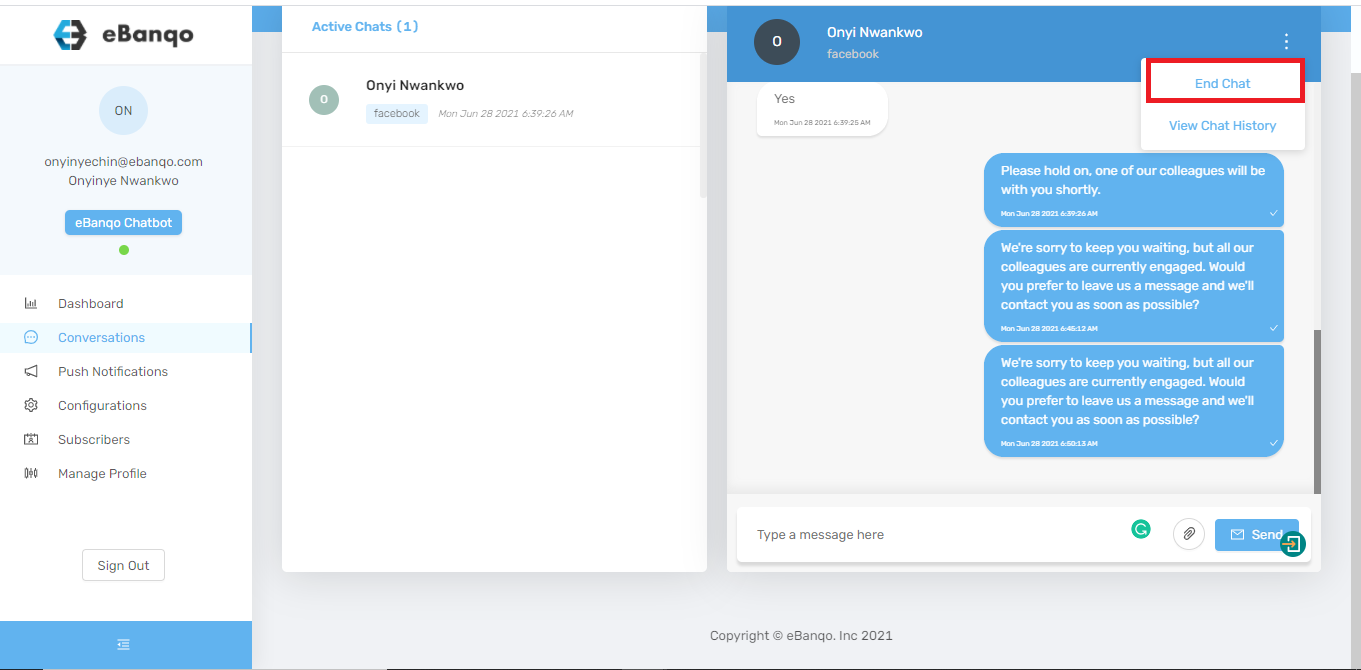
2. A modal appears. Click on the drop-down menu to select a reason for ending the chat.
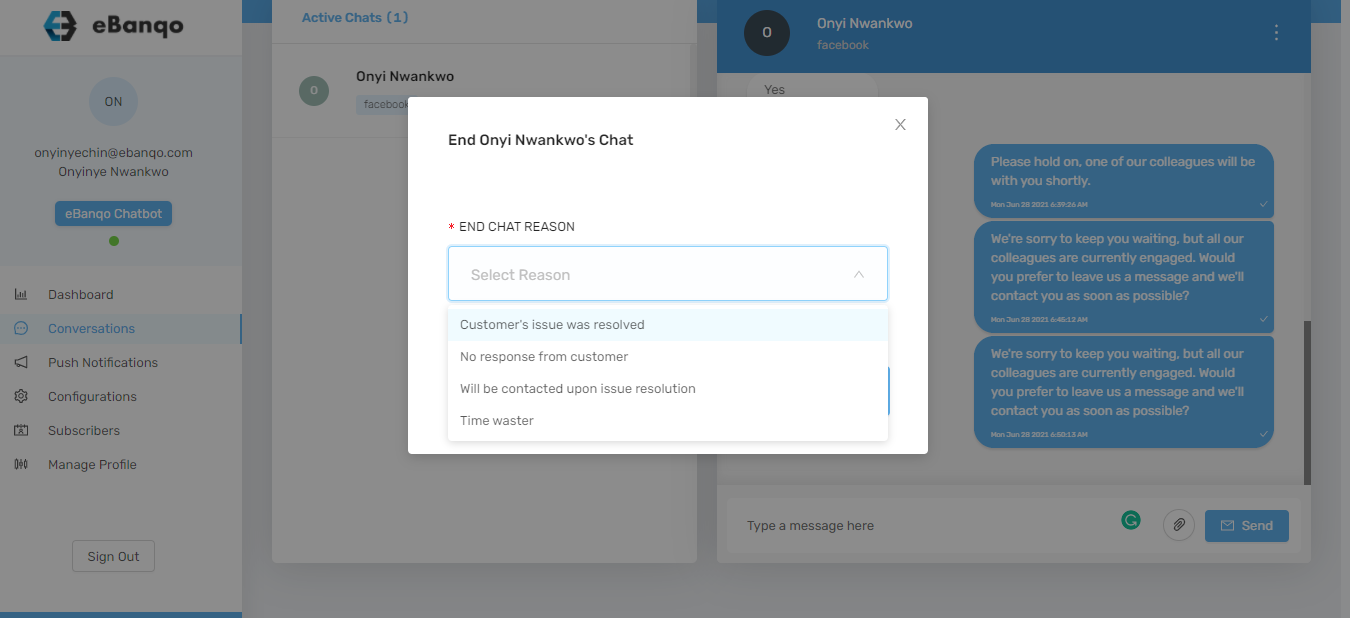
3.Click on end chat.
How useful was this post?
Click on a star to rate it!
Average rating 2 / 5. Vote count: 4
No votes so far! Be the first to rate this post.
We are sorry that this post was not useful for you!
Let us improve this post!
Tell us how we can improve this post?