Users with permissions are allowed access to the Broadcast messages to initiate 2 Way Engagement with customers with use cases such as; promos, collection of feedback, distribution of Information, OTP Authentication, etc.
Types of Broadcast messages;
- Template broadcast messages
- Free Text broadcast messages
Creating Broadcast Message Templates
Before users can send a template broadcast message, you first create a template to send as a broadcast message to initiate 2 Way Engagement you will take the following steps;
- Go to 📣 Broadcast messages on the side menu.
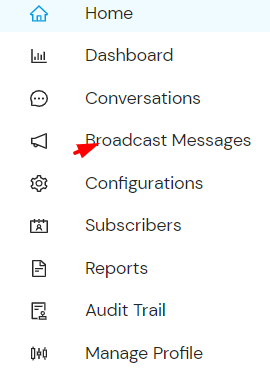 Select the Manage Templates and click on “add template”
Select the Manage Templates and click on “add template”- Fill in the provided fields accordingly.
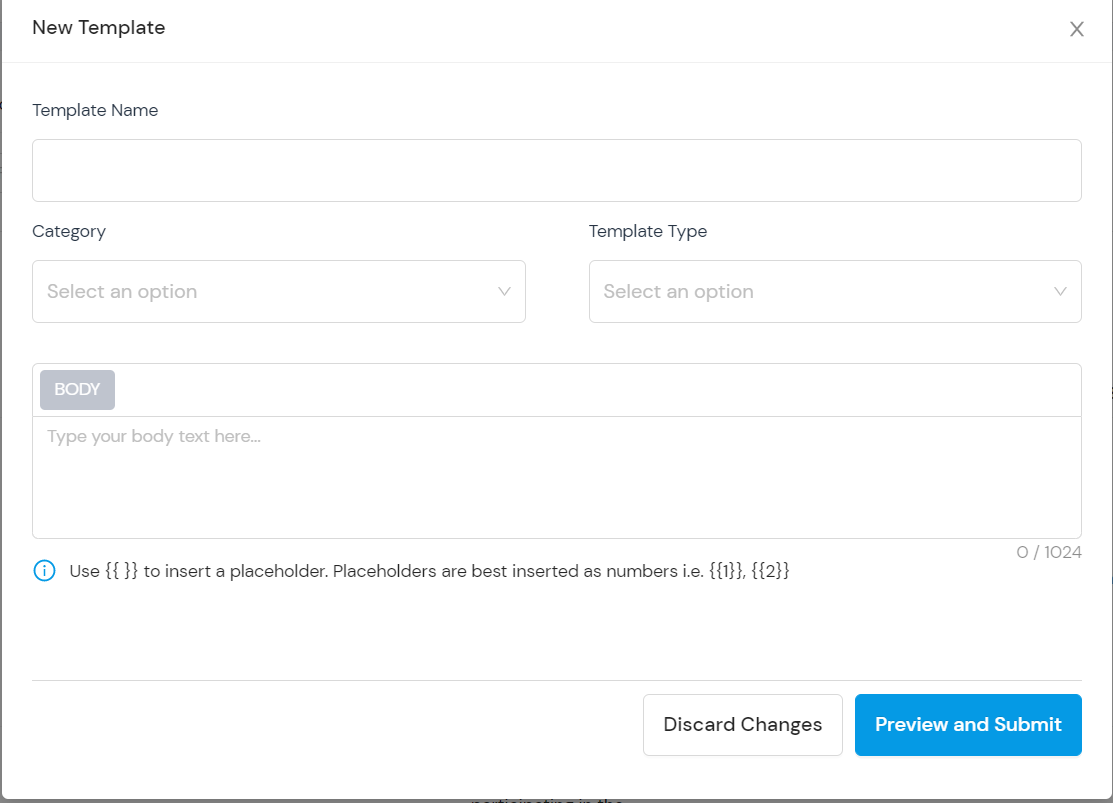
- Select the template category from the drop-down options available.
- Select the Template type from the drop-down “e.g Standard(text only) and insert text then click on preview and submit.
- Select the Template type from the drop-down e.g Media and Interactive and insert desired media with placeholders and interactions on the templates, then click on preview and Submit.
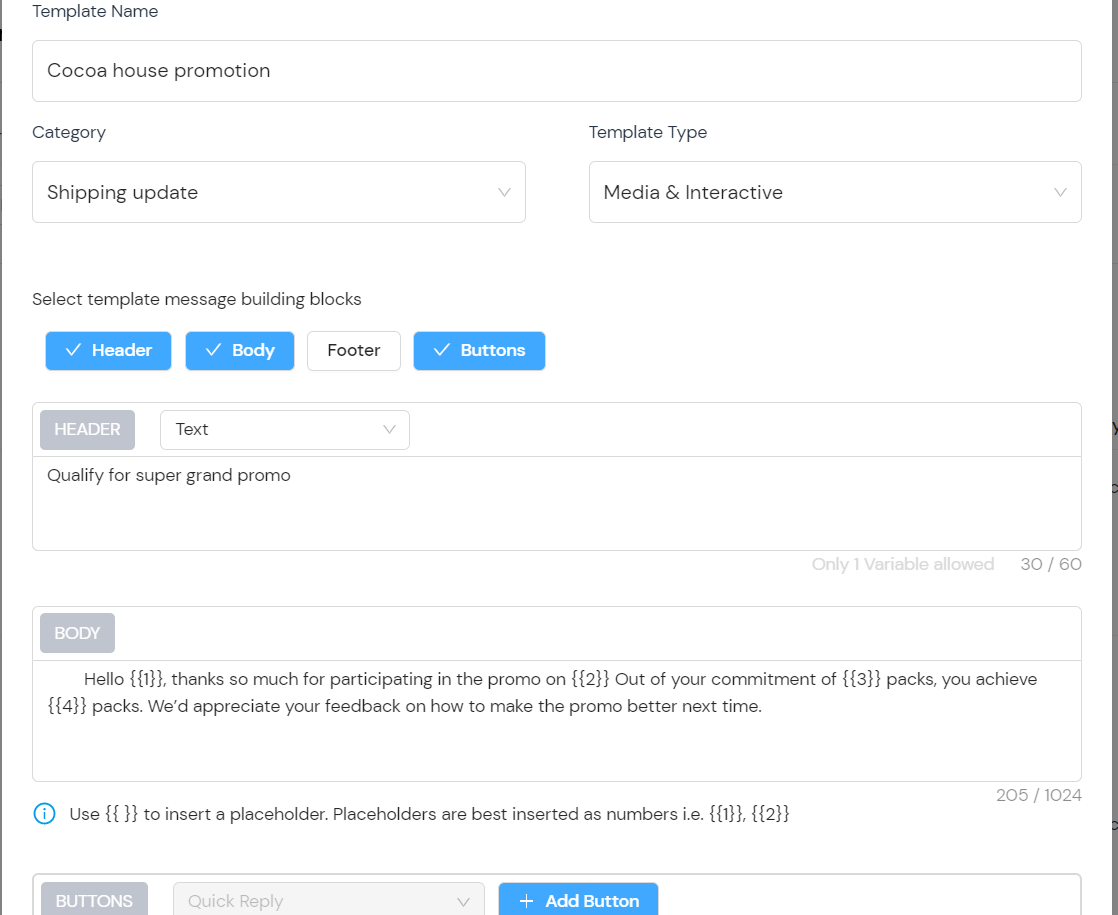
Send Broadcast Message( Free text)
To initiate 2-way engagement :
- Go to 📣 Broadcast messages on the side menu.
- Click on “Create Broadcast Message”
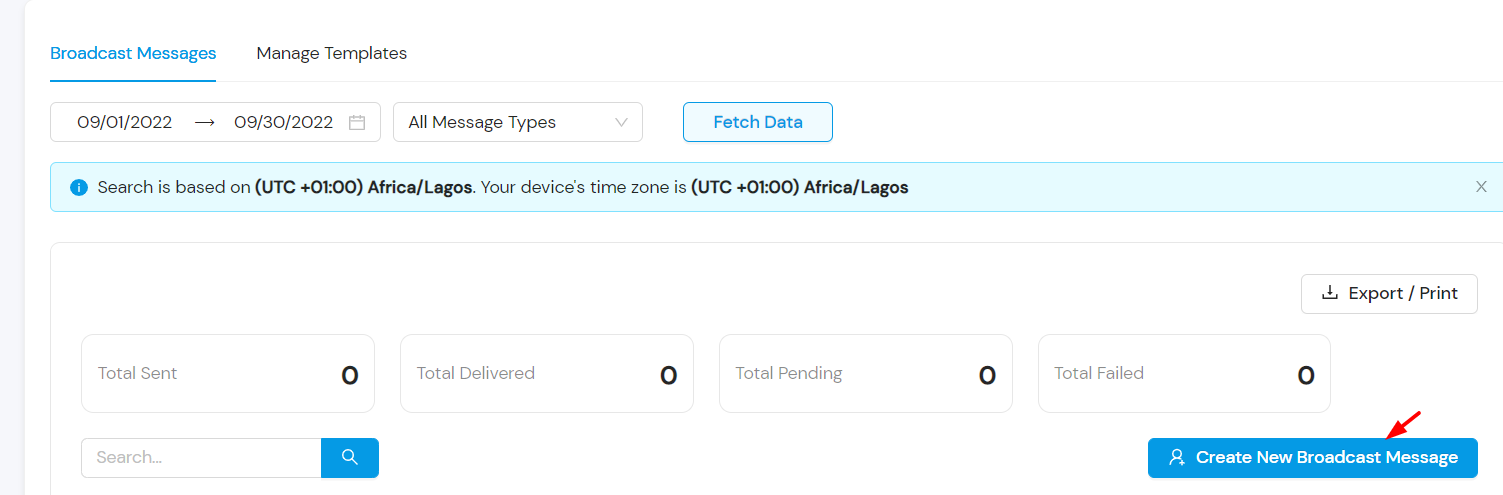
- Select free text and insert the body of your message
- You can add a button to the body of the broadcast message by clicking on “Add Button” and inserting the “button Payload”
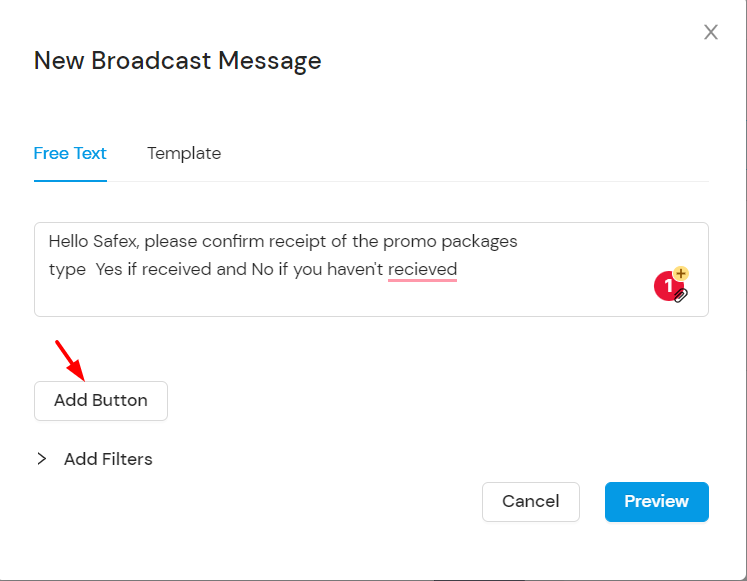
- You can also “add Filters” to filter by channels, location, gender, and age.
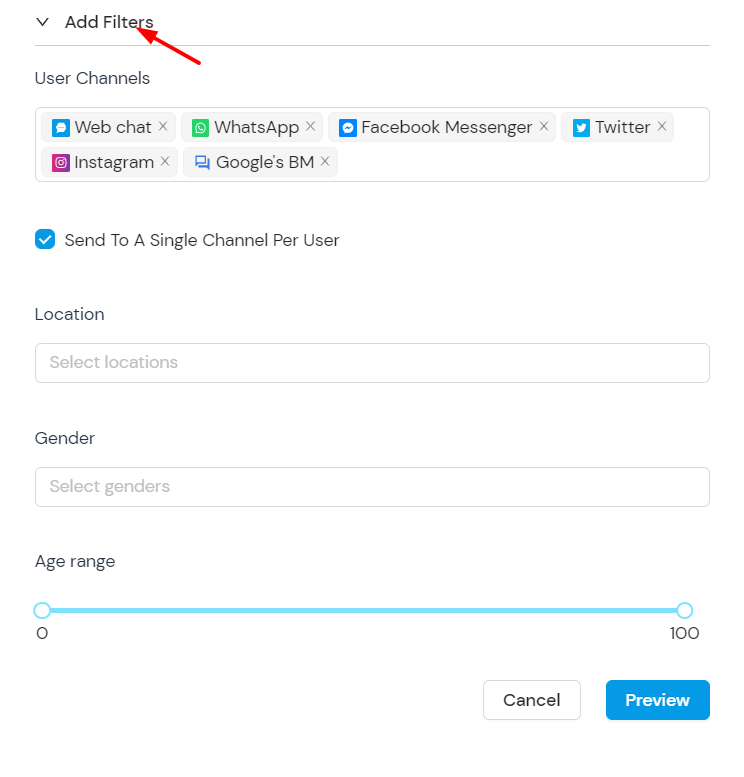
- Then click on preview and submit
Send Broadcast Message( Template)
To initiate 2-way engagement :
- Go to 📣 Broadcast messages on the side menu.
- Click on “Create Broadcast Message”
- Select “template” and select template messages from the approved options
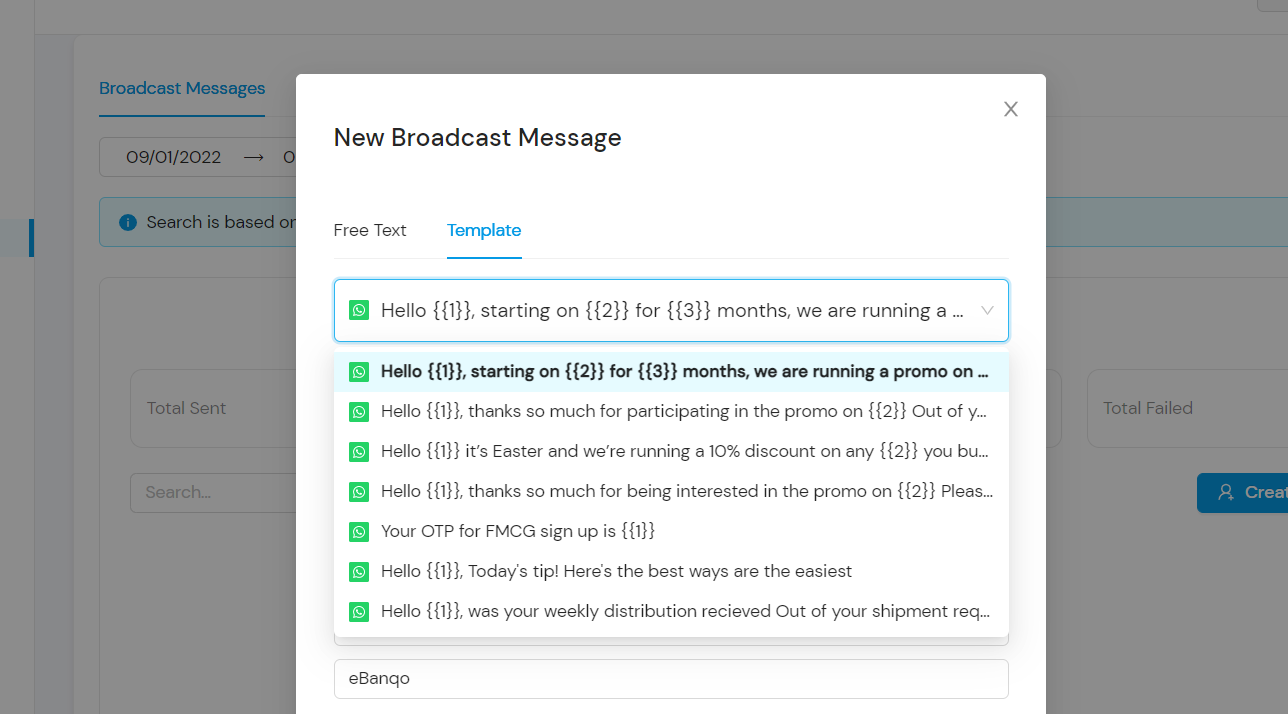
- You also insert custom placeholders for Identifiers, names, etc.
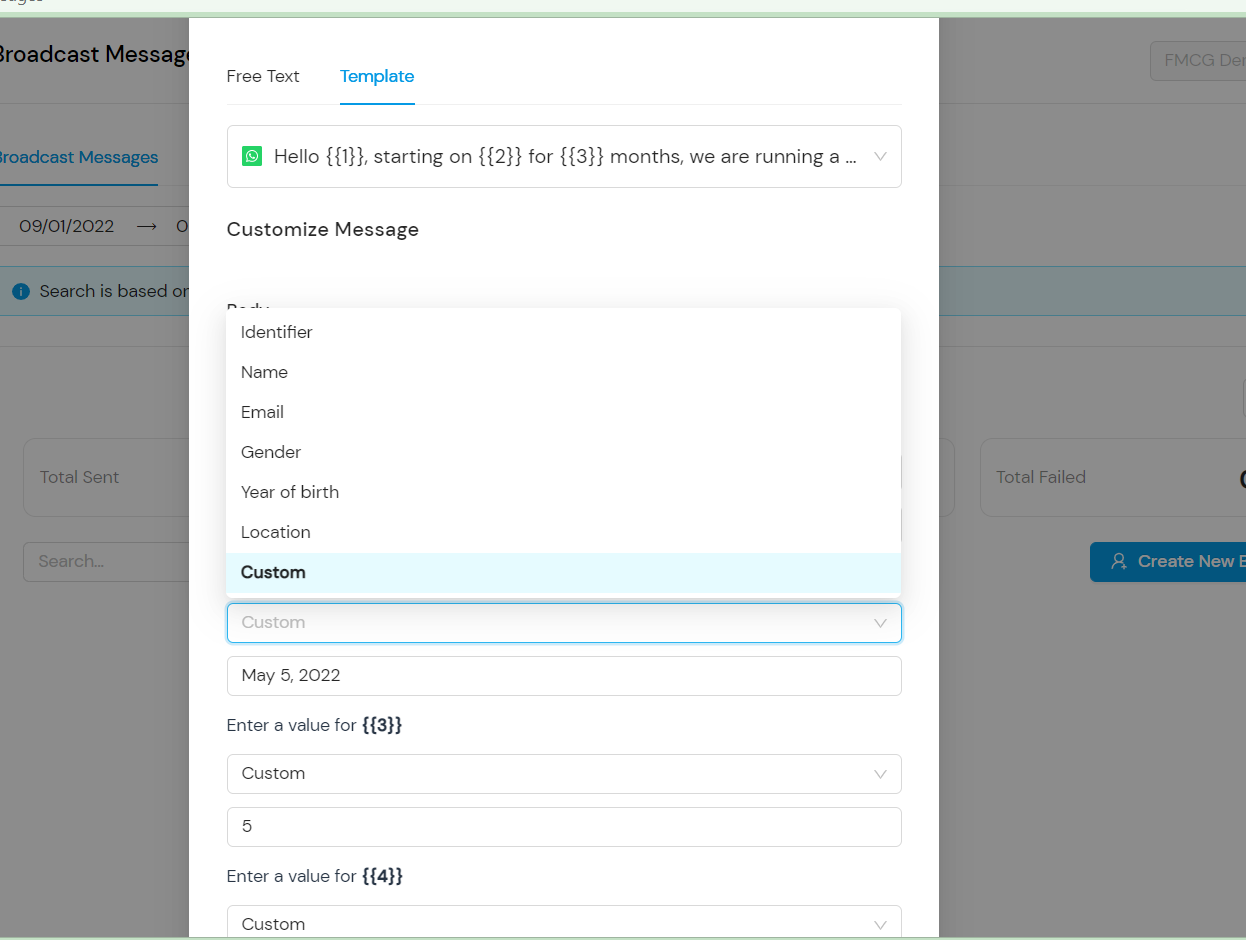
- You can also “add Filters” to filter by channels, location, gender, and age.
- Then click on preview and submit.
- Then select from the list of contact who you want to be recipients of the Broadcast message.
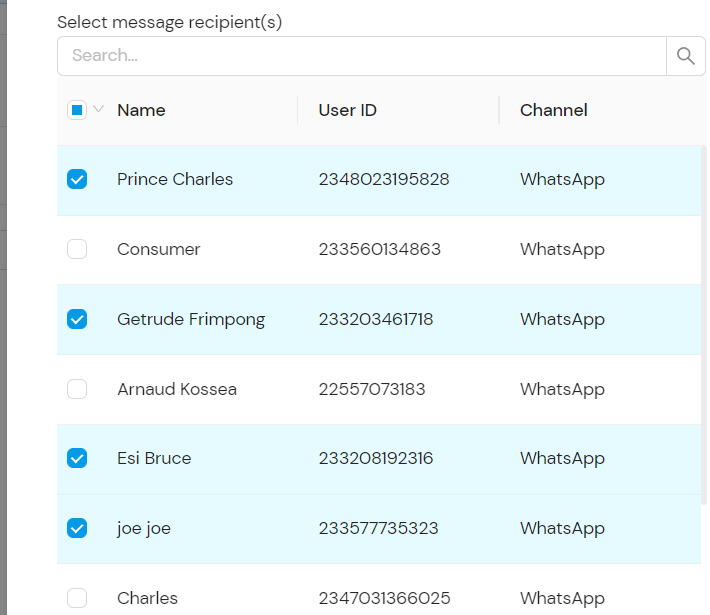
How useful was this post?
Click on a star to rate it!
Average rating 0 / 5. Vote count: 0
No votes so far! Be the first to rate this post.
We are sorry that this post was not useful for you!
Let us improve this post!
Tell us how we can improve this post?